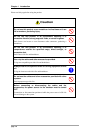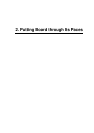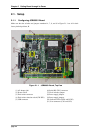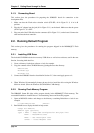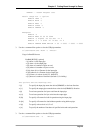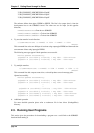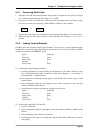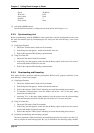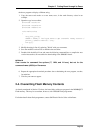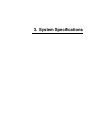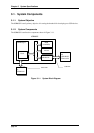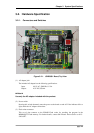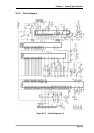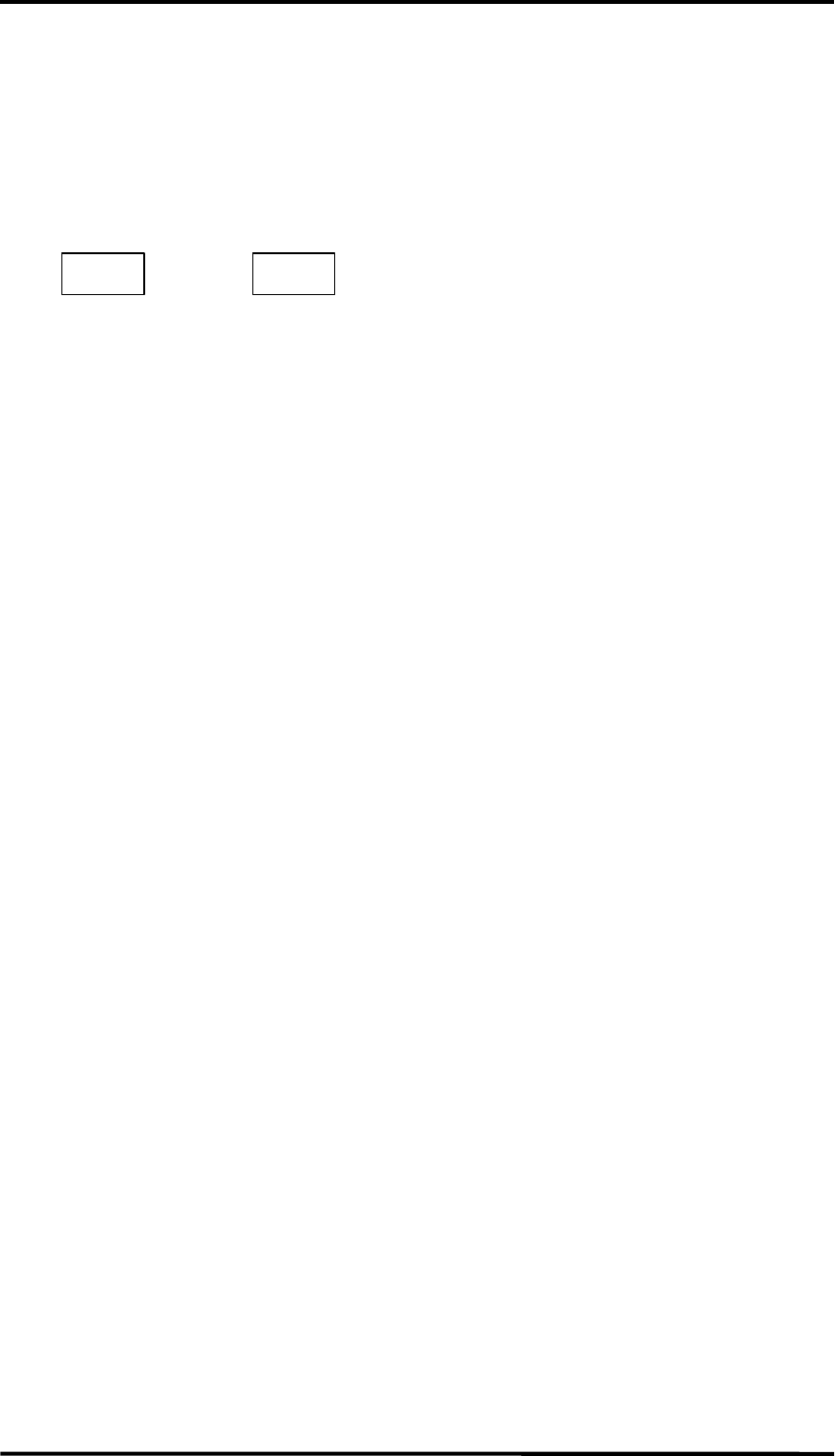
Chapter 2 Putting Board through its Paces
Page2-7
2-3-1. Connecting Serial Cable
1. Disconnect the USB cable from the board and plug the AC adapter into the jack (#1 in Figure
2.1.1). Make sure that the power (#2 in Figure 2.1.1) is OFF.
2. Plug one end of the serial cable into a serial port on the development host. Serial ports usually
have an icon similar to the following, a label (COM1 or COM2), or just a number.
1
2
or
3. Plug the other end of the serial cable into the serial connector (#6 in Figure 2.1.1) on the board.
4. Make sure that the Flash writer selection switch (FW-SEL, #4 in Figure 2.1.1) is in its A
position.
2-3-2. Loading Terminal Emulator
Checking serial link operation requires HyperTerminal, Tera Term Pro, or other terminal emulator
configured to use the following communications parameters for the serial port (COM1 or COM2)
with the serial cable to the JOB60851 board.
Speed 38,400 b/s
Word size 8 bits
Parity check None
Stop bits 2
Flow control None
(1) Loading and configuring HyperTerminal
1. Load HyperTerminal by double-clicking the Hypertrm.exe icon. Many Windows setups
have the HyperTerminal folder on the Start menu under Programs → Accessories →
Communications → HyperTerminal.
2. In the connection name dialog box that appears, either double-click an icon or type a name
and hit <Enter>.
3. In the configuration dialog box that appears, select a direct connection to the serial port
(COM1 or COM2) and hit <Enter>.
4. In the Properties dialog box that appears, configure the serial port.
Speed 38,400 b/s
Word size 8 bits
Parity check None
Stop bits 2
Flow control None
(2) Loading and configuring Tera Term Pro
1. Load Tera Term Pro.
2. In the configuration dialog box that appears, select the serial port (COM1 or COM2) and hit
<Enter>.
3. Choose the Setup menu's Serial port command.
4. In the dialog box that appears, configure the serial port and click the OK button to save the
new settings.
IOIO
IOIO