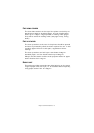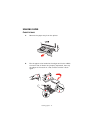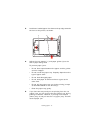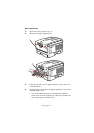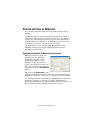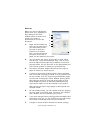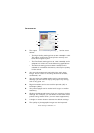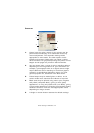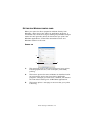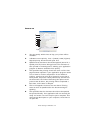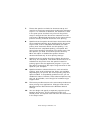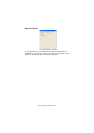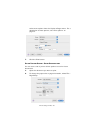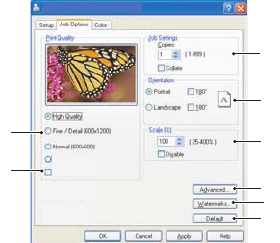
Printer settings in Windows> 21
J
OB
OPTIONS
TAB
1. The output resolution of the printed page can be set as
follows.
• The High Quality setting prints at 600 x 600dpi x 2 bit.
This option requires the most printer memory and
takes the longest to print.
• The Fine/Detail setting prints at 1200 x 600dpi and is
adequate for all but the most discerning applications.
• The Normal setting prints at 600 x 600dpi and is
suitable for mostdraft documents, where print quality
is less critical.
2. You can print watermark text behind the main page
image. This is useful for marking documents as draft,
confidential, etc.
3. You can select up to 999 copies to print consecutively,
although you will need to top up the paper tray during
such a long print run.
4. Page orientation can be set to either portrait (tall) or
landscape (wide).
5. You printed pages can be scaled to fit larger or smaller
stationery.
6. Clicking the Advanced button gives you access to further
settings. For example, you can elect to have black areas
printed using 100%K toner (a more matte appearance).
7. A single on-screen button restores the default settings.
8. The quality of photographic images can be improved.
1
3
4
5
6
7
2
8
Draft
Photo mode