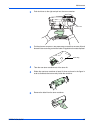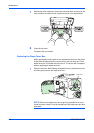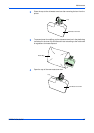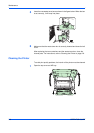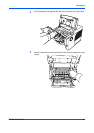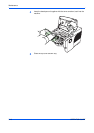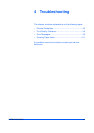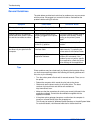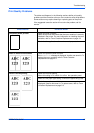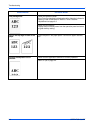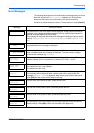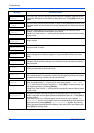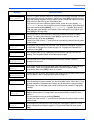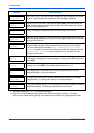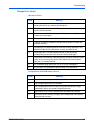Troubleshooting
4-2 OPERATION GUIDE
General Guidelines
The table below provides basic solutions for problems you may encounter
with the printer. We suggest you consult this table to troubleshoot the
problems before calling for service.
Tips
Printer problems may be solved easily by following the tips below. When
you have encountered a problem that following the above guidelines will
not solve, try the following:
• Turn the printer power off and wait for several seconds. Then, turn on
the printer.
• Reboot the computer which sends the print jobs to the printer.
• Obtain and use the latest version of the printer driver. The latest
versions of printer drivers and utilities are available at:
http://www.olivetti.com.
• Make sure that the procedures for printing are correctly followed in the
application software. Consult the documentation supplied with the
application software.
• If the printer prints garbage characters or stalls when the computer is
turned on, rename device driver file drvwppqt.vxd.
This file may be located in Windows\System\Iosubsys or Arcada\System folder.
For technical details, visit Microsoft web site for the device driver.
Symptom Check Items Corrective Action
Print quality is not good. Refer to Print Quality Problems on page 4-3.
Paper is jammed. Refer to Clearing Paper Jams on page 4-11.
Nothing lights on the operation
panel even when power is turned
on and the fan makes no noise.
Check that the power cord is
properly plugged into the power
outlet.
Turn off the printer’s power, plug in
the power cord securely, and try
turning on the printer’s power
again.
Check that the power switch is
in the On (|) position.
Set the power switch to the On
position.
The printer prints a status page,
but does not print jobs from the
computer.
Check the printer cable or the
interface cable.
Connect both ends of the printer
cable securely. Try replacing the
printer cable or the interface cable.
Check program files and
application software.
Try printing another file or using
another print command. If the
problem occurs only with a specific
file or application, check the printer
driver settings for that application.