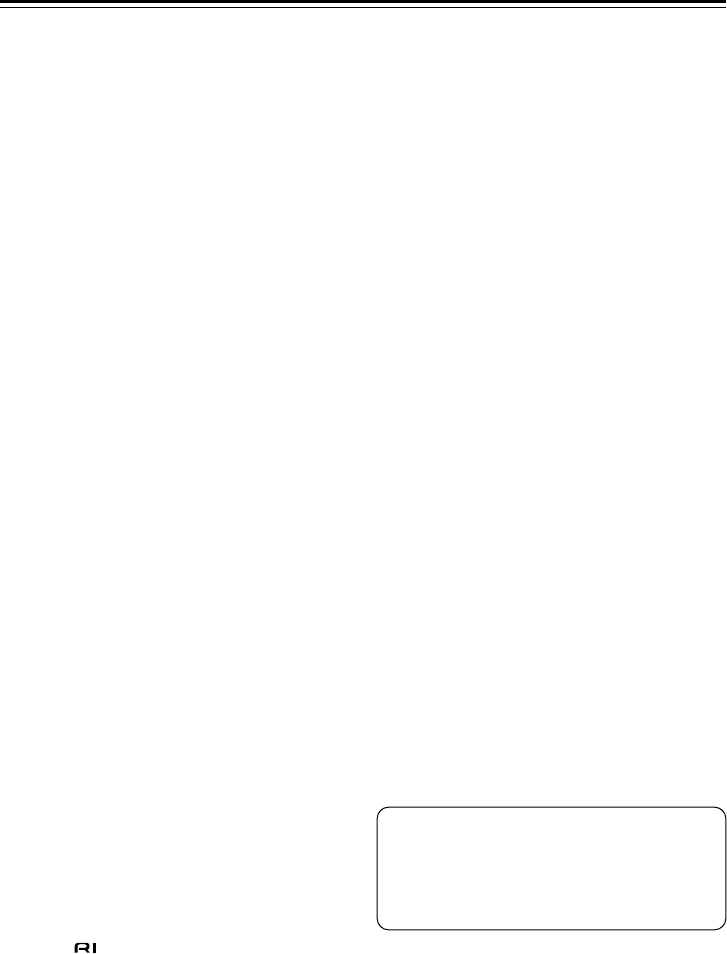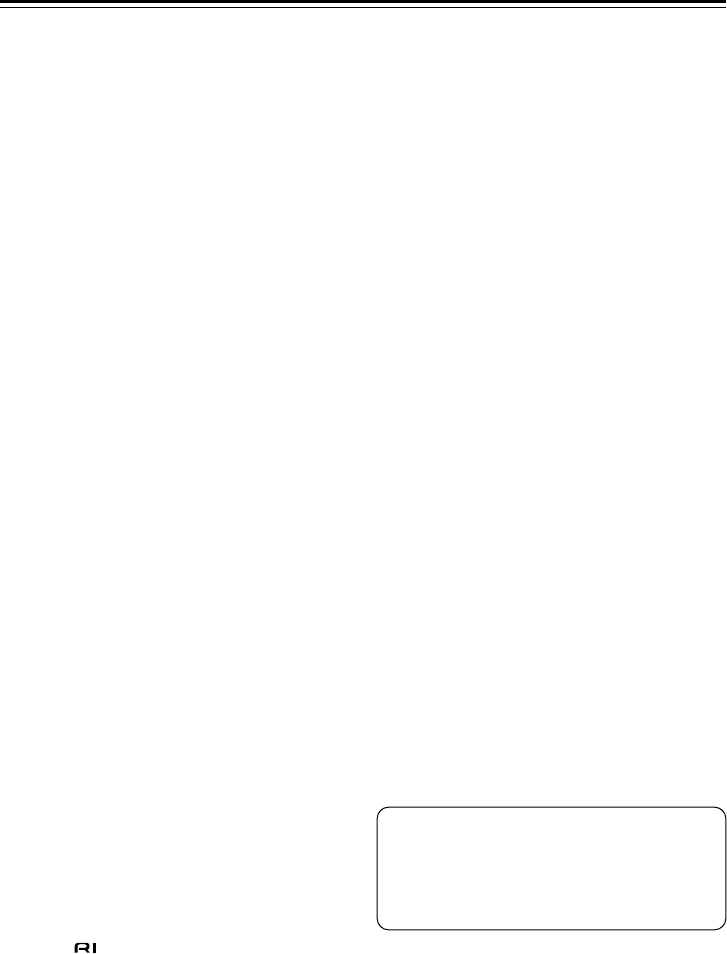
14
Troubleshooting
■ There’s no sound
•Make sure your iPod is actually playing.
•Make sure your iPod is inserted properly in the RI
Dock.
•Make sure the RI Dock is connected to the correct
input jacks on your amp. Do not connect it to any
output jacks.
•Make sure your amp is turned on, the correct input
source is selected, and the volume is turned up.
•Make sure the plugs are pushed in all the way.
•Make sure the AC adapter is connected to a suit-
able wall outlet and connected to the RI Dock.
•Try resetting your iPod.
■ The RI Dock’s remote controller doesn’t
control your iPod
•If the RI Dock is placed on top of another compo-
nent, the remote controller’s signal may be
obstructed and the remote controller may not
work reliably. In this case, try repositioning the RI
Dock (see page 7).
•Make sure your iPod is properly inserted in the RI
Dock.
•When you use the RI Dock’s remote controller,
point it toward the RI Dock (see page 7).
•Some of the remote controllers buttons work dif-
ferently depending on the OSD mode: On or Off
(see page 6).
■ Your amp’s remote controller doesn’t con-
trol your iPod
•3rd generation iPods are not supported.
•Make sure your iPod is properly inserted in the RI
Dock. If your iPod is in a case, it may not connect
properly to the RI Dock. Always remove your iPod
from the case before inserting it into the RI Dock.
•The iPod cannot be operated while it’s displaying
the Apple logo.
•If your amp’s remote controller has remote mode
buttons, make sure you’ve selected the right
mode.
•Check the RI Dock’s RI MODE switch setting (see
page 5).
•When you use your amp’s remote controller, point
it toward your amp.
•The RI Dock must be connected to your amp with
both an cable and an audio cable.
•The TAPE IN on some amps can be set to TAPE, MD,
or CDR. Make sure the RI Dock’s RI MODE switch
setting and the remote control mode match this
setting. See your amp’s manual for more informa-
tion.
If you still can’t control your iPod, start playback by
pressing your iPod’s Play button. Remote opera-
tion should then be possible.
•Make sure your amp’s remote controller is set to
the correct remote control ID.
■ The onscreen display doesn’t appear on
your TV
•Set the OSD mode to On (see page 9).
•Try setting the TV system to PAL or NTSC (see
page 11).
■ To watch an iPod slideshow or video on
TV:
•Set the OSD mode to Off, and use your iPod’s con-
trols or remote controller to select and start the
slideshow or video.
•Make sure that your iPod’s TV OUT setting is set to
On.
•Make sure the correct input is selected on your TV
or amp.
•Some versions of the iPod do not output video.
■ Your amp unexpectedly selects your iPod
as the input source
•Always pause iPod playback when listening to
another component that’s connected to your amp.
If playback is not paused, the Direct Change func-
tion may select your iPod as the input source by
mistake when one track ends and another starts
playing.
Caution: If you use this product under
direct sunlight, fluorescent light, or germi-
cidal lamp, ultraviolet or another elements in
the light may change the product exterior
color.