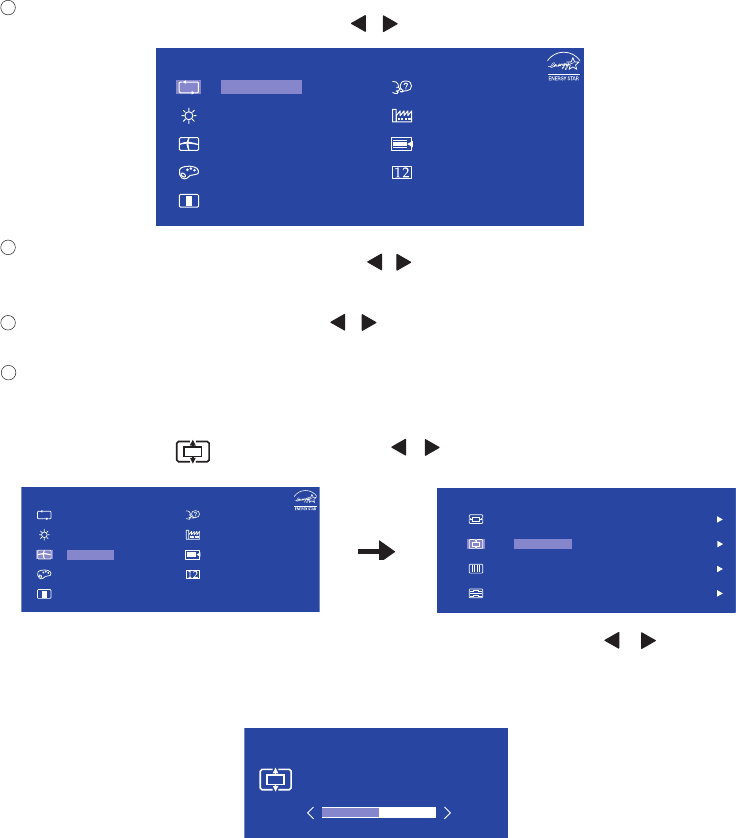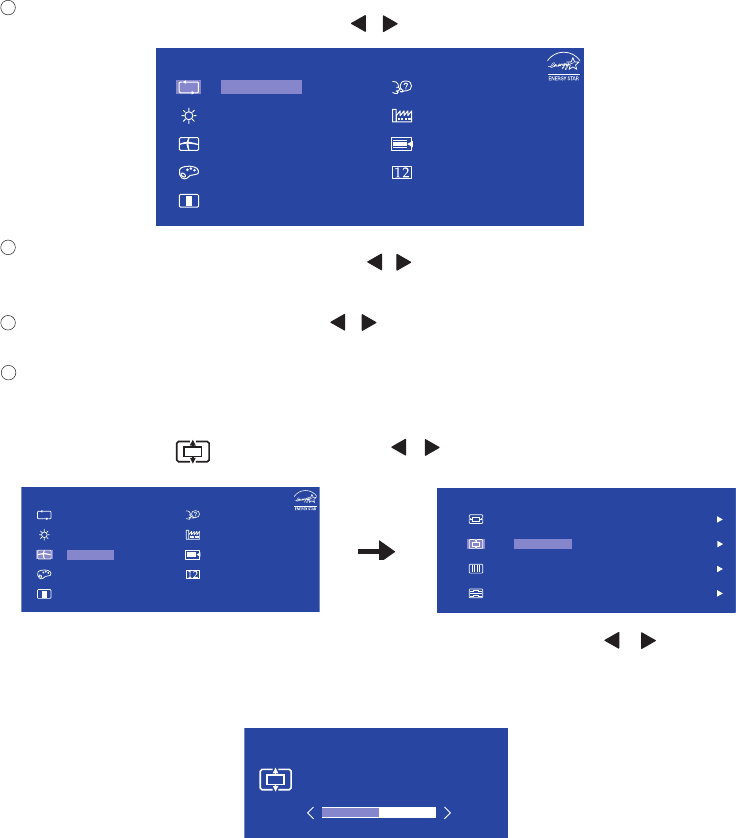
OPERATING THE MONITOR
Press the ENTER Button to start the On Screen Display feature. There are additional Menu
items which can be switched by using the / Buttons.
Adjustments for H. / V. Position, Pixel Clock and Phase are saved for each signal timing. Except for
these adjustments, all other adjustments have only one setting which applies to all signal timings.
When button operations are aborted during adjustment, On-Screen Display disappears when the time set
for the OSD Time has passed. Also, press the EXIT button to quickly turn off the On-Screen Display.
Any changes are automatically saved in the memory when the On Screen Display
disappears. Turning
off the power should be avoided while using the Menu.
An adjustment page appears after you press the ENTER Button. Then, use the / Buttons to
change the vertical position settings. The vertical position of the overall display should be changing
accordingly while you are doing this.
Press the EXIT Button lastly, it ends, any changes are saved in the memory.
Main Menu
Luminance
Geometry
Color
OSD
Language
Recall
Miscellaneous
Input Select
Auto Adjust
Main Menu
Luminance
Color
OSD
Language
Recall
Miscellaneous
Input Select
Auto Adjust
Geometry
Geometry
Pixel Clock
Phase
H. Position
50
50
50
50
V. Position
Select the Menu item which contains the adjustment icon relating to the adjustment you want to
make. Press the ENTER Button. Then, use the / Buttons to highlight the desired adjustment
icon.
Press the ENTER Button again. Use the
/ Buttons to make the appropriate adjustment or
setting.
For example, to correct for vertical position, select Menu item of Geometry and then press the ENTER
Button. Then, select (V.Position) by using the / Buttons.
Press the EXIT Button to leave the menu, and the settings you just made would be automatically
saved.
4
3
2
1
NOTE
Optiquest Q22wb
11