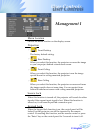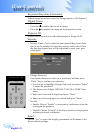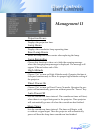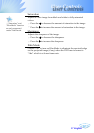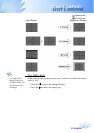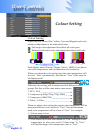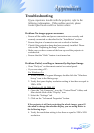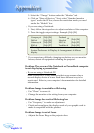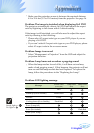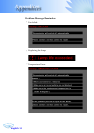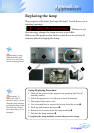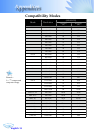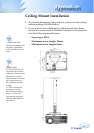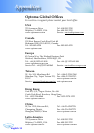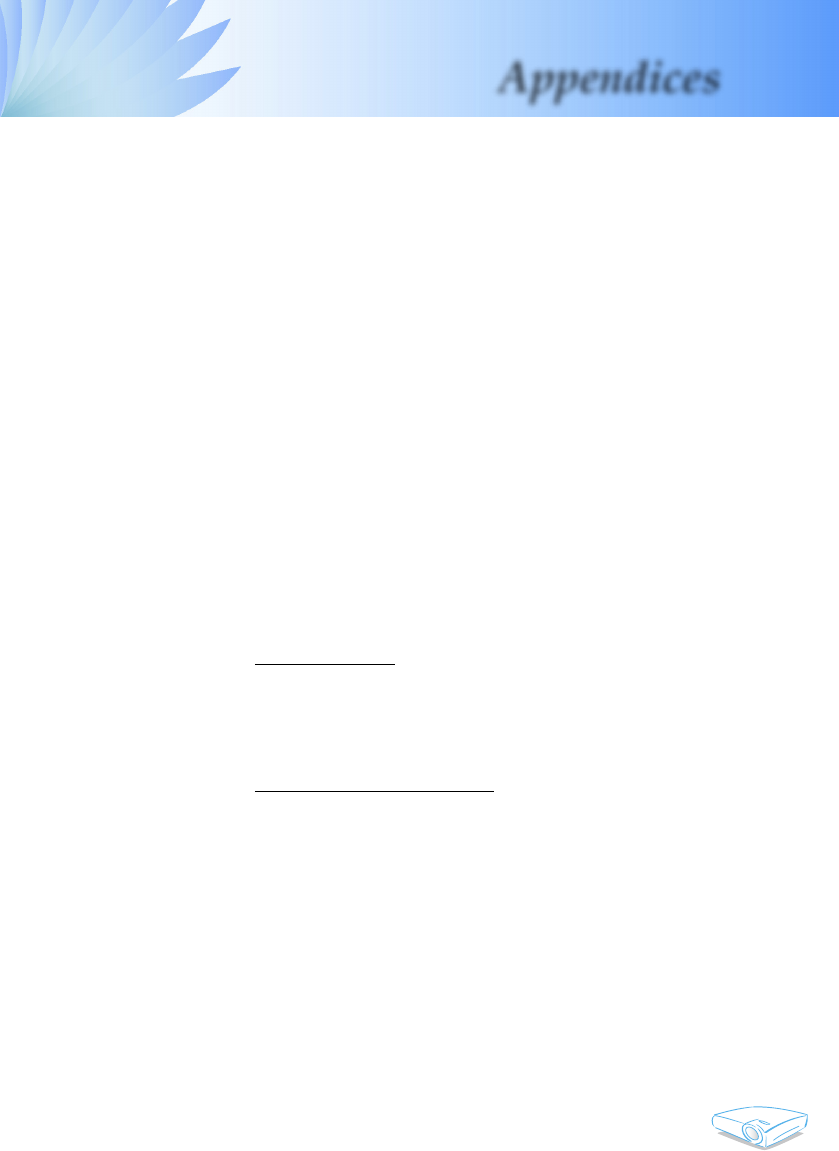
English
31
Appendices
Problem: No image appears on screen
Ensure all the cables and power connections are correctly and
securely connected as described in the “Installation” section.
Ensure the pins of connectors are not crooked or broken.
Check if the projection lamp has been securely installed. Please
refer to the “Replacing the lamp” section.
Make sure you have removed the lens cap and the projector is
switched on.
Ensure that the “Hide” feature is not turned on.
Problem: Partial, scrolling or incorrectly displayed image
Press “Re-Sync” on the remote control or control panel.
If you are using a PC:
For Windows 3.x:
1. In the Windows Program Manager, double click the “Windows
Setup” icon in the Main group.
2. Verify that your display resolution setting is less than or equal to
1280 x 1024.
For Windows 95, 98, 2000, XP:
1. Open the “My Computer” icon, the “Control Panel” folder, and
then double click on the “Display” icon.
2. Select the “Settings” tab
3. Click on the “Advanced Properties” button.
If the projector is still not projecting the whole image, you will
also need to change the monitor display you are using. Refer to
the following steps.
4. Verify the resolution setting is less than or equal to 1280 x 1024
resolution.
Troubleshooting
If you experience trouble with the projector, refer to the
following information. If the problem persists, please
contact your local reseller or service center.