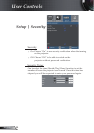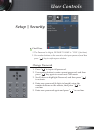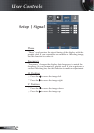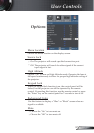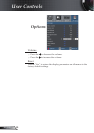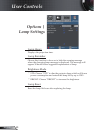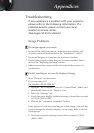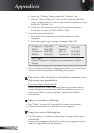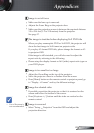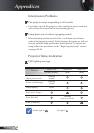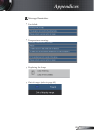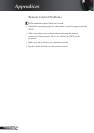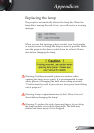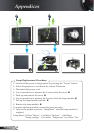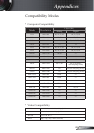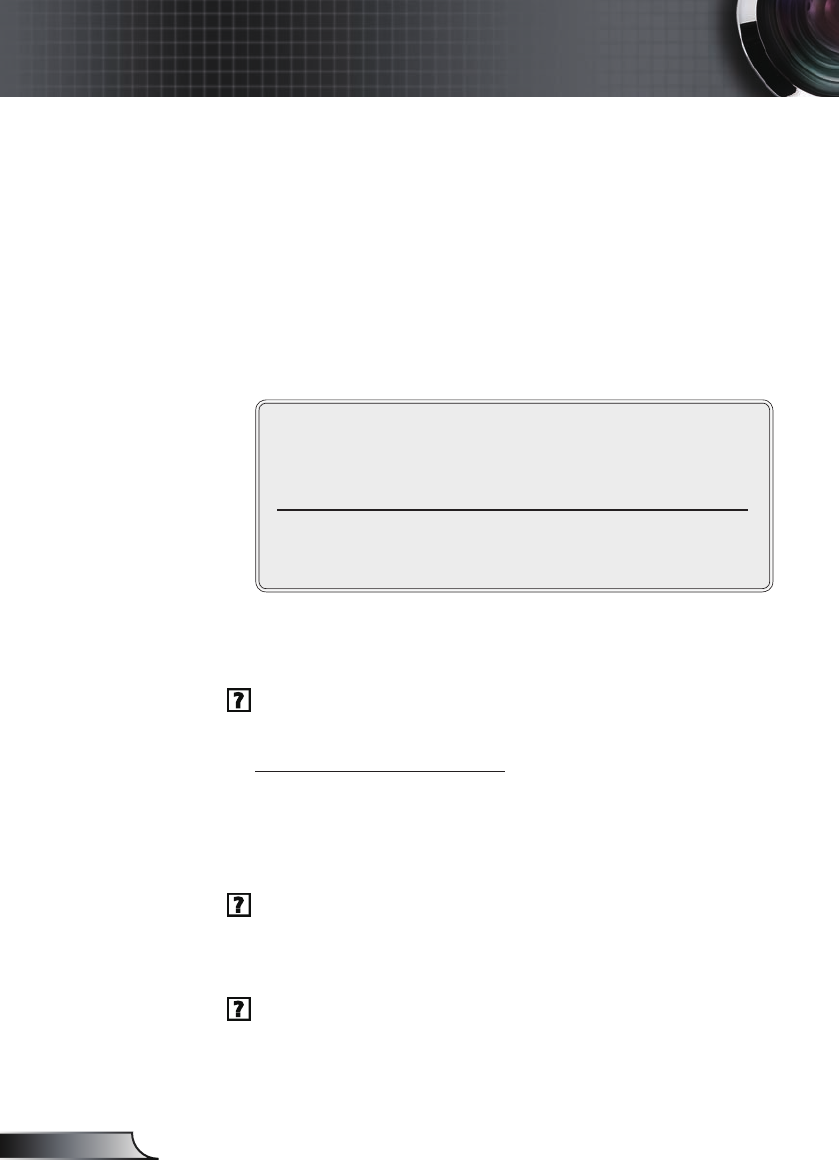
42
English
Appendices
6. Select the “Change” button under the “Monitor” tab.
7. Click on “Show all devices”. Next, select “Standard monitor
types” under the SP box; choose the resolution mode you need
under the “Models” box.
8. Verify that the resolution setting of the monitor display is
lower than or equal to UXGA (1600 x 1200).
If you are using a Notebook:
1. First, follow the steps above to adjust resolution of the
computer.
2. Press the toggle output settings. Example: [Fn]+[F4]
If you experience difculty changing resolutions or your monitor
freezes, restart all equipment including the projector.
The screen of the Notebook or PowerBook computer is not
displaying your presentation
If you are using a Notebook PC
Some Notebook PCs may deactivate their own screens when a
second display device is in use. Each has a different way to be
reactivated. Refer to your computer’s manual for detailed
information.
Image is unstable or ickering
Use “Phase” to correct it. See page 36 for more information.
Change the monitor color setting on your computer.
Image has vertical ickering bar
Use “Frequency” to make an adjustment. See page 36 for more
information.
Check and recongure the display mode of your graphic card to
make it compatible with the projector.
Compaq
[Fn]+[F4]
Dell [Fn]+[F8]
Gateway
[Fn]+[F4]
IBM [Fn]+[F7]
Mac Apple:
System Preference Display Arrangement Mirror
display
Hewlett
[Fn]+[F4]
Packard
NEC [Fn]+[F3]
Toshiba [Fn]+[F5]