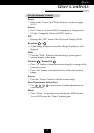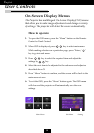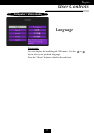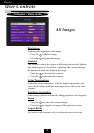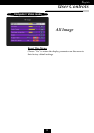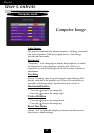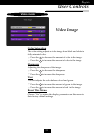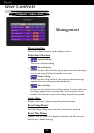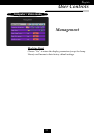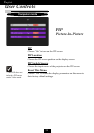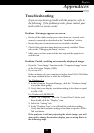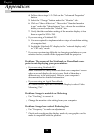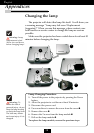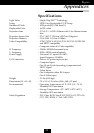25
English
Appendices
Problem : No image appears on screen.
4
Ensure all the cables and power connections are correctly and
securely connected as described in the Installation section.
4
Ensure the pins of connectors are not crooked or broken.
4
Check if the projection lamp has been securely installed. Please
refer to the Changing the lamp section.
4
Make sure you have removed the lens cap and the projector is
switched on.
Problem : Partial, scrolling or incorrectly displayed image.
4
Press the Auto Image function in the Computer Image menu
of the On Screen Display (OSD).
4
If you use a PC:
If the resolution of your computer is higher than 1024 x 768.Follow
the steps outlined below to reset the resolution.
For Windows 3.x:
1. In the Windows Program Manager, click the Windows Setup
icon in the Main group.
2. Verify that your display resolution setting is less than or equal
to 1024 x 768.
For Windows 95,98,2000,XP:
1. Open My Computer icon, the Control Panel folder, and
then double click the Display icon.
2. Select the Setting tab.
3. In the Desktop Area you will find the resolution setting.
Verify that the resolution setting is less than or equal to 1024 x
768 resolution.
If the projector is still not projecting the whole image, you will
also need to change the monitor display you are using. Refer to
the following steps.
Troubleshooting
If you are experiencing trouble with the projector, refer to
the following. If the problem persists, please contact your
local reseller or service center.