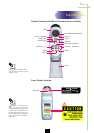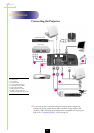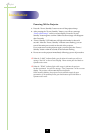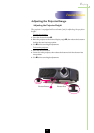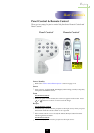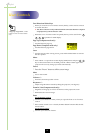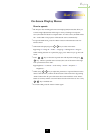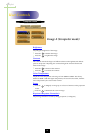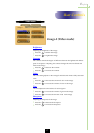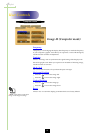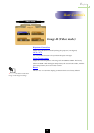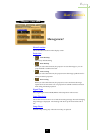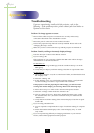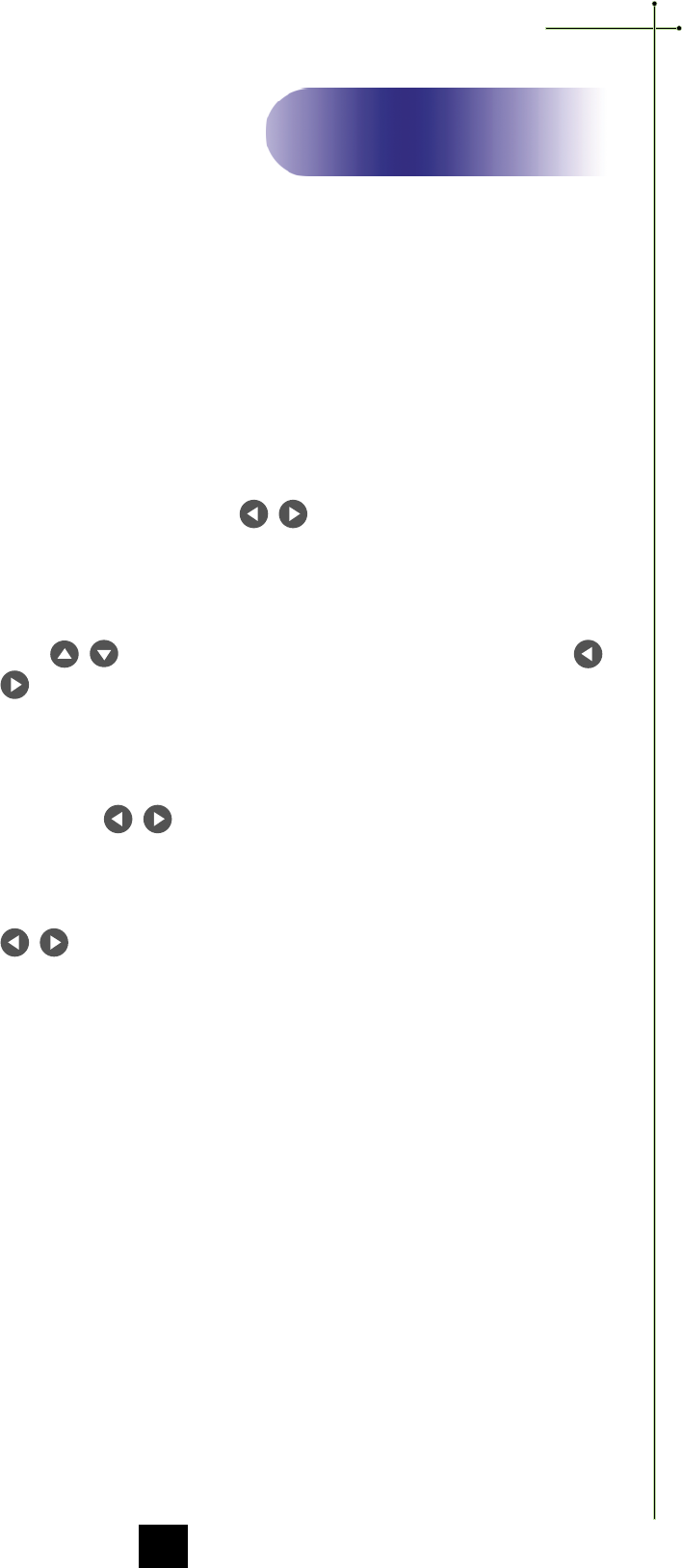
English
15
How to operate
4
The Projector has multilingual On-Screen Display(OSD) menus that allow you
to make image adjustments and change a variety of settings. In computer
source, the OSD will be the “Computer OSD”. In video source, the OSD will be
the “ Video OSD”. The projector will detect the source automatically.
4
To open the OSD menu, press the “Menu” button on the Remote Control or
Panel Control.
4
When OSD is displayed, press key to select menu items.
E.g.: Image-Ig Image-IIg Audiog Languageg Managementg Image-I...
While making selection on a particular page, press “Enter” key to go into sub-
menu.
4
Press key to select the required item and adjust the settings by
key. When a specified item is selected, the color of the item will change
from yellowish brown to blue.
E.g.
: Brightnessg Contrastg Color Temp.g Zoomg Keystoneg
Brightness...
4
While using key to adjust the parameter or required function in the
items of the submenu, confirm all the functions of the main menu by pushing
“Enter” button after all/part of the items have been modified. Press “Enter”
button to confirm, and the screen will be back to the main menu at once. Only
key is enabled now.
4
To exit the OSD, press the “Menu” button again.
User Controls
On-Screen Display Menus