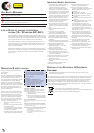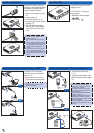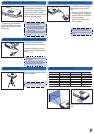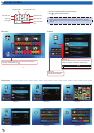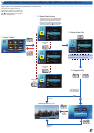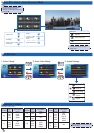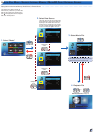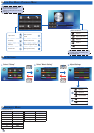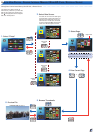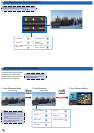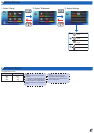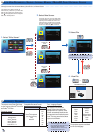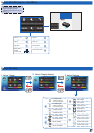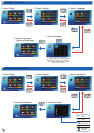4
Charge the Battery poWer on / off
4
PUSH
1
1. Make sure the projector is turned
off.
2. Insert the plug. (
)
3. Connect the charger. (
~
)
4. During charging, the LED indicator
lights red. (
)
5. The LED indicator turns green
when the battery is fully charged.
This process may take up to 2.5
hours.
3
2
Press the Power button to turn the
projector on or off.
Forrsttimeuse,theLanguage
screen appears.
1. Highlight the desired language.
(
)
2. Select the item. ( )
<Note>
1. The battery will not charge while the
projector is operating.
2. For LED indicator information, see page
23.
3. After the projector is turned off, the battery
may not start charging right away due to
overtemperatureprotection.Theprojector
will automatically start charging once it
cools off.
4.Thebatteryhasalifespanandagesevery
time it is charged and discharged. It will
gradually loose its charging capability as it
ages. Replace the battery at the end of its
lifespan.
When the LED indicator lights red,
the battery is low. Replace the battery
immediately or connect the power
adapter to charge the battery.
4
connect Input Source -
vga / compoSIte / hDmI
1
2
Connect the VGA / Component /
HDMIdeviceusinganappropriate
cable. (
~
)
Inserttheuniversalconnector
with the arrow mark facing down.
1
2
1
2
or
or
connect Input Source - vIDeo In / auDIo In
1. Connect the AV input source.
(
~
)
2. Connect external speakers to the
audio out connector of the projector.
(
)
<Note>
1. All other brand and product names are
trademarks or registered trademarks of
theirrespectivecompanies.
2.Thecablesconnectingthevideooutput
devicesarenotsupplied,pleasecontact
thedevicevendor.
3. iPod nano/iPod touch/iPhone/iPod classic
(version5andabove)
4. Designed for iPod/iPhone/Mobile phone/
PMP with TV out functions. Using with
deviceswithaudiosignalvoltage>0.3Vrms
is not recommended.
5. The optional USB cable for iPod Connector
isusedtochargetheiPoddeviceusinga
computer.
3
1
2
1
2
1
2
or
or
Audio input
only
Forvideoand
audio input
<Note>
Component and HDMI cables are not
included in the package.