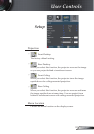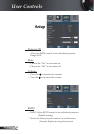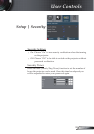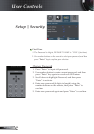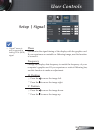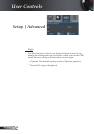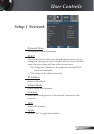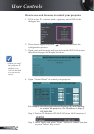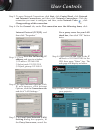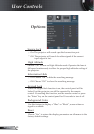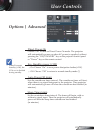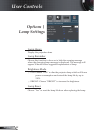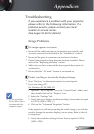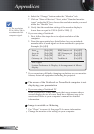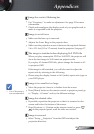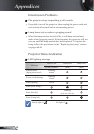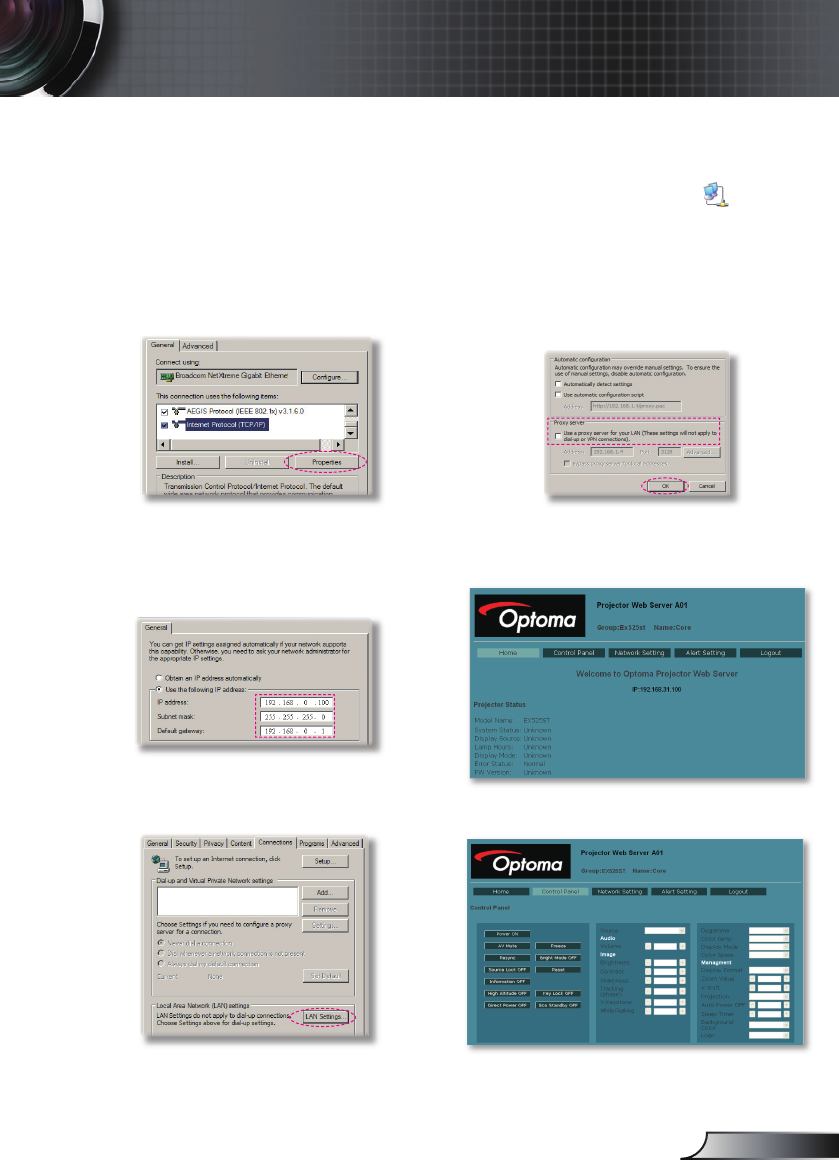
39
English
User Controls
Step 3: To open Network Connections, click
Start
, click
Control Panel
, click
Network
and Internet Connections
, and then click
Network Connections
. Click the
connection you want to con gure, and then, under
Network Tasks
, click
Change settings of this connection
.
Step 4: On the
General
tab, under
This connection uses the following items
, click
Internet Protocol (TCP/IP)
, and
then click “Properties.”
Step 5: Click
Use the following IP
address
, and type in as below:
1)IPaddress:192.168.0.100
2)Subnetmask:255.255.255.0
3)Defaultgateway:192.168.0.1
Step 6: To open Internet Options, click
IE web browser, click Internet
Options, click the
Connections tab
and click “LAN Settings...”
Step 7: The
Local Area Network (LAN)
Setting
dialog box appears
,
In
the
Proxy Server area
, cancel the
Use a proxy server for your LAN
check box
., then click “OK” button
twice.
Step 8: Open your IE and type in the IP
address of 192.168.0.100 in the
URL then press “Enter” key. The
web page will display as below:
Step 9: Open “Control Panel” to control
your projector.