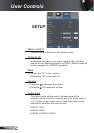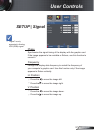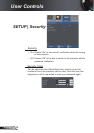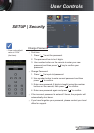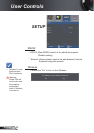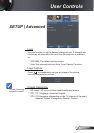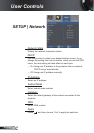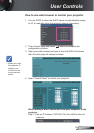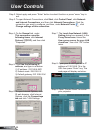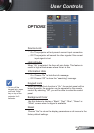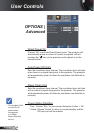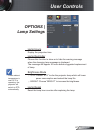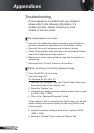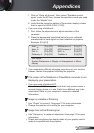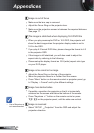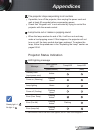44
English
User Controls
Step 2: Select apply and press “Enter” button to submit function or press “menu” key to
exit.
Step 3: To open Network Connections, click Start, click Control Panel, click Network
and Internet Connections, and then click Network Connections. Click the
connection you want to con gure, and then, under Network Tasks , click
Change settings of this connection.
Step 4: On the General tab, under
This connection uses the
following items, click Internet
Protocol (TCP/IP), and then click
“Properties.”
Step 5: Click Use the following IP
address, and type in as below:
1) IP address: 192.168.6.XXX
2) Subnet mask: 255.255.0.0
3) Default gateway:192.168.6.254
Step 6: To open Internet Options, click
IE web browser, click Internet
Options, click the Connections
tab and click “LAN Settings...”
Step 7: The Local Area Network (LAN)
Setting dialog box appears, In the
Proxy Server area, cancel the
Use a proxy server for your LAN
check box., then click “OK” button
twice.
Step 8: Open your IE and type in the IP
address of 192.168.6.74 in the
URL then press “Enter” key. The
web page will display as below:
Step 9: Open “Control Panel” to control
your projector.