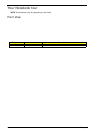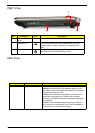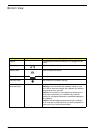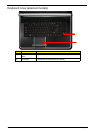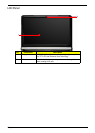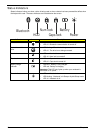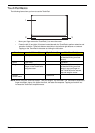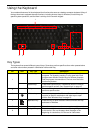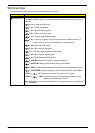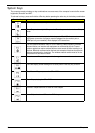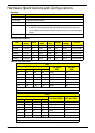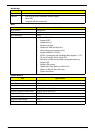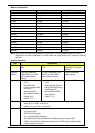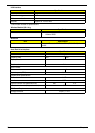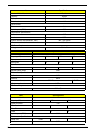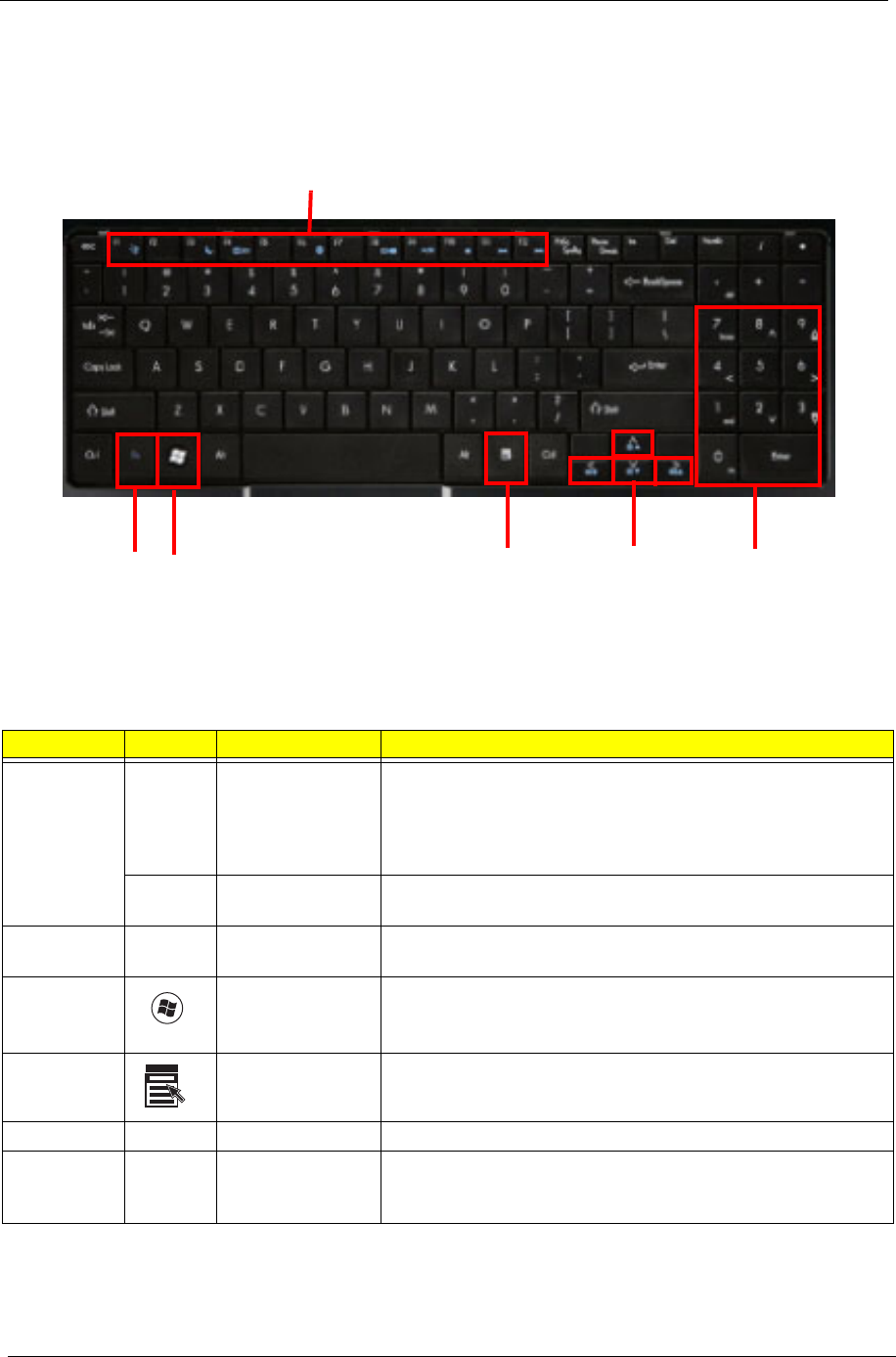
14 Chapter 1
Using the Keyboard
Your notebook features a full-size keyboard that functions the same as a desktop computer keyboard. Many of
the keys have been assigned alternate functions, including shortcut keys for Windows, function keys for
specific system operations, and the Num Lock keys for the numeric keypad.
Key Types
The keyboard has several different types of keys. Some keys perform specific actions when pressed alone
and other actions when pressed in combination with another key.
No. Icon Key Type Description
1
Function keys Press these keys labeled F1 to F12 to perform actions in
programs. For example, pressing F1 may open help. Each
program uses different function keys for different purposes.
See the program documentation to find out more about the
function key actions.
System keys Press these colored keys in combination with the Fn key to
perform specific actions. See “System Keys” on page 16.
2
Fn key Press the Fn key in combination with a colored system key to
perform a specific action.
3 Windows key Press this key to open the Windows Start menu. This key
can also be used in combination with other keys to open
utilities. See “Windows Keys” on page 15.
4 Application key Press this key for quick access to shortcut menus and help
assistants in Windows.
5 Arrow keys Press these keys to move the cursor up, down, right, or left.
6
Navigation keys Press these keys to move the cursor to the beginning of a line,
to the end of a line, up the page, down the page, to the
beginning of a document, or to the end of a document.
1
23 4 5
6
1
6