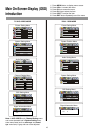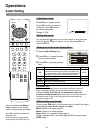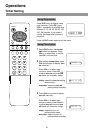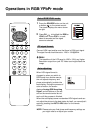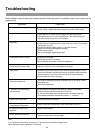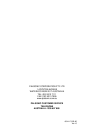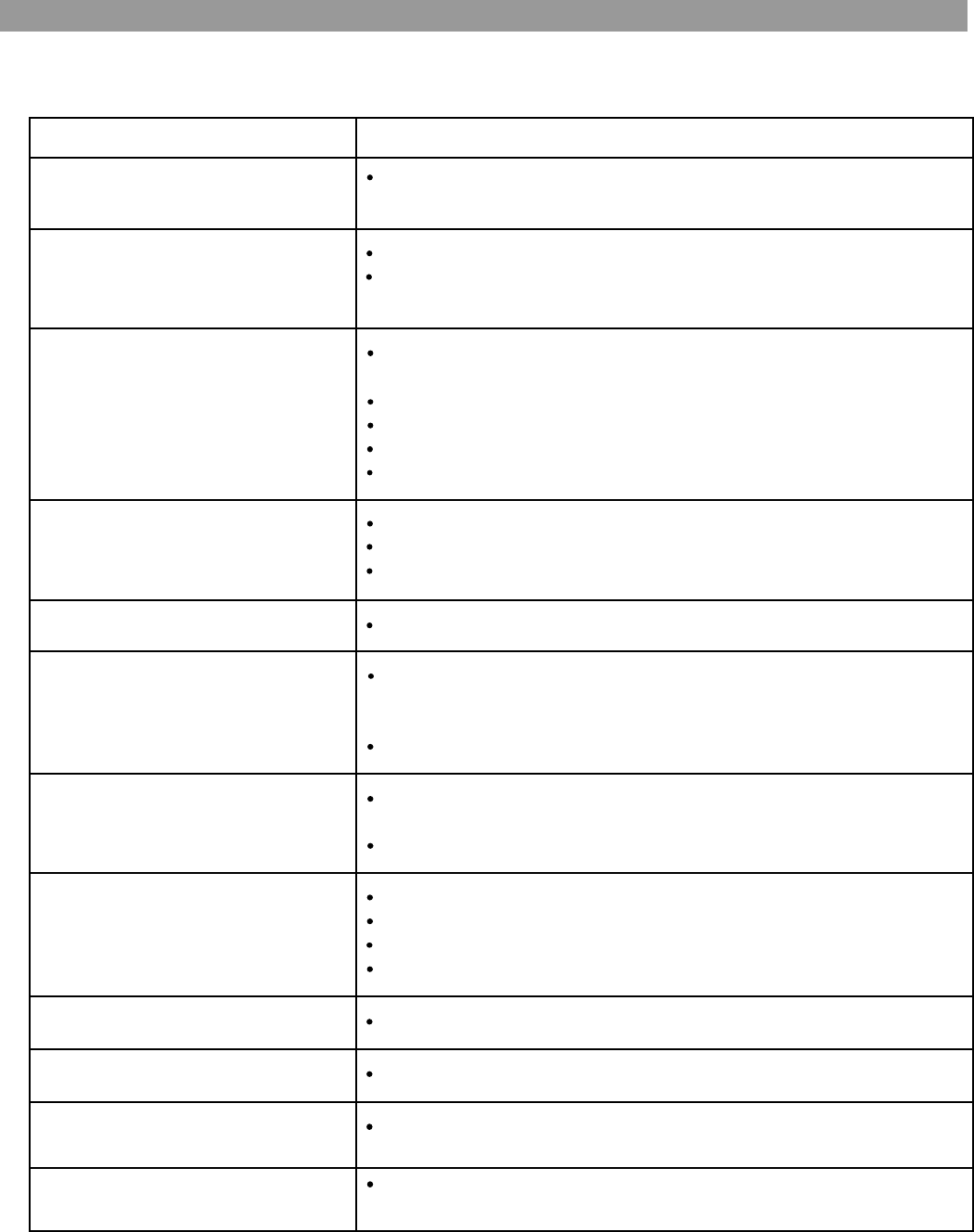
Troubleshooting
28
Before calling for service personnel, please check the following chart for a possible cause to the trouble you are
experiencing.
Note:
If your problem is not solved, restart your TV by turning it off and then on again once.
Never attempt to repair a defective TV yourself.
Symptoms
No power
Check item
Ghost or double images
Check that the AC power cord is plugged into the mains socket.
Unplug the power cord, wait for 60 seconds. Then reinsert plug into
the mains socket and turn on the unit again.
This may be caused by obstruction to the antenna due to high rise buildings
or hills. Using a highly directional antenna may improve the picture.
No picture
Check antenna connections at the rear of the unit to see if it is properly
connected to the unit.
Possible broadcast station trouble. Try another channel.
Adjust the contrast and brightness settings.
Select a correct input.
Is a non-compatible signal being input?
Good picture but no sound
Increase the VOLUME.
Check that the unit is not muted.
Check Whether the sound is output to headphone.
Good sound but poor colour
Poor picture
Horizontal dotted line
Adjust the contrast, colour and brightness settings.
Sometimes, poor picture quality occurs when having activated an S-VHS
camera or camcorder connected and having connected another peripheral
at the same time. In this case, switch off one of the other peripherals.
Check whether the room is too bright.
This may be caused by electrical interference (e.g. hair dryer, nearby
neon lights, etc.)
Turn off the equipment.
Television not responding to
remote control
Check whether the batteries are working. Replace if necessary.
Clean the remote control sensor lens on the unit.
Do not use the remote control under strong or fluorescent lighting.
The batteries should be inserted with polarity (+, -) aligned.
Snowy picture and noise
Check the antenna connection.
No output from one of the
speakers
No stable or not
synchronised VGA picture
Adjust Sound Balance.
Check if you have selected the correct VGA mode in your PC.
Control buttons do not work
Unplug the power cord, wait for some seconds. Then re-plug the
power cord and turn on the unit again.