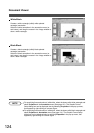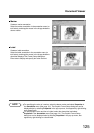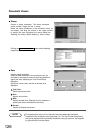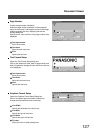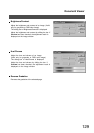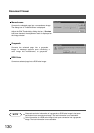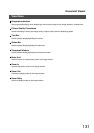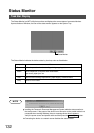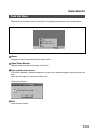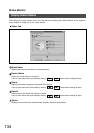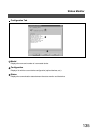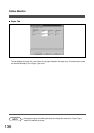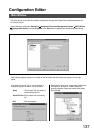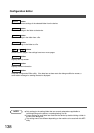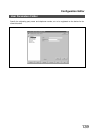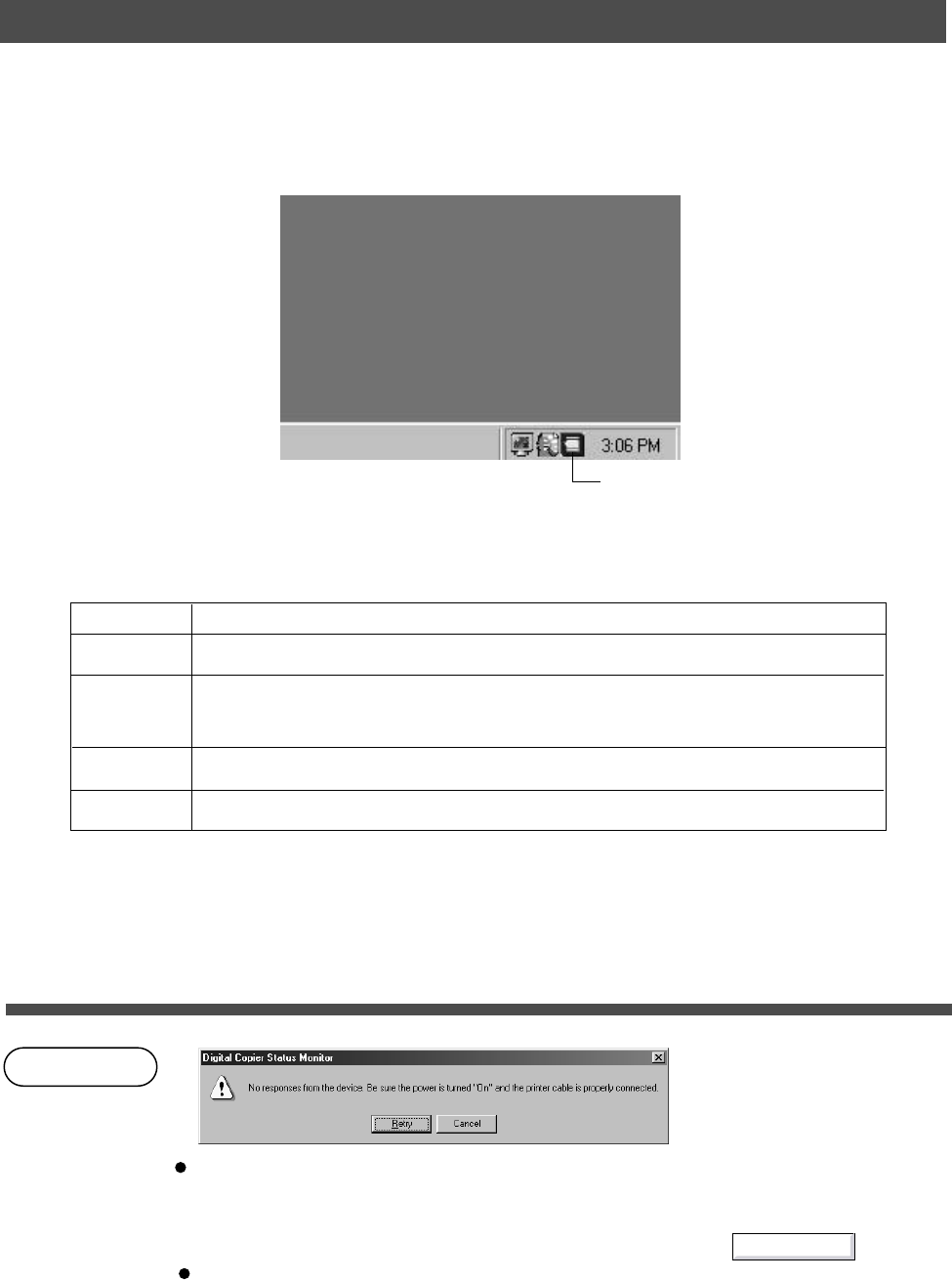
132
Status Monitor
Task Bar Display
NOTE
Status Monitor
The Status Monitor is a MFP utility that monitors and displays the current status of connected devices.
Upon activation of Windows, the icon of the status monitor appears on the System Tray.
The Status Monitor indicates the device status by icon lamp color as listed below.
Lamp color Status
Green Device is operational under standby, printing, copying status.
Yellow Device inspection is required under initialization,
open cover, paper jam, etc.
Red Need for toner cartridge replacement, paper supply, or device failure.
Gray Device is in off-mode.
Installing the Panasonic Document Management System adds the status monitor to
the startup menu. If the power of the device is not turned on or the parallel cable is not
connected when starting Windows, the error message shown above appears.
Verify the power source and parallel cable and then press the button.
Connecting the device to a network server disables the status monitor.
Retry