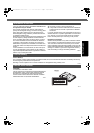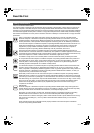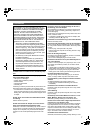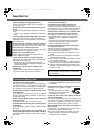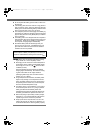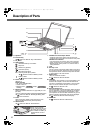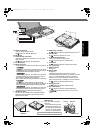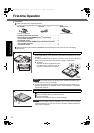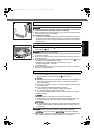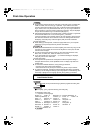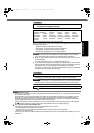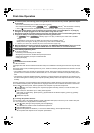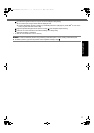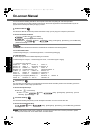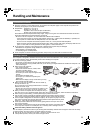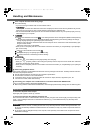13
Getting StartedUseful InformationTroubleshootingAppendix
The battery charging starts automatically.
CAUTION
z Do not disconnect the AC adaptor and do not switch the wireless switch to
on until the first-time operation procedure is completed.
z When using the computer for the first time, do not connect any peripheral device
except the battery pack and AC adaptor.
z Handling the AC adaptor
• Problems such as sudden voltage drops may arise during periods of thunder
and lightning. Since this could adversely affect your computer, an uninterrupt-
ible power source (UPS) is highly recommended unless running from the bat-
tery pack alone.
Slide and hold the power switch for approximately one second until the
power indicator lights.
CAUTION
z Do not slide the power switch repeatedly.
z The computer will forcibly be turned off if you slide and hold the power switch for
four seconds or longer.
z Once you turn off the computer, wait for ten seconds or more before you turn on
the computer again.
z
Do not perform the following operation until the hard disk drive indicator turns off.
• Connecting or disconnecting the AC adaptor
• Sliding the power switch or CD/DVD drive power/open switch
• Touching the keyboard or touch pad
• Closing the display
z Do not change the Setup Utility until completing step 5. If you do so, Windows
setup may not operate properly.
Follow the on-screen instructions.
z The computer restarts several times. Do not touch the keyboard or touch pad,
and wait until the hard disk drive indicator
has turned off.
z After the computer is turned on, the screen remains black or unchanged for a
while, but this is not a malfunction. Wait for a moment until the Windows
setup screen appears.
z During setup of Windows, use the touch pad and clicking to move the cursor
and to click an item.
z Setup of Windows will take approximately 20 minutes.
Go to the next step, confirming each message on the display.
z “Join a wireless network” screen may not appear.
You can set the Wireless Network after the setup of Windows is complete.
<For MUI OS model>
z Select language on “Setup Windows” screen and click [Next].
z Carefully choose your language because you cannot change it later. If you
set a wrong language, you need to reinstall Windows (Î page 23).
z For some languages, the characters on the key and inputted character may
not match. Set the keyboard properly after the setup is complete. Then set
the password.
CAUTION
z You can change the user name, password, image, Wireless Networks
( ) and security setting ( ) after setup of Windows.
z Remember your password. If you forget the password, you cannot use the Win-
dows. Creating a password reset disk beforehand is recommended.
3 Connect your computer to a power outlet.
4 Turn on the computer.
5 Setup Windows.
3
4
CF-F9mk2(CPE02288ZA)_OI_EU_EN.book 13 ページ 2010年7月21日 水曜日 午前11時46分