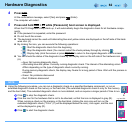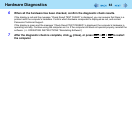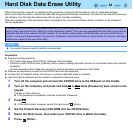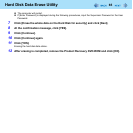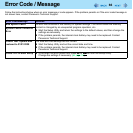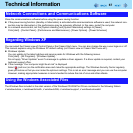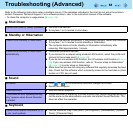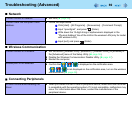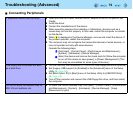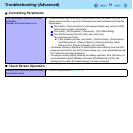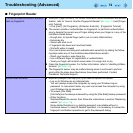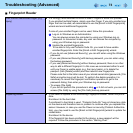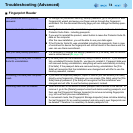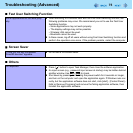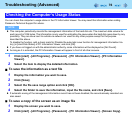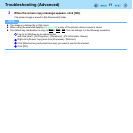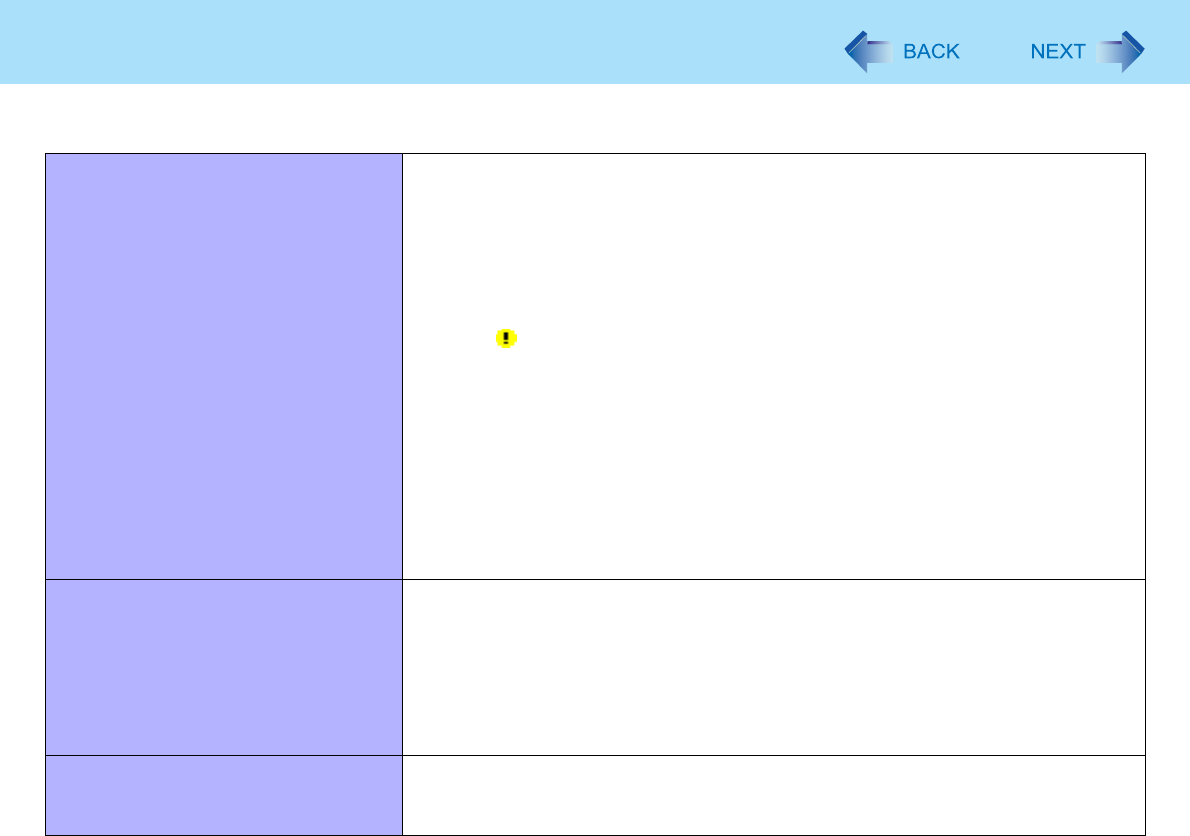
70
Troubleshooting (Advanced)
A peripheral device does not work. z When you use the Cradle, connect the AC adaptor to the DC-IN jack on the
Cradle.
z Install the driver.
z Contact the manufacturer of the device.
z When operation resumes from standby or hibernation, devices such as a
mouse may not function properly. In this case, restart the computer or reinitial-
ize the device.
z When is displayed in the Device Manager, remove and insert the device. If
the problem persists, restart the computer.
z The computer may not recognize the connection/removal of some devices, or
may not operate normally with some devices.
Operate the following steps.
A Click [start] - [Control Panel] - [Performance and Maintenance] -
[System] - [Hardware] - [Device Manager].
B Select the device and remove the check mark for [Allow the computer
to turn off this device to save power.] in [Power Management]. (This
item may be unavailable for some types of devices.)
USB floppy disk drive does not work
as a boot drive.
z You can use only the Panasonic CF-VFDU03U USB floppy disk drive (optional).
z Set [Legacy USB support] to [Enabled] in the [Advanced] menu of the Setup
Utility (Î page 56).
z Set [Boot Option #1] in [Boot] menu of the Setup Utility to [USB FDD Disk].
(Î page 57).
z Turn off the computer and connect the USB floppy disk drive, and then restart
the computer.
You do not know the address map for
IRQ, I/O port address, etc.
z To check the current address map, click [start] - [Control Panel] - [Performance
and Maintenance] - [System] - [Hardware] - [Device Manager] - [View] -
[Resources by type].
Connecting Peripherals