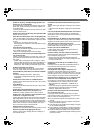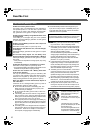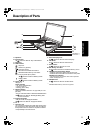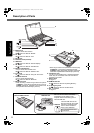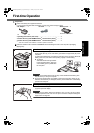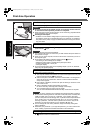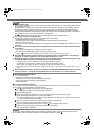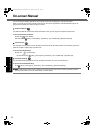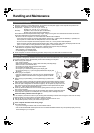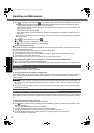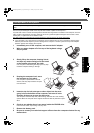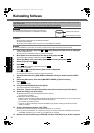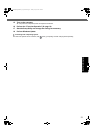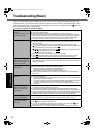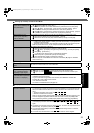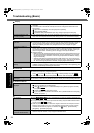17
Getting StartedUseful InformationTroubleshootingAppendix
Handling and Maintenance
z Place the computer on a flat stable surface. Do not place the computer upright. If the computer is exposed to an
extremely strong impact, it may become inoperable.
z Temperature: Operation: 5 °C to 35 °C {41 °F to 95 °F}
Storage: -20 °C to 60 °C {- 4 °F to 140 °F}
Humidity: Operation: 30% to 80% RH (No condensation)
Storage: 30% to 90% RH (No condensation)
Even within the above temperature/humidity ranges, using for a long time in an extreme environment will result in
the product deterioration and will shorten the product life.
• Be sure to use the computer in an environment with sufficient heat ventilation.
- Avoid using the computer on a highly heat retentive surfaces (e.g., rubber pads and blankets). If possible, use
the computer on surfaces that can dissipate heat, such as a steel desk.
- Do not cover the computer with towels, keyboard covers, etc., as this prevents heat dissipation.
- When using the computer, always keep the display open. (Note, however, that closing the display while the com-
puter is in use does not cause generation of heat, ignition, or other malfunctions.)
z Do not place the computer in the following areas, otherwise the computer may be damaged.
• Near electronic equipment. Image distortion or noise may occur.
• Near magnets or in magnetic fields.
• In extremely high or low temperature.
z As the computer can become hot during operation, keep it away from items that are sensitive to heat.
This computer is designed to minimize shock to parts such as the hard disk drive, but no warranty is provided against
any trouble caused by shock. Be extremely careful when handling the computer.
z When carrying the computer:
• Turn off the computer.
• Remove all external devices, cables, cards and other protruding things.
• Remove a disc in the CD/DVD drive.
• Do not drop or hit the computer against solid objects.
• Do not leave the display open.
• Do not pick up or hold the computer by the display part.
• Do not put anything (e.g., a piece of paper) between the display and
keyboard.
z When flying on an airplane:
• Carry the computer with you, and never put it in checked baggage.
• Obey the airline's instructions when using the computer on the air-
plane.
z When carrying a spare battery, put it in a plastic bag to protect its ter-
minals.
z
This computer contains a magnet and magnetic products at the locations circled in the illus-
tration at right. Avoid leaving metallic object or magnetic media in contact with these areas.
z The touch pad is designed to be used with a finger tip. Do not place any object on its sur-
face and do not press down strongly with sharp-pointed or hard objects that may leave
marks (e.g., nails, pencils and ball point pens).
z Avoid any harmful substances such as oil from getting into the touch pad. The cursor
may not work correctly.
z
If the computer is being carried in a soft bag with the battery pack removed, avoid undue pressure
on the body of the computer in a crowded place, etc., as this may result in damage to the LCD.
When the battery indicator does not light on
The AC adaptor’s protection function may be working when the battery indicator does not light on even if the AC adap-
tor and the battery pack are correctly connected with the computer.
z Pull out the AC cord and wait for more than 1 minute to reconnect the AC cord.
z If the problem persists, contact your technical support office.
If the computer becomes warm during usage
z Check the following
• If you are not using a wireless LAN, turn the wireless LAN off.
• Use recommended RAM module products. Non-recommended RAM modules may not operate properly, and may
cause damage to your computer.
Operation Environment
Handling Cautions
NG
NGOK
CF-S9mk2(DFQW5426ZA)_OI_EN.book Page 17 Tuesday, July 20, 2010 3:30 PM