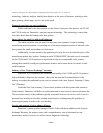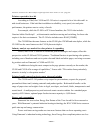Panasonic Announces the “Most Compact, Lightweight Color Laser Printers in U.S.”/page three
“Remote diagnostics enables problems to be quickly diagnosed and rectified through a
network and Internet connection,” Vidal explained. “When a problem is phoned into Panasonic’s
toll-free hotline, a service technician can send a diagnostic e-mail to the printer to troubleshoot
and then correct it. If the problem can’t be corrected, the Express Exchange Program is
activated, and a replacement printer is delivered in most cases the next business day.”
Features include network management tools
Despite the low price of the CL500 and CL510 series, the printers come standard with a
built-in 10/100 Base-TX Ethernet network interface, as well as a USB 1.1 and IEEE1284 ports.
Other enhanced network and printer management tools that make set-up and maintenance a
breeze include:
network setup
remote maintenance
embedded web server
pop-up status display
remote printing
e-mail alerts
error notification
usage analysis
on-screen user manual
Printing with intelligence
Both models feature Universal Smart Cassettes (USC), an important tool for users whose
network printer might not be in immediate proximity to them. USC offers the benefit of auto tray
selection and auto tray switching. Auto tray selection enables the printer to find the appropriate
paper tray, i.e. letter or legal, based on the command that is input from the user’s desktop. Auto
tray switching automatically switches trays when one is empty, if the replacement tray contains
the right size paper.
With Panasonic’s unique, integrated internal design, auto duplex can be installed inside
the front of the unit in a snap, and doesn’t take up any additional space. Producing up to 17
images per minute (ipm) in color mode and 21 ipm in black and white mode, documents can be
produced for either side or top edge binding.
- more -