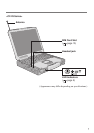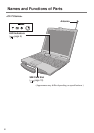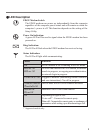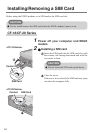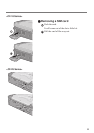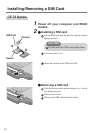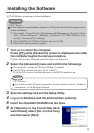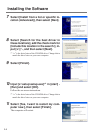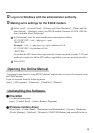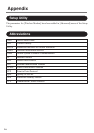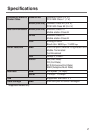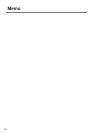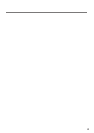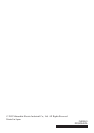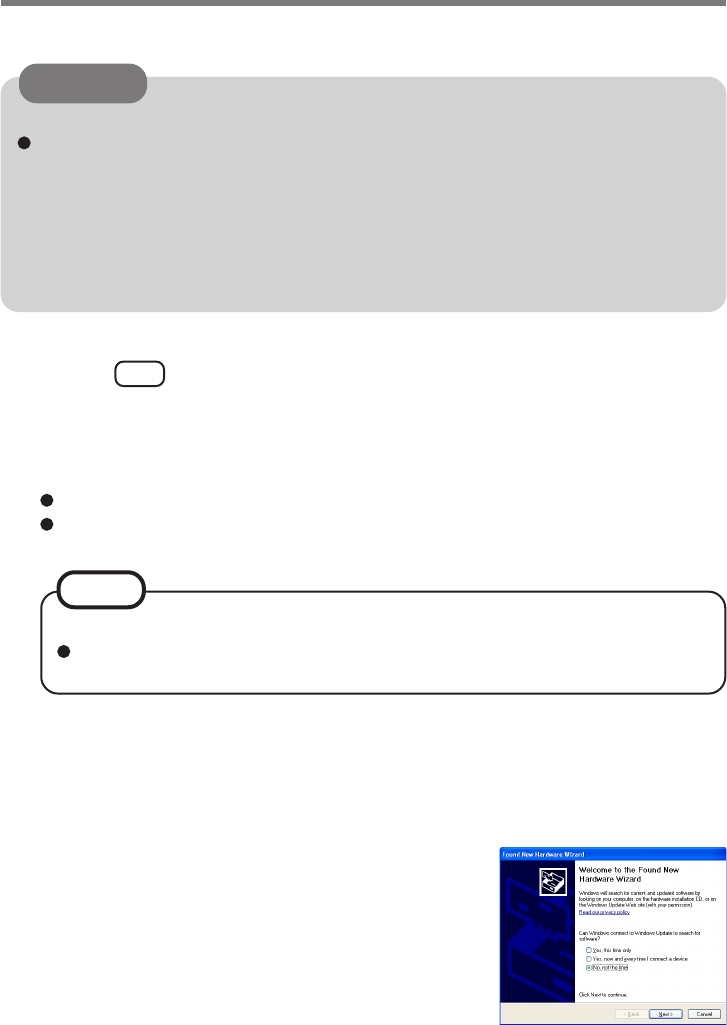
13
A CD-ROM drive is necessary for the installation.
CAUTION
<CF-73 Series>
When using the internal modem, change the COM port with the following procedure
before installation.
1 Select [start] - [Control Panel] - [Performance and Maintenance] - [System] - [Hard-
ware] - [Device Manager] - [Modems] - [Panasonic V.92 MDC Modem] - [Ad-
vanced] - [Advanced Port Settings].
2 Select [COM9] at [COM Port Number] and select [OK].
3 Select [OK] and restart the computer.
1 Turn on or restart the computer.
Press F2 while [Panasonic] screen is displayed soon after
the computer begins the startup procedure.
If [Enter Password] is displayed, enter the Supervisor Password.
2 Select the [Advanced] menu and confirm the followings.
The serial port’s setting for [Wireless Modem] is optimal.
[On & Off] is selected at [Power SYNC with PC].
If [On & Off] is not set, confirm the power to the EDGE modem is on.
<CF-29 Series>
For details on the COM ports assigned to wireless modem, refer to “Technical
Information” in the Reference Manual.
NOTE
3 Save the settings and exit the Setup Utility.
4 Log on to Windows with the administrator authority.
5 Insert the CheckNet CD-ROM into the drive.
6 At [Welcome to the Found New Hard-
ware Wizard], select [No, not this time],
and then select [Next].
Installing the Software