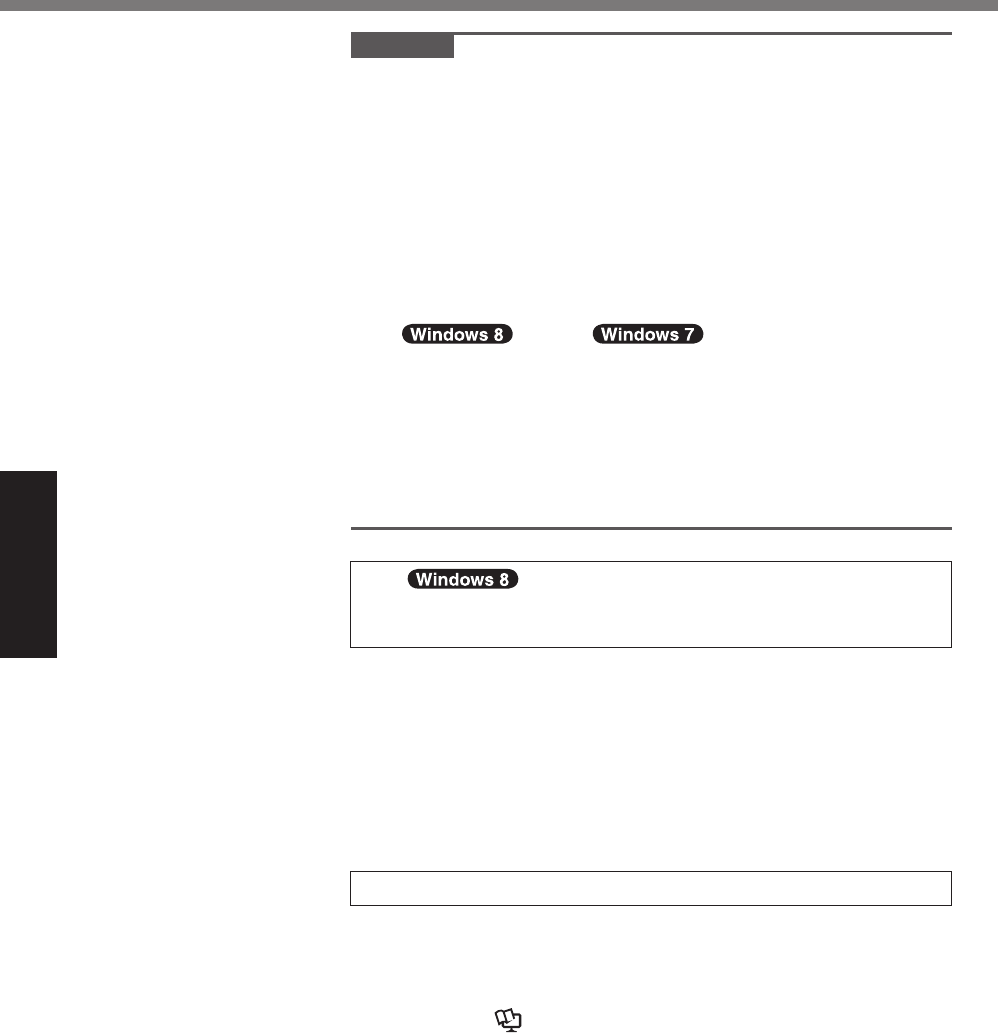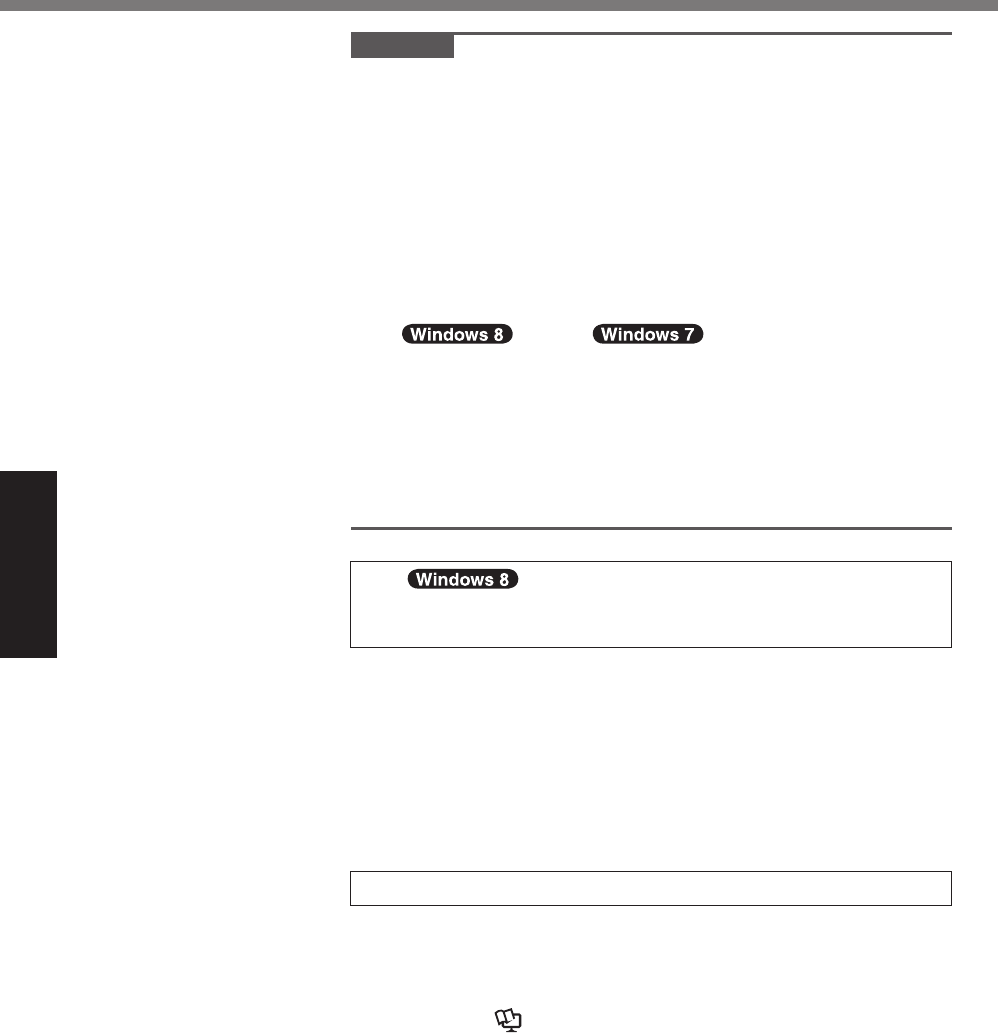
20
Getting Started
First-time Operation
CAUTION
l
You can change the user name, password, image and security
setting after setup of Windows.
l
Remember your password. If you forget the password, you can-
not use Windows. Creating a password reset disk beforehand is
recommended.
l
Do not use the following words for user name: CON, PRN,
AUX, CLOCK$, NUL, COM1 to COM9, LPT1 to LPT9, @, &,
space. In particular, if you create a user name (account name)
that includes the “@” mark, a password will be requested at the
log-on screen, even if no password has been set. If you try to
log on without entering a password, “The user name or pass-
word is incorrect.” may be displayed and you will not be able
to
sign in / log on to Windows (
è
page 36).
l
Use standard characters as a computer name: numbers 0
through 9, uppercase and lowercase letters from A to Z, and the
hyphen (-) character.
If the error message “The computer name is not valid” appears,
check if characters other than the above are not entered. If the
error message still remains on the display, set the key entry
mode to English (“EN”) and enter characters.
7
Set the time zone, and then set the date and
time.
A
Open the Control Panel.
1. Long touch any empty location on the Start screen.
2. Touch [All apps] on the toolbar.
3. Touch [Control Panel] under “Windows System”.
B
Touch [Clock, Language, and Region] - [Date and Time].
C
Touch [Change time zone…].
D
Select the time zone, then click [OK].
E
Touch [Change date and time…], then set the date and time.
8 Create the recovery disc.
A recovery disc allows you to install OS and restore its factory
default condition, in case, for example, the recovery partition
oftheashmemoryisdamaged.Werecommendcreatinga
recovery disc before you begin using the computer.
Refer to
è
Reference Manual “Recovery Disc Creation Util-
ity” about creating the disc.
CPE02725ZA_FZ-G1mk1_8_7_OI_E.indb 20 2013/02/07 10:31:16