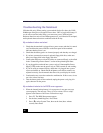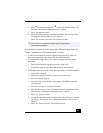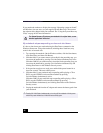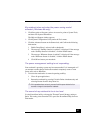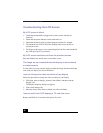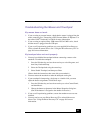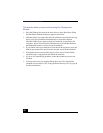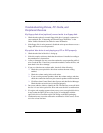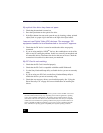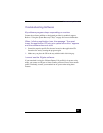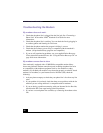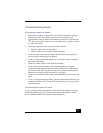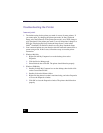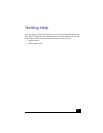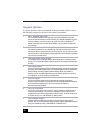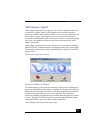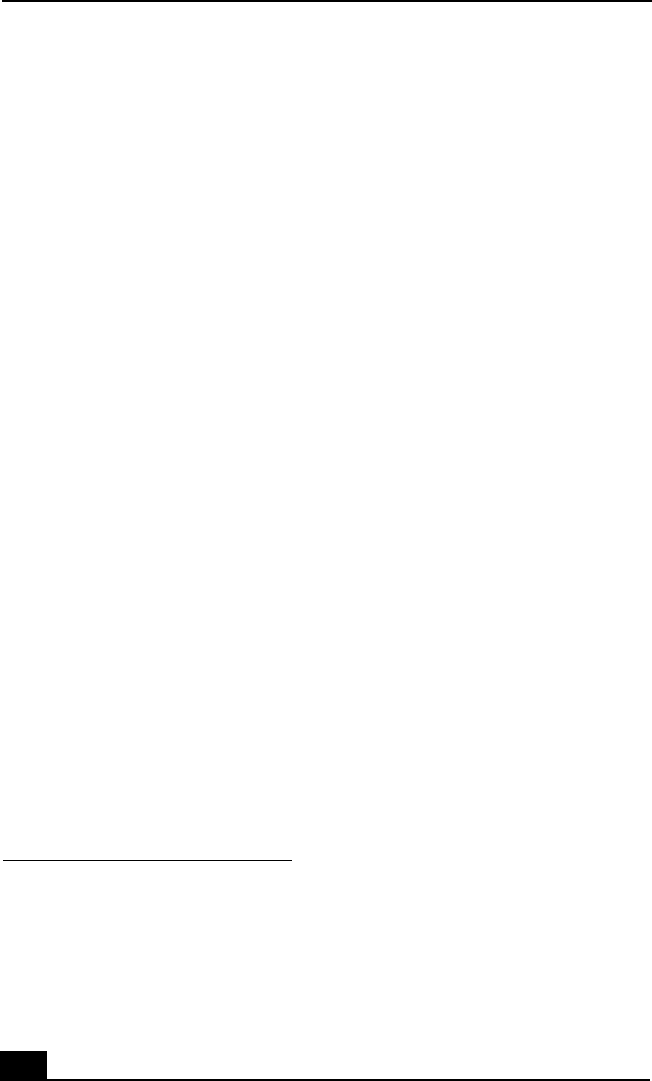
VAIO® Notebook Quick Start
52
My optical disc drive tray does not open.
❑
Check that the notebook is turned on.
❑
Press the Eject button on the optical disc drive.
❑
If the Eject button does not work, open the tray by inserting a sharp, pointed
object (such as a paper clip) in the hole to the right of the Eject button.
I cannot use Digital Video (DV) devices. The message “DV
equipment seems to be disconnected or turned off” appears.
❑
Check that the DV device is turned on and that the cables are properly
connected.
❑
If you are using multiple i.LINK
®*
devices, the combination or order of the
devices may be causing the problem. In this case, turn off your notebook and
all connected devices. Disconnect the devices that are not in use. Check the
connections for each device, then restart your notebook.
My PC Card is not working.
❑
Check that the PC Card is installed properly.
❑
Check that the PC Card is compatible with Microsoft® Windows®.
❑
Use the Sony Notebook Setup utility to disable devices you are not currently
using.
❑
If you are using two PC Cards, use the Sony Notebook Setup utility to
disable the devices you are not currently using.
❑
Check that any necessary drivers were installed properly. See “Using the
Driver Recovery CD” on page 40 for more information on installing the
drivers.
* i.LINK is a Sony trademark used to designate that a product contains an IEEE 1394 connec-
tion. The i.LINK connection may vary, depending on the software applications, operating
system, and compatible i.LINK devices. All products with an i.LINK connector may not
communicate with each other. Refer to the documentation that came with your compatible
i.LINK device for information on operating conditions and proper connection. Before con-
necting compatible i.LINK PC peripherals to your system, such as a CD-RW or hard disk
drive, confirm their operating system compatibility and required operating conditions.