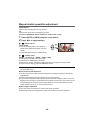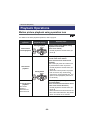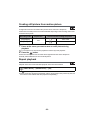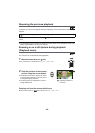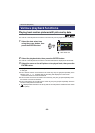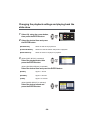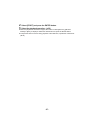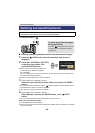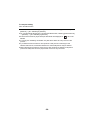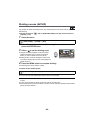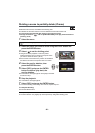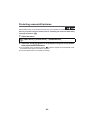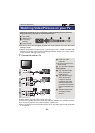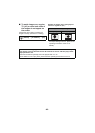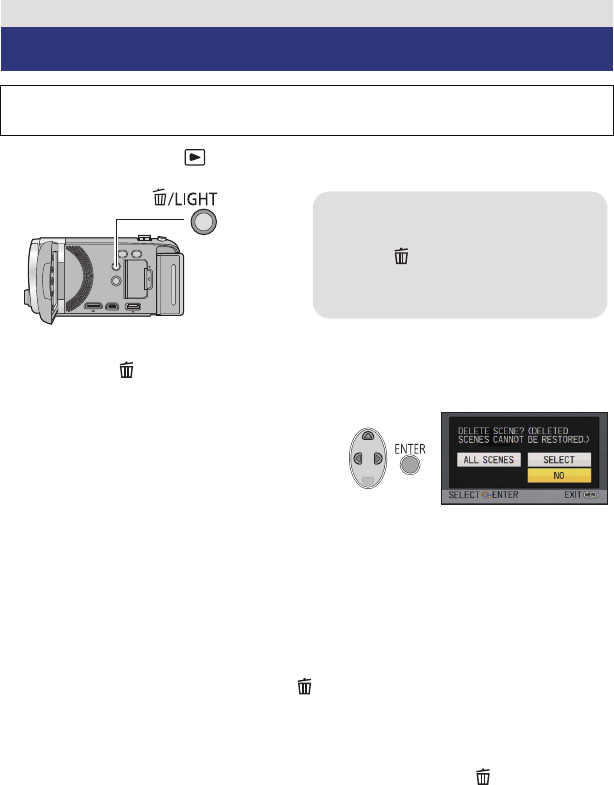
- 58 -
¬ Change the mode to .
∫ Deleting multiple scenes/still pictures from the thumbnail display
1 Press the /LIGHT button while the thumbnail view screen is
displayed.
2 Select [ALL SCENES] or [SELECT]
using the cursor button, then
press the ENTER button.
≥ All the scenes or still pictures displayed as
thumbnails will be deleted by selecting
[ALL SCENES].
(In case of playing back scenes or still pictures by date, all the scenes or still pictures on
the selected date will be deleted.)
≥ Protected scenes/still pictures cannot be deleted.
3 (When [SELECT] is selected in step 2)
Select the scene/still picture to be deleted, then press the ENTER
button.
≥ The scene/still picture is selected and the indication appears on the thumbnail. Press
the ENTER button again to cancell the operation.
≥ Up to 99 scenes can be selected to be deleted.
4 (When [SELECT] is selected in step 2)
Select [Delete], and press the ENTER button, or the /LIGHT
button.
≥ To continuously delete other scenes/still pictures, repeat steps 3-4.
When you stop deleting halfway
Press the MENU button while deleting.
≥ The scenes or still pictures that have already been deleted when the deletion is cancelled
cannot be restored.
Advanced (Playback)
Deleting scenes/still pictures
Deleted scenes/still pictures cannot be restored, so perform appropriate
confirmation of the contents before proceeding with deletion.
To delete by confirming images
being played back
Press the /LIGHT button while scenes
or still pictures to be deleted are being
played back.