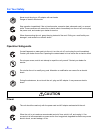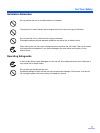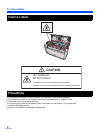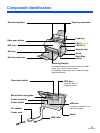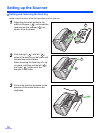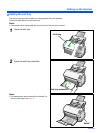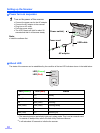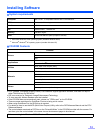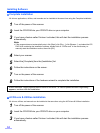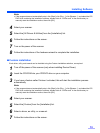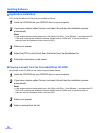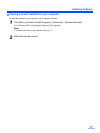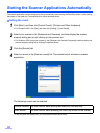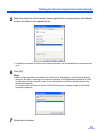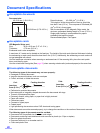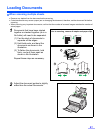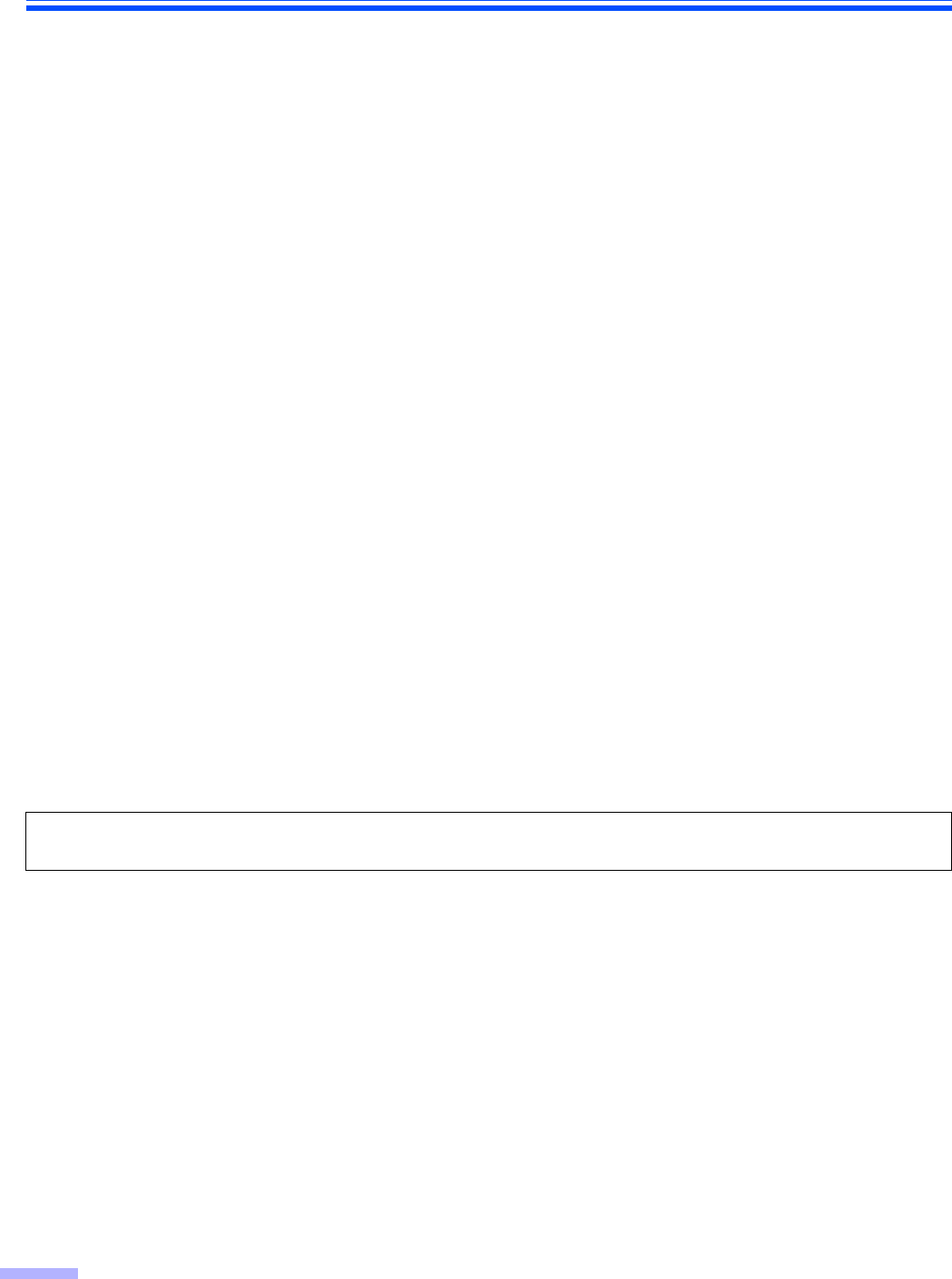
Installing Software
14
Complete installation
All drivers, applications, utilities, and manuals can be installed at the same time using the Complete installation.
1
Turn off the power of the scanner.
2
Insert the CD-ROM into your CD/DVD drive on your computer.
3
If you have a feature called ’Autorun’ activated, this will start the installation process
automatically.
Note:
• If the program does not automatically start, click [Start], click [Run...], click [Browse...], and select the CD/
DVD drive containing the installation software, double-click on “CDRun.exe” in the root directory to
manually start the installation routine, then click [OK].
4
Select your scanner.
5
Select the [Complete] from the [Installation] list.
6
Follow the instructions on the screen.
7
Turn on the power of the scanner.
8
Follow the instructions of the hardware wizard to complete the installation.
All Drivers & Utilities installation
All drivers, utilities, and manuals can be installed at the same time using the All Drivers & Utilities installation.
1
Turn off the power of the scanner.
2
Insert the CD-ROM into your CD/DVD drive on your computer.
3
If you have a feature called ’Autorun’ activated, this will start the installation process
automatically.
Even if the screen ‘Digital Signature was not found for this driver’, or ‘has not passed Windows Logo testing···’
appears, continue with the installation.