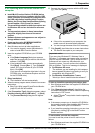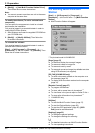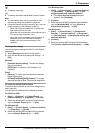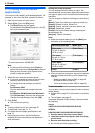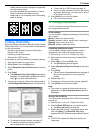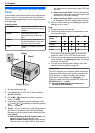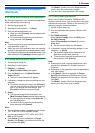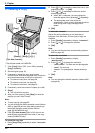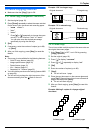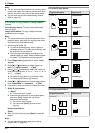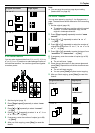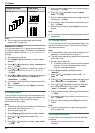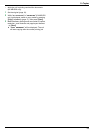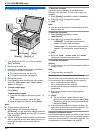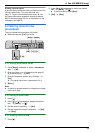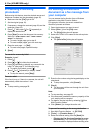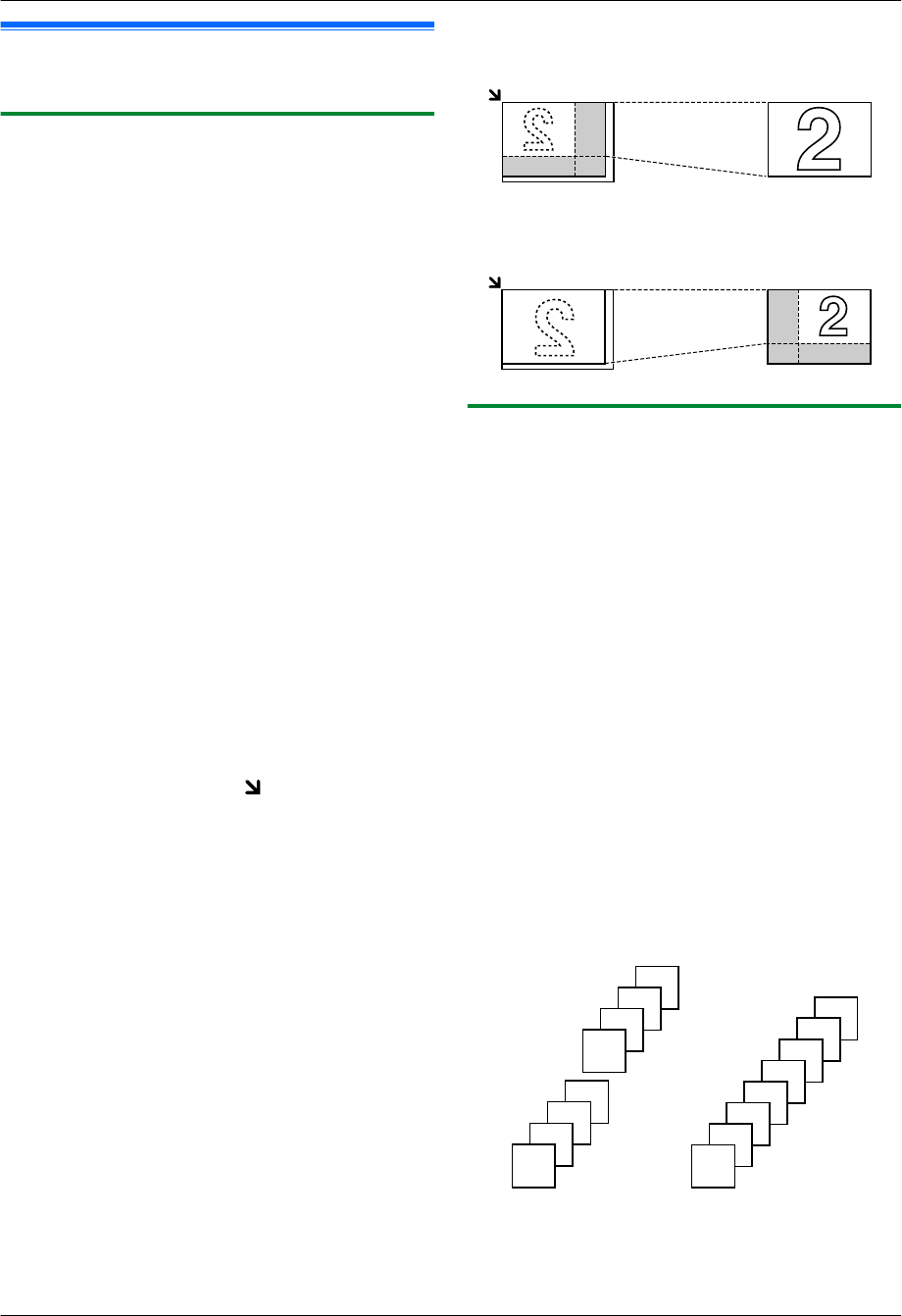
5.2 More copying features
R Make sure that the MCopyN light is ON.
5.2.1 Zoom copy (enlargement / reduction)
1 Set the original (page 18).
2 Press MZoomN repeatedly to select the zoom rate that
fits the size of your document and recording paper.
– “ZOOM =100%”
*1
– “50%”
– “200%”
*1
Press MCN or MDN repeatedly to change the zoom
rate by 1 % at a time from “25%” to “400%”.
You can also enter the desired percentage
specifically by using the dial keys.
3 MSetN
4 If necessary, enter the number of copies (up to 99).
A MStartN
5 After you finish copying, press MStopN to reset this
feature.
Note:
R Zoom copy is not available for the following features:
– Quick ID copy feature (page 30)
– Image repeat feature (page 30)
– Poster feature (page 31)
– N in 1 feature (page 31)
– Separate N in 1 feature (page 32)
R You can hold the previous zoom setting (feature #468
on page 54).
R The unit will only enlarge the right top corner of the
document starting from the
mark on the unit.
Example: 150 % enlarged copy
Original document Enlarged copy
Example: 70 % reduced copy
Original document
Reduced copy
5.2.2 Collate copy
The unit can collate multiple copies in the same order as
the original document pages.
1 If the MCopyN light is OFF, turn it ON by pressing
MCopyN repeatedly.
2 Set the original (page 18).
3 Press MFN to display “COLLATE”.
4 Press MCN or MDN repeatedly to display “ON”.
5 MSetN
6 Enter the number of copies (up to 99).
7 MStartN
R The unit will scan 1 page.
8 Place the next document on the scanner glass and
press MSetN. Repeat this until you have scanned all
pages, and then press MStartN.
R The unit will start copying.
9 After you finish copying, press MStopN to reset this
feature.
Example: Making 2 copies of a 4-page original
document
4
3
2
1
4
3
2
1
4
4
3
3
2
2
1
1
Collated pages
Uncollated pages
29
5. Copier