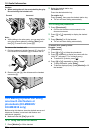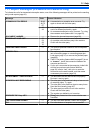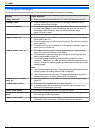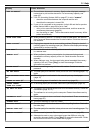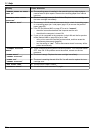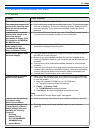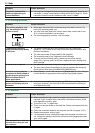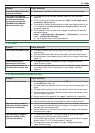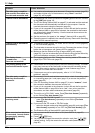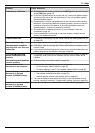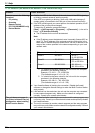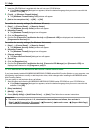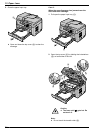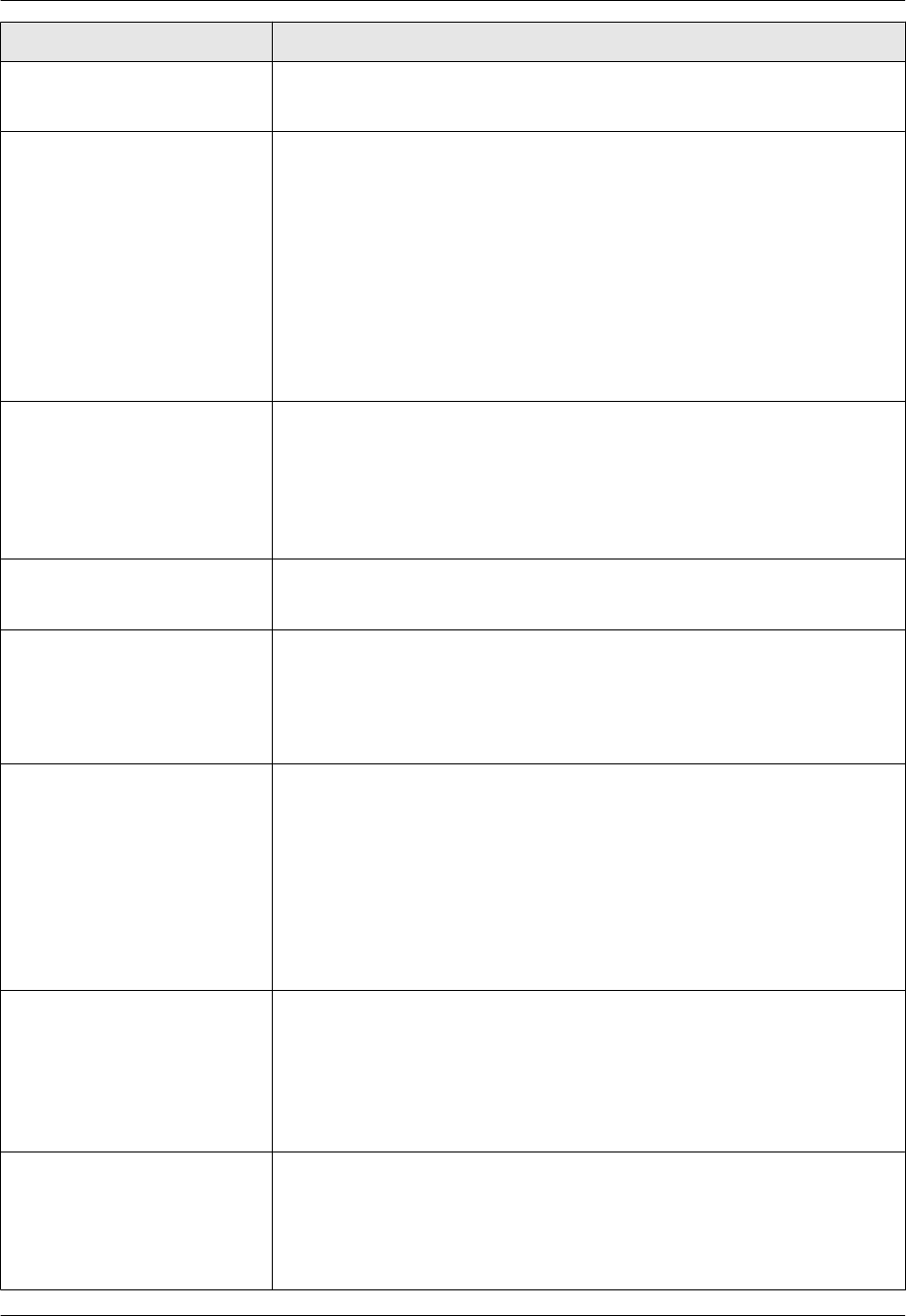
Problem Cause & Solution
The other party complains
that received documents are
too dark and cannot be read.
R You used a coloured paper as a document. Change the contrast (page 36)
and make a lighter copy of the document, using “TEXT” resolution
(page 36), and try again.
I cannot receive documents. R The telephone line cord is connected to the [EXT] jack on the unit. Connect
to the [LINE] jack (page 18).
R The PC fax setting (feature #442 on page 67) is activated and the received
fax documents are automatically transferred to the computer. View the
received documents using the computer (page 54).
R If your unit is connected to the computer via the LAN and the fax preview
mode (feature #448 on page 54) is activated, the received fax documents
are automatically stored in memory. View the received documents on the
web browser (page 54).
R Set the maximum fax speed to “14.4Kbps” (feature #418 on page 65).
R Recording paper is installed in the manual input tray. Remove the recording
paper from the manual input tray.
I cannot receive documents
automatically.
R The receiving mode is set to TEL mode. Set to FAX ONLY mode (page 49)
or TEL/FAX mode (page 50).
R The time taken to answer the call is too long. Decrease the number of rings
before the unit answers a call (feature #210 on page 62).
R Make sure that the Distinctive Ring of feature #430 is set properly
(page 58). If you do not subscribe to the Distinctive Ring service offered by
your local telephone company, this feature should be OFF.
The display shows
“CONNECTING.....”, but
faxes are not received.
R The incoming call is not a fax. Change the receiving mode to TEL mode
(page 50) or TEL/FAX mode (page 49).
The printing quality of the
received documents is poor.
R If documents can be copied properly, the unit is working normally. The other
party may have sent a faint document or there may be something wrong
with the other party’s machine. Ask them to send a clearer copy of the
document or to check their fax machine.
R If documents can not be copied properly, refer to “11.3.2 Printing
problems”, page 86.
The other party complains
that they cannot send a
document.
R The memory is full of received documents due to a lack of recording paper
or a recording paper jam. Load paper (page 15) or remove the jammed
paper (page 93).
R If the PC fax setting (feature #442 on page 67) is set to “ALWAYS”, check
the connection between the computer and the unit.
R If your unit is connected to the computer via the LAN and the fax preview
mode (feature #448 on page 54) is set to “ON”, view, print or save the
documents, and then erase unnecessary documents (page 54).
R The unit is not in FAX ONLY mode. Press MFax Auto AnswerN repeatedly
to turn ON the MFax Auto AnswerN light.
I cannot select the desired
receiving mode.
R If you want to set FAX ONLY mode:
– press MFax Auto AnswerN repeatedly to turn ON the MFax Auto
AnswerN light.
R If you want to set TEL mode or TEL/FAX mode:
– select the desired mode using feature #404 (page 64), and press MFax
Auto AnswerN repeatedly to turn OFF the MFax Auto AnswerN light.
R The Distinctive Ring of feature #430 is activated (page 58).
When an extension telephone
is connected, I cannot receive
documents by pressing
MGNMBNM9N.
R You must set remote fax activation to ON (feature #434 on page 66)
beforehand.
R Press MGNMBNM9N firmly.
R You may have changed the remote fax activation code from MGNMBNM9N
(default setting). Verify the remote fax activation code (feature #434 on
page 66).
88
11. Help