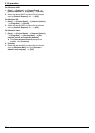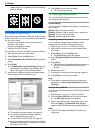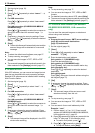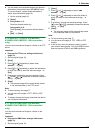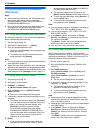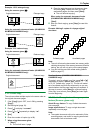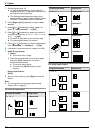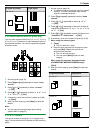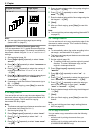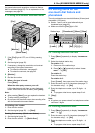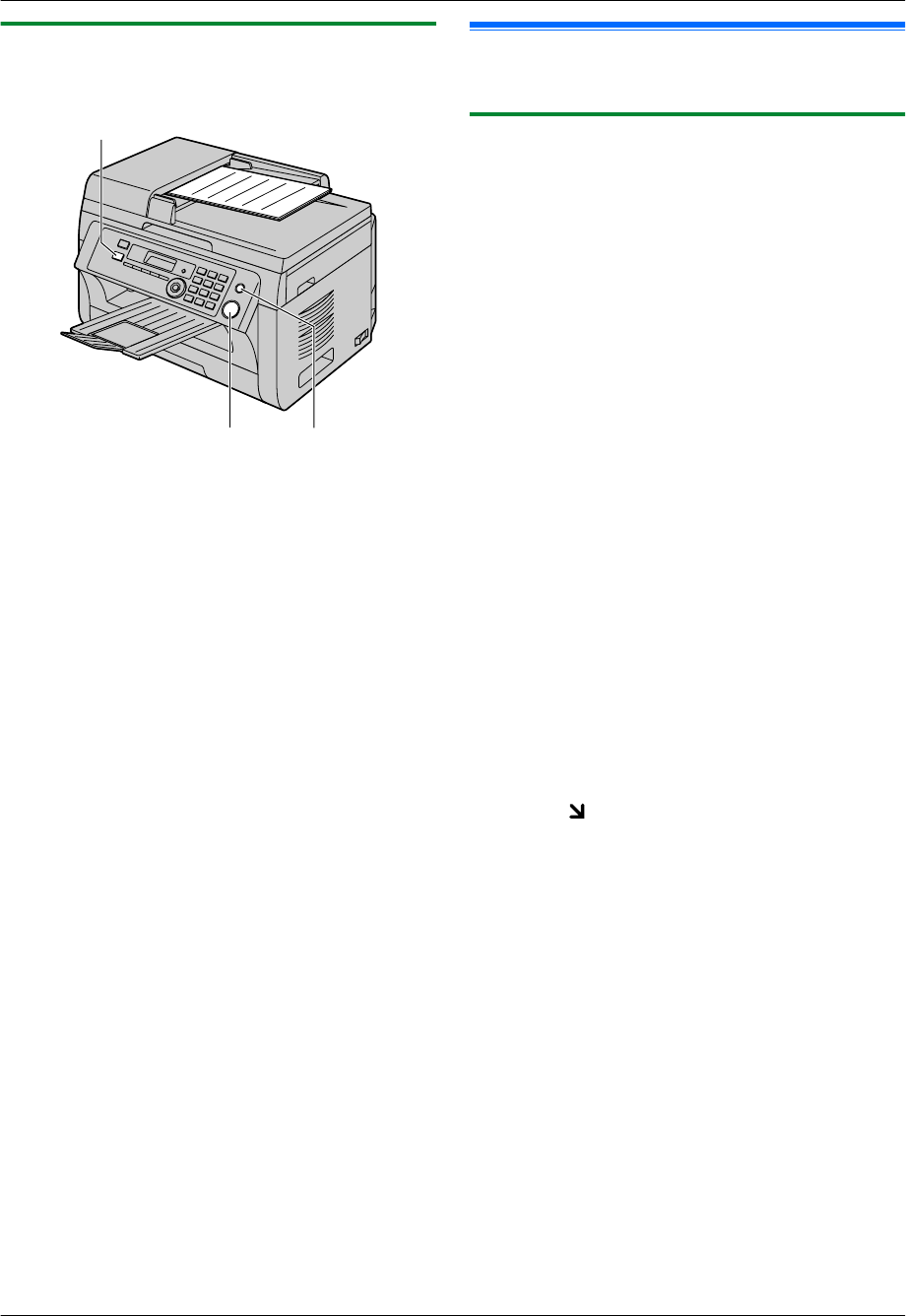
5.1.2 Using the automatic document feeder
(KX-MB2010/KX-MB2025/KX-MB2030 only)
MCopyN
MStopNMStartN
* The pictured model is KX-MB2010.
1 If the MCopyN light is OFF, turn it ON by pressing
MCopyN.
2 Set the original (page 20).
3 If necessary, change the copy size (original
document size and recording paper size), resolution
and contrast according to the type of document.
R To select the copy size, see page 35.
R To select the resolution, see page 35.
R To select the contrast, see page 35.
4 If necessary, enter the number of copies (up to 99).
5 MStartN
R The unit will start copying.
6 After you finish copying, press MStopN to reset the
settings you set in step 3 and 4.
Note:
R To stop copying, see page 77.
5.2 More copying features
R Make sure that the MCopyN light is ON.
5.2.1 Zoom copy (enlargement / reduction)
1 Set the original (page 19).
2 Press MZoomN repeatedly to select the zoom rate that
fits the size of your document and recording paper.
– “ZOOM =100%”
*1
– “50%”
– “200%”
*1
Press MCN or MDN repeatedly to change the zoom
rate by 1 % at a time from “25%” to “400%”.
You can also enter the desired percentage
specifically by using the dial keys.
3 MSetN
4 If necessary, enter the number of copies (up to 99).
A MStartN
5 After you finish copying, press MStopN to reset this
feature.
Note:
R Zoom copy is not available for the following features:
– Quick ID copy feature (page 37)
– Image repeat feature (page 37)
– Poster feature (page 39)
– N in 1 feature (page 39)
– Separate N in 1 feature (page 40)
R You can hold the previous zoom setting (feature #468
on page 67).
R When using the scanner glass, the unit will only
enlarge the right top corner of the document starting
from the
mark on the unit.
R When using the automatic document feeder, the
unit will only enlarge the centre of the upper part of
the document. To make an enlarged copy of the
bottom of the document, turn the document around,
and then make a copy (KX-MB2010/KX-MB2025/
KX-MB2030 only).
36
5. Copier