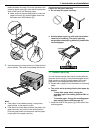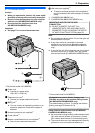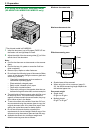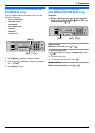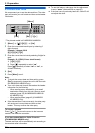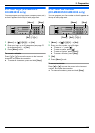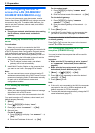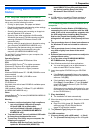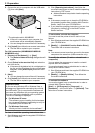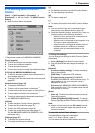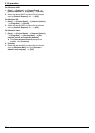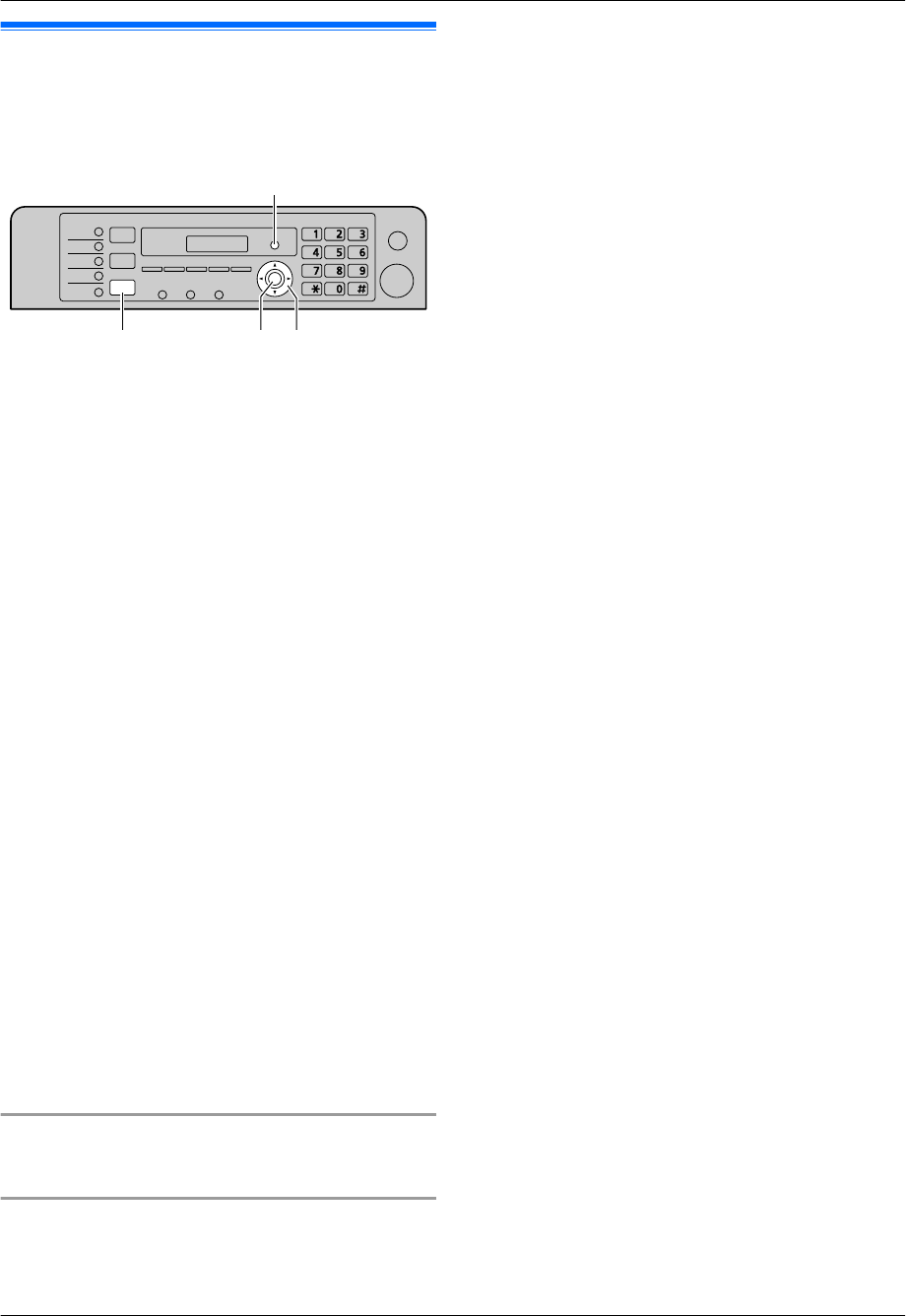
2.8 Date and time
We recommend you to set the date and time. The other
party will receive your unit’s date and time as the header
information.
MFNMENMSetN
MMenuN
MFaxN
* The pictured model is KX-MB2025/KX-MB2030.
1 MMenuN A MBNM1NM0NM1N A MSetN
2 Enter the current date/month/year by selecting 2
digits for each.
Example: 3 August, 2010
M0NM3N M0NM8N M1NM0N
3 Enter the current hour/minute by selecting 2 digits for
each.
Example: 10:15 PM (12 hour clock format)
1. M1NM0N M1NM5N
2. Press MGN repeatedly to select “PM”.
Press MGN repeatedly to select “AM” or “PM”, or
24-hour time entry.
4 MSetN
5 Press MMenuN to exit.
Note:
R To check the current date and time setting, press
MFaxN to temporarily change the unit to the fax mode
(KX-MB2025/KX-MB2030 only).
R Your unit’s date and time will be used as the header
information for the following:
– When sending as an attached file to an email
destination directly from this unit (Scan to email
address) (page 32) (KX-MB2000/KX-MB2010/
KX-MB2030 only).
– When sending faxes (page 42) (KX-MB2025/
KX-MB2030 only).
R If the date and time is not set correctly, the other party
will receive an incorrect date and time as their
header. This may confuse the other party.
To correct a mistake
Press MFN or MEN to move the cursor to the incorrect
number, and make the correction.
If you have subscribed to a Caller ID service
(KX-MB2025/KX-MB2030 only)
The date and time will be automatically set according to
the received caller information.
R
To use this feature, make sure the time adjustment
is set to “AUTO” (feature #226 on page 60).
R If the time has not previously been set, Caller ID will
not adjust the clock.
22
2. Preparation