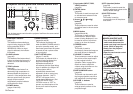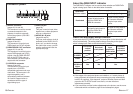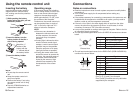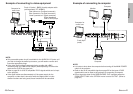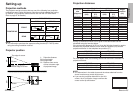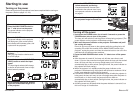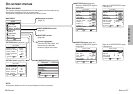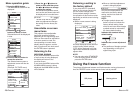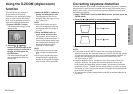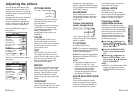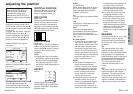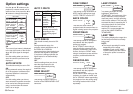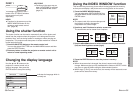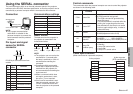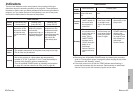ENGLISH-31
Basic Operation
30-ENGLISH
Using the D.ZOOM (digital zoom)
function
This function lets you enlarge a
single section of the picture.
Furthermore, the spot display mode
which is used to select the section
which is to be enlarged can also be
used when making presentations.
#Press a D.ZOOM +/- button.
The projector will change to spot
display mode.
$ Use the
FF
,
GG
,
II
and
HH
buttons to move the spot to the
section which you would like to
enlarge, and then press the
ENTER button.
The area around the spot will
then be enlarged to twice the
normal size.
%Use the D.ZOOM +/- buttons to
change the enlargement ratio.
The enlargement ratio can be
changed within the range of x1 to
x2, in steps of 0.1.
NOTE:
BWhen RGB signals are being
input, the enlargement ratio can
be changed within the range of
x1 to x3.
&Press the MENU button to
return to the normal screen.
The projector will not return to
spot display mode at this time. To
return to spot display mode, clear
the enlarged picture display from
the screen and then press a
D.ZOOM +/- button again.
NOTE:
BThis function can only be used
when using the remote control
unit.
BIf the type of signal being input
changes while the digital zoom
function is being used, the digital
zoom function will be cancelled.
Correcting keystone distortion
Keystone distortion is corrected automatically when the projector’s automatic
setup function is used, but this correction will not apply if the screen itself is
tilted. In such cases, you can correct the keystone distortion manually with
the following procedure.
#Select “KEYSTONE” from the MAIN MENU screen, and then press the
ENTER button.
$Press the
II
or
HH
buttons to correct the keystone distortion.
Picture condition Operation
Press the
HH
button.
Press the
II
button.
%Press the MENU button to return to the previous screen.
NOTE:
BIf you press the AUTO SETUP button after correcting the keystone
distortion manually, the automatic keystone correction function will operate
and the corrected picture will return to its previous incorrect condition. To
prevent this from happening, you can set “AUTO KEYSTN” in the
OPTION1 menu to “OFF”.
BKeystone distortion can be corrected to ±30° of the angle of tilt for the
projector. However, the greater the correction amount, the more the
picture quality will deteriorate, and the harder it will become to achieve a
good level of focus. To obtain the best picture quality, set up the projector
and screen in such a way that the amount of keystone correction required
is as minimal as possible.
BThe picture size will also change when correction of keystone distortion is
carried out.