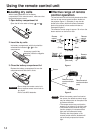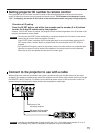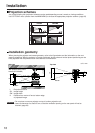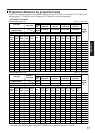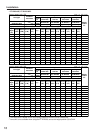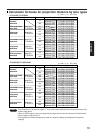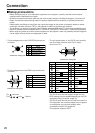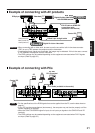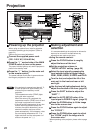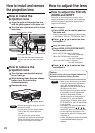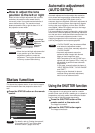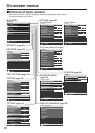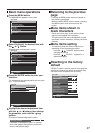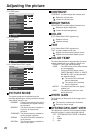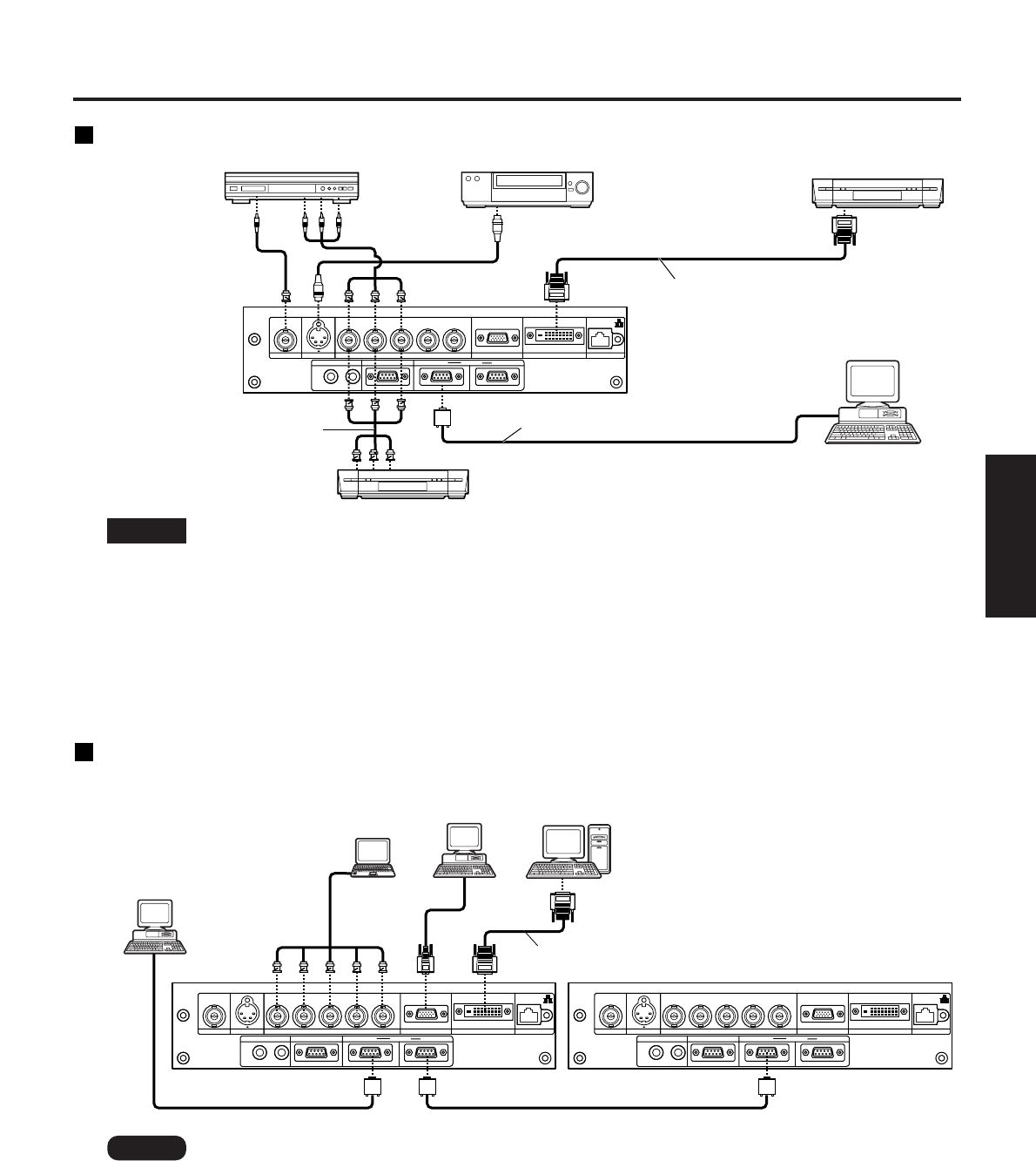
21
ENGLISH
Example of connecting with PCs
RGB 2 IN
VD
SYNC/HD
B/P
B
G/Y
R
R/P
SERIAL
REMOTE 1
REMOTE 2 IN
IN
OUT
LAN
DVI-D IN
RGB 1 IN
VIDEO IN
S-VIDEO IN
IN OUT
RGB 2 IN
VD
SYNC/HD
B/P
B
G/Y
R
R/P
SERIAL
REMOTE 1
REMOTE 2 IN
IN
OUT
LAN
DVI-D IN
RGB 1 IN
VIDEO IN
S-VIDEO IN
IN OUT
DVI-D Cable (available in the market)
PC with
DVI-D terminal
PC
PC
Control PC
Note
• For the specifications of the RGB signals that can be applied from the PC, see the data sheet on
page 61.
• If your PC has the resume feature (last memory), the computer may not function properly until the
resume capability is disabled.
• When the SYNC ON GREEN signal is input, do not input sync signals to the SYNC/HD and VD
terminals.
• The EDID settings may be needed depending on the equipment connected when DVI-D signals
are input. (Refer to page 35.)
Example of connecting with AV products
RGB 2 IN
VD
SYNC/HD
B/P
B
G/Y
R
R/P
SERIAL
REMOTE 1
REMOTE 2 IN
IN
OUT
LAN
DVI-D IN
RGB 1 IN
VIDEO IN
S-VIDEO IN
IN OUT
DVD player Video deck
DVD player
Digital Hi-vision video deck
with DVI/HDMI terminal
Digital Hi-vision video deck
Control PC
DVI-D Cable or HDMI-DVI
conversion cable
(available in the market)
D-Sub 9-pin straight cable
Red (Connect PR)
Blue (Connect P
B)
Green(Connect Y)
• When connecting with a video deck, be sure to use the one with a built-in time base corrector
(TBC) or use a TBC between the projector and the video deck.
• If nonstandard burst signals are connected, the image may be distorted. If this is the case, connect
a TBC between the projector and the video deck.
• The EDID settings may be needed depending on the equipment connected when DVI-D signals
are input. (Refer to page 35.)
Attention