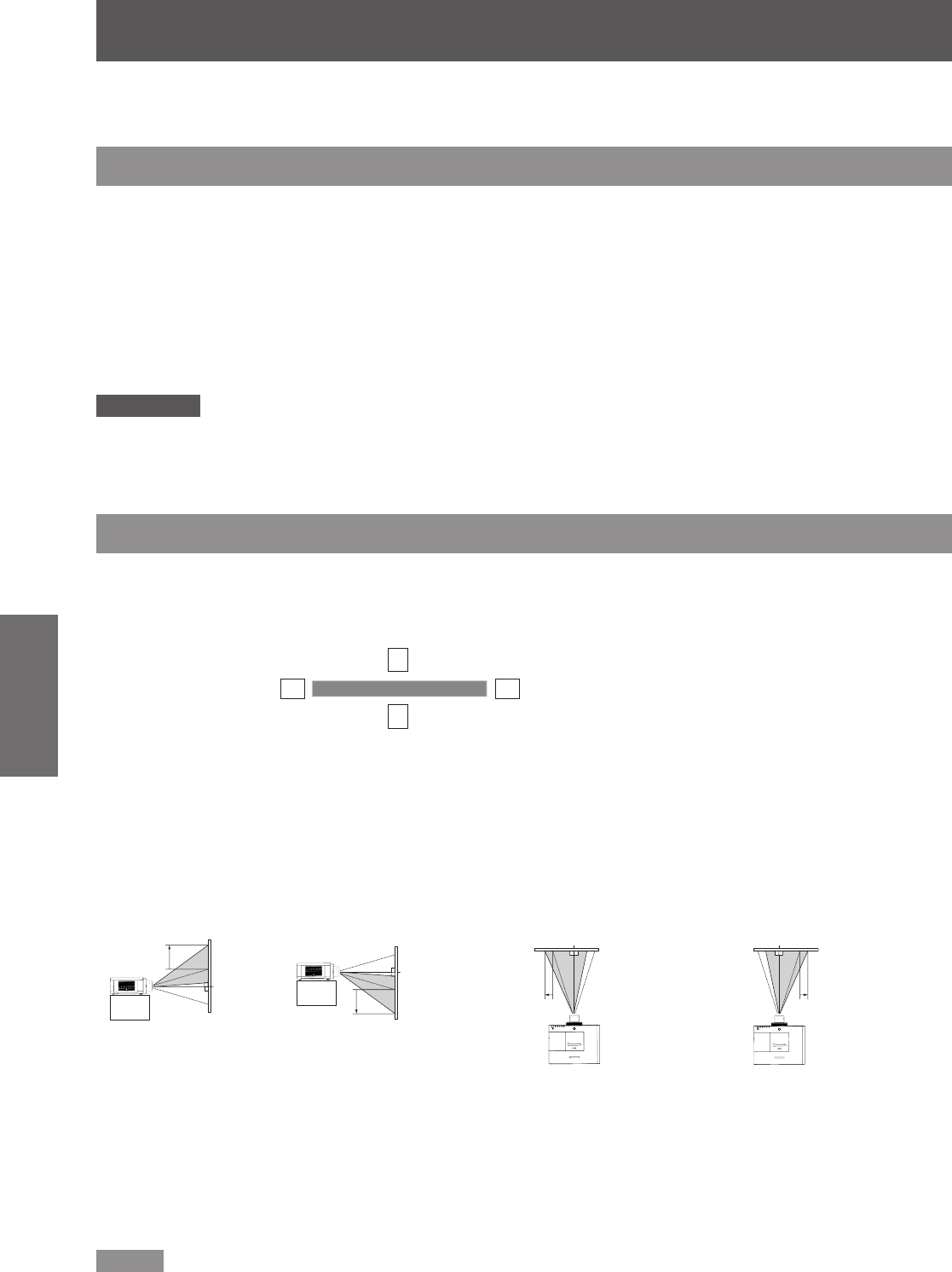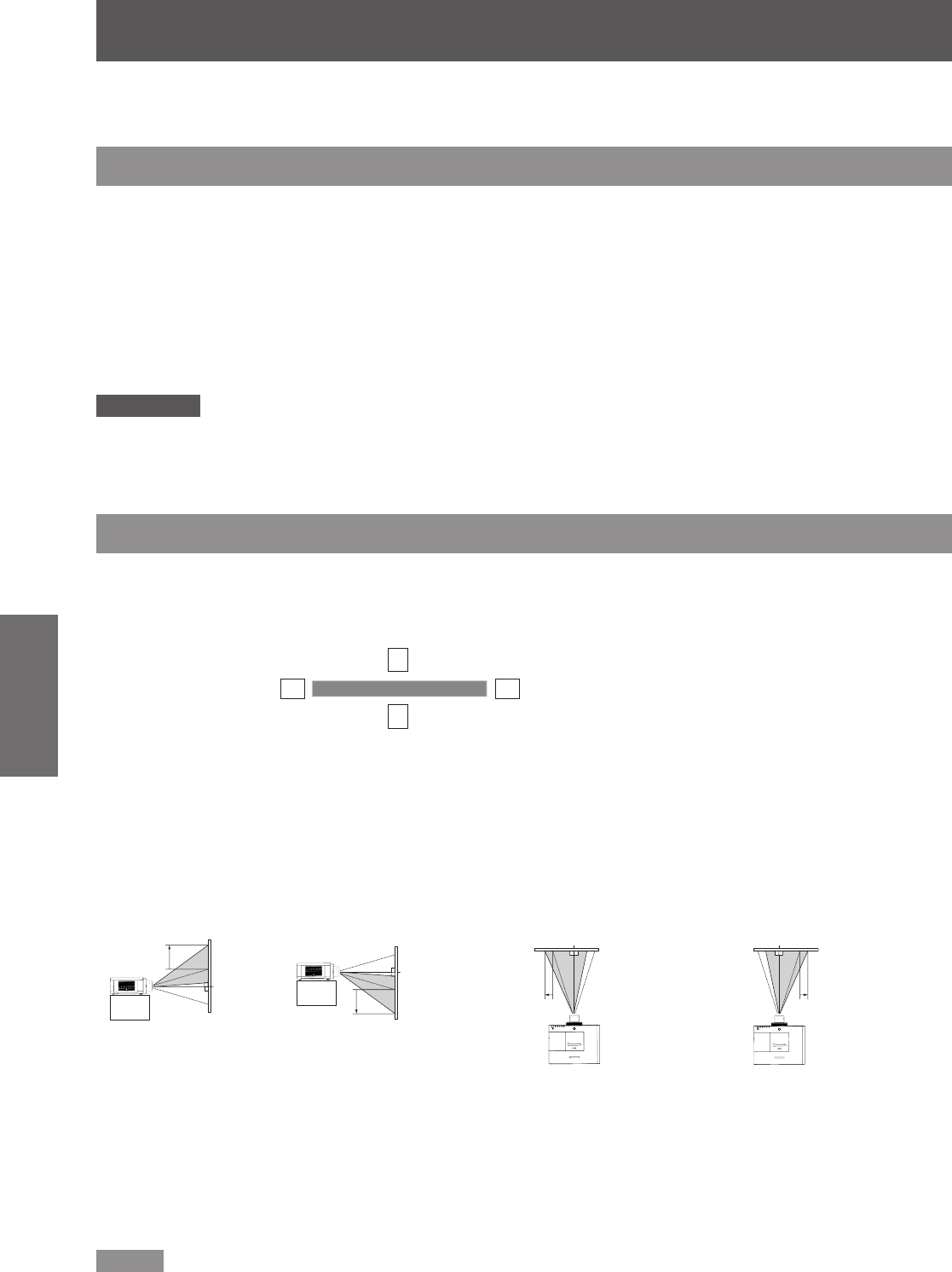
40
- ENGLISH
Basic Operation
Projecting
Check the connections of the peripheral devices and connection of the power cord (
Æ
page 35) and switch on the
power (
Æ
page 37) to start the projector. Select the image and adjust the state of the image.
Selecting the image
Select an input signal.
Side Control/Remote Control Operation
J
You can press the <INPUT> button on the side control or the remote control to select INPUT 1/2/3 as input
source.
Remote Control Operation
J
Press the <INPUT 1>, <INPUT 2>, or <INPUT 3> button on the remote control. Each time you press the <INPUT
1/2/3> button, the input signal will be changed.
Attention
Images may not be projected properly depending on the connected device and DVD, video tape, etc. to be played. Select a
z
system format that is suitable for the input signal [Y, Pb/Cb, Pr/Cr ] or [RGB] in the [Input] menu (
Æ
page 49).
Check the aspect ratio of the screen and the image and select the optimum aspect ratio under the [Screen] menu
z
(
Æ
page 58).
Adjusting the image
Adjusting the position of the lens
J
Press the <LENS SHIFT> button on the remote control or the <LENS> button on the side control.1 )
[Lens shift] is displayed on the screen for four seconds.
z
While the display appears, press ▲▼2 )
◄►
to move the image horizontally and vertically.
As you move the image, there is a certain position at which the arrows pointing up, down, left and right turn red. This
z
position is the center for the lens.
At positions of maximum shift, the arrows disappear.
z
The projector stores the setting made using the lens shift function when the power is turned off.
z
When the position of the image is shifted, the image may become a little darker.
z
Press and hold the <LENS> button or <LENS SHIFT> button for more than 5 seconds, the lens shift will be return to the
z
center position.
The gure below shows an example of when the standard lens is attached.
* When it is 60%, it is only for EZ570 series, EW630 series and
EW530 series. When it is 50%, it is only for EX600 series and
EX500 series.
Adjusting the zoom and focus
J
Press the <ZOOM +/-> button and the <FOCUS +/-> button on the remote control.1 )
[Zoom] and [Focus] are displayed on the screen for four seconds.
z
While the display appears, press ▲▼ to adjust the zoom and focus.2 )
Note
When [Display] is set to [Off], the adjustment screen will not appear.
z
It is recommended that the images are projected continuously for at least 30 minutes before the focus is adjusted.
z
The display position can be
shifted upward up to 60%*
elevation of the display.
When the lens is shifted to top. When the lens is shifted to bottom.
When the lens is shifted to leftmost.
When the lens is shifted to rightmost.
The display position can be
shifted downward up to 60%*
low level of the display.
The display position can be
shifted to the left in up to
10% width of the display.
The display position can be
shifted to the right in up to
10% width of the display.