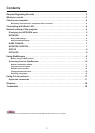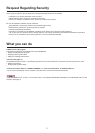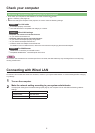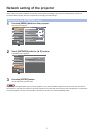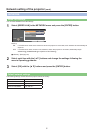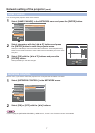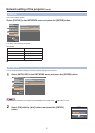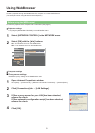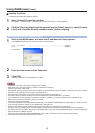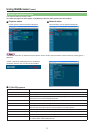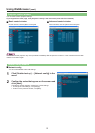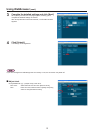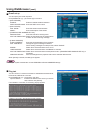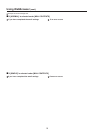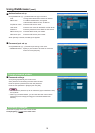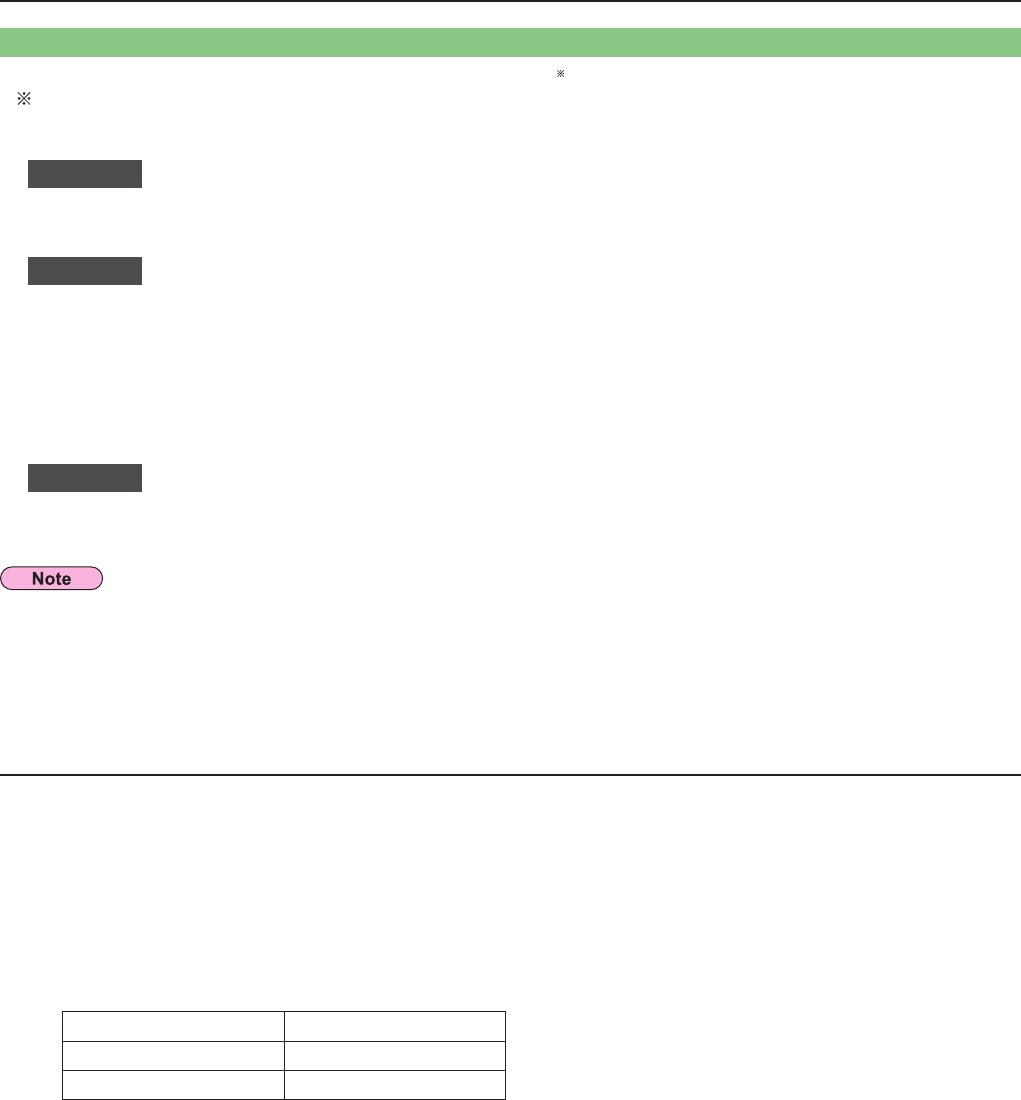
4
Check your computer
Necessary environment for computers to be connected
First, check your computer to see whether or not it has a wired LAN
•
function.
LAN : “Glossary” (See page 18)
Before connecting the computer to the projector, be sure to check the following settings.
•
Check 1
For LAN cable
Is the cable properly connected?
•
Use LAN cable that is compatible with category 5 or above.
•
Check 2
Wired LAN settings
<Computer with a built-in wired LAN function>
Is your wired LAN switched on?
•
<Computer without a built-in wired LAN function>
Is your wired LAN adapter properly recognized?
•
Is your wired LAN adapter switched on?
•
Install the wired LAN adapter driver beforehand.
•
For details on how to install the driver, refer to the instructions accompanying the wired LAN adapter.
Check 3
For WebBrowser
WebBrowser is necessary to use WEB control.
•
Compatible WebBrowser : Internet Explorer 6.0/7.0/8.0
•
Do not touch the LAN terminal or the metal part of the LAN cable, the static electricity may discharge from our hand (body)
causing a malfunction.
Connecting with Wired LAN
Connection can be made with wired LAN. However, confirm to your system administrator on network settings before changing
any settings.
Turn on the computer.
1
Make the network setting according to your system administrator.
2
If the projector settings are the default settings (See page 6), the computer can be used with the following network
settings.
IP ADDRESS 192.168.10.101
SUBNETMASK 255.255.255.0
DEFAULT GATEWAY 192.168.10.1