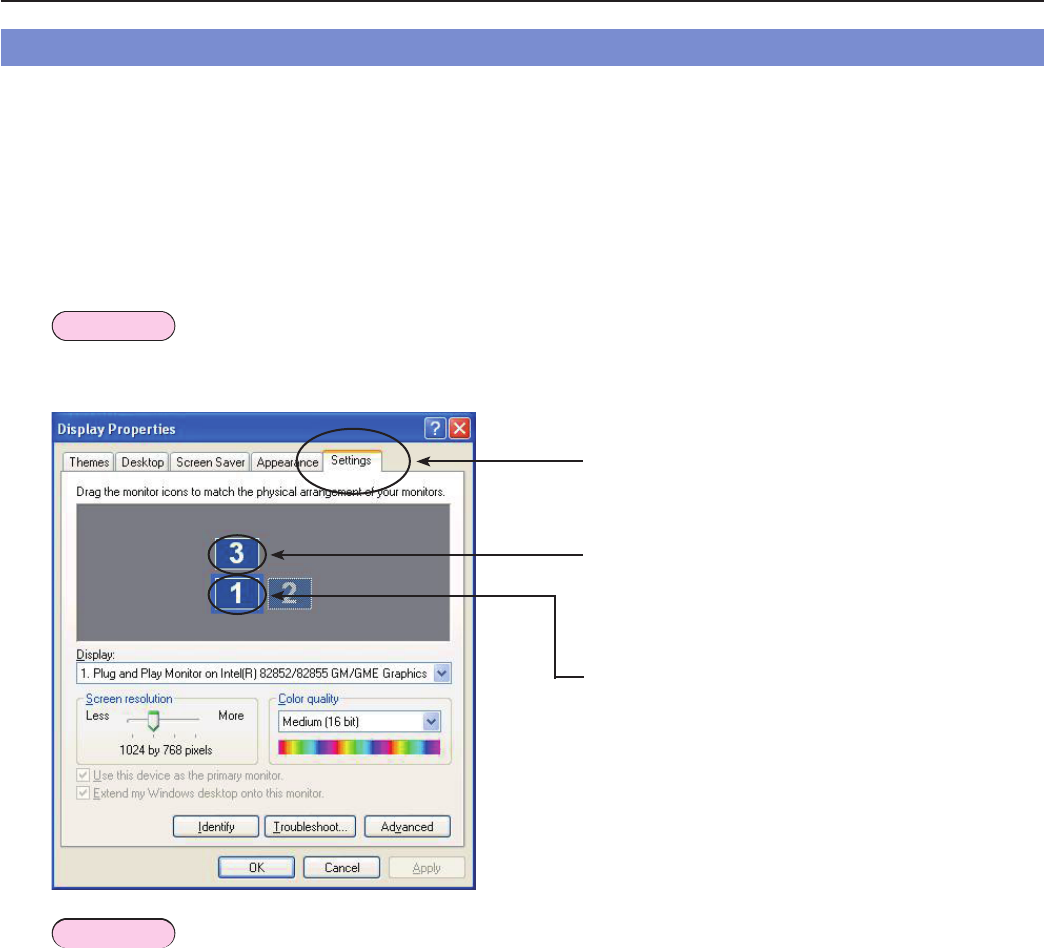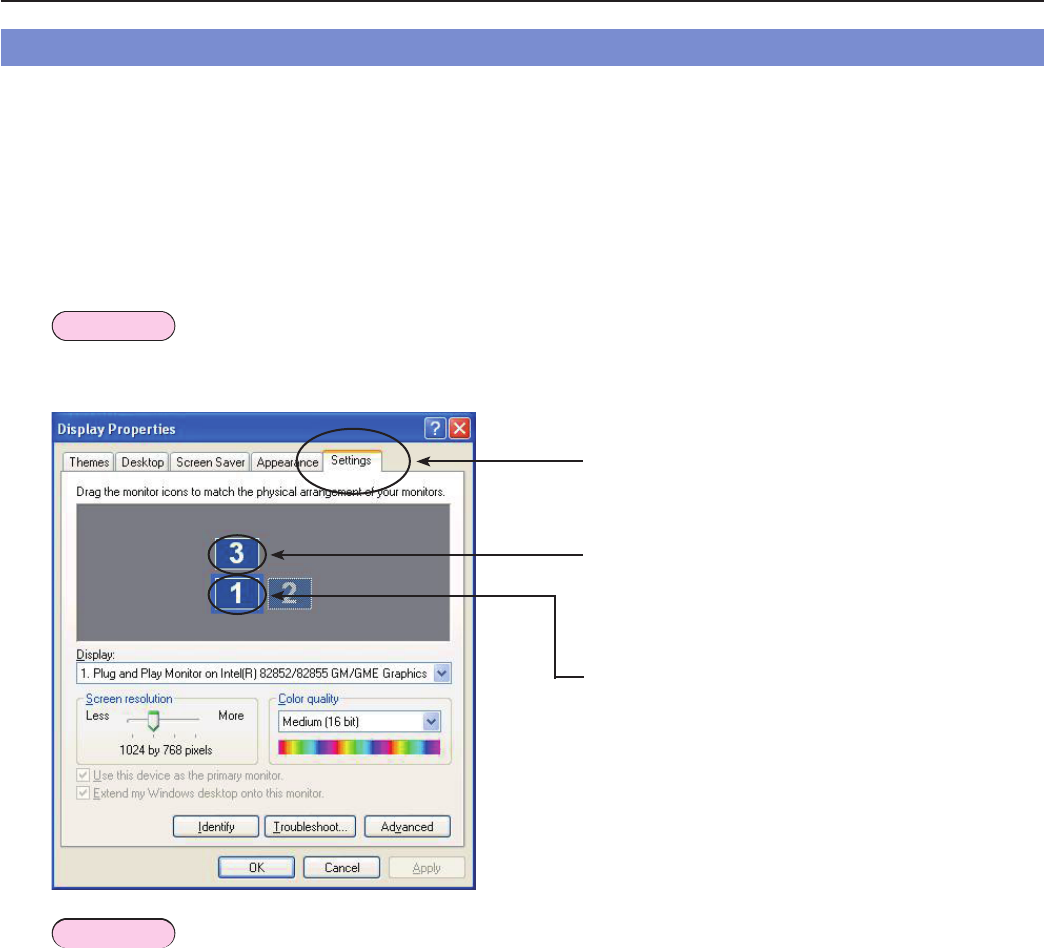
25
Procedures for Displaying Different Applications (Continued)
Changing the display arrangement
In the initial condition, the projector and computer screens are treated as a joint screen, with the projector screen as
the top half of the joint screen. However, using “Display Properties”, the direction of the arrangement can be changed
to your preference. To change from a top/bottom arrangement to a left/right arrangement, for instance, follow the
operating procedure below.
1
Select [Start] → [Control Panel] → [Appearance and Themes] → [Display] to display the “Display Properties”
window, and click the [Settings] tab.
Note
The “Display Properties” window can also be displayed by selecting [Properties] on the menu displayed by right-
clicking the mouse on an empty part of the desktop.
Click the [Settings] tab to proceed.
Projector screen
Computer screen
On the “Display Properties” window:
[3] → Projector screen
[1] → Computer screen
Note
[2] is the icon for the 2-screen display function that is provided originally with the computer and is used to
connect an external unit to the computer through the RGB connectors. Depending on the computer, [2] may be
allocated to the projector screen instead of [3].
(→ Continued on next page)