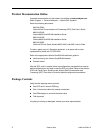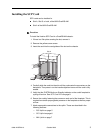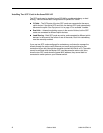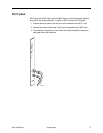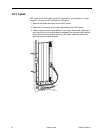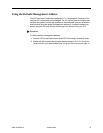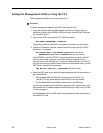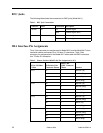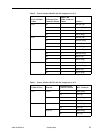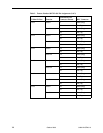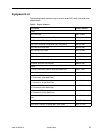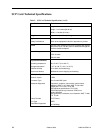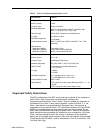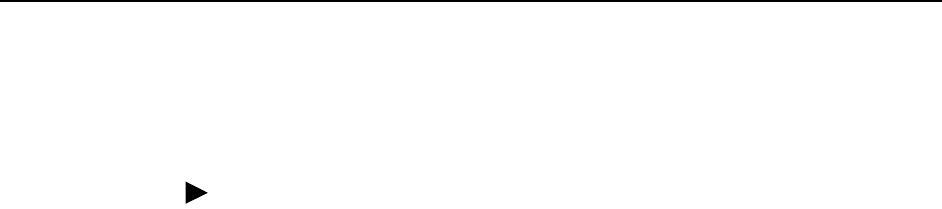
10 October 2003 8400-A2-GZ40-10
Setting the Management Address Using the CLI
The management address can be set using the CLI.
Procedure
To set the management address of the SCP card using the CLI:
1. Using the supplied cable and DB9 adapter, connect a PC with a terminal
emulation program to the SERIAL SCM jack of your GranDSLAM. This gives
you access to the CLI.
2. Log in to the SCP card using the ACT-USER command:
ACT-USER::SUPERUSER:::ASN#1500
The default password, ASN#1500, will appear as asterisks on your screen.
3. Assign an IP address, netmask, and next-hop router using the ED-IPPORT
command. For example:
ED-IPPORT::ETH-1:100:MANUAL:IPADDR=135.26.10.37,
NETMASK=255.255.255.0,GATEWAY=135.26.10.30:IS
The GATEWAY in the ED-IPPORT command specifies a router for the SCP
card to use to create a dynamic route upon receipt of a packet from an
unknown host on the Ethernet port. To specify a default gateway for the SCP
card (for the routing of packets for which there is no appropriate route), use the
SET-NE-ALL command. For example:
SET-NE-ALL::COM:100:::DEFROUTER=135.26.10.20;
4. Attach the SCP card to your network using the appropriate LAN connection on
your GranDSLAM:
— On the Model 8820 GranDSLAM, connect to the LAN SLOT A or
LAN SLOT B port, depending on where the SCP card is installed.
— On the Model 8620 GranDSLAM, connect to the LAN SCM port.
You can now access the web interface by typing into the Location field of your
web browser the IP address assigned to the Ethernet port. See Using the Web
Interface on page 11.
In a configuration with two SCP cards, this procedure provides access only to
the active SCP card.