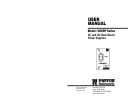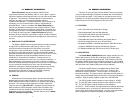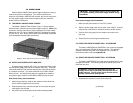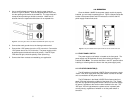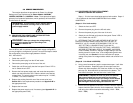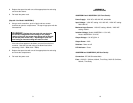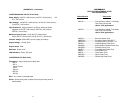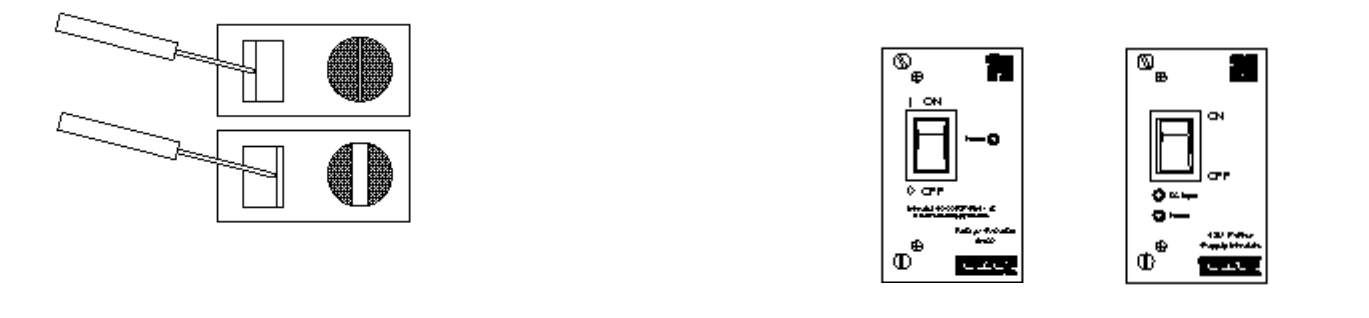
4.0 OPERATION
Once the Model 1000RP Series power supply module is properly
installed, you are ready to operate the unit. Figure 3 (below) shows the
location of the power switch and LED indicators on the AC and DC
power supply module front cards.
4.1 FRONT PANEL SWITCH
The power supply on/off switch is located on the front panel. The
power supply may be switched off at any time without harming the
installed cards (Note: The switch should be in the OFF position before
installing or removing either the front or the rear power supply card).
4.2 LED STATUS MONITOR(S)
The AC modules in the Model 1000RP Series incorporate a single
“Power” LED, which lights when the power switch is turned on and the
unit is connected to an AC power source.
The DC Modules in the Model 1000RP Series feature two front
panel LEDs that indicate the condition of the power line. The “Power”
LED will only light when the power switch is turned on and low voltage
AC power is available to the function cards installed in the rack. The
“DC Input” LED will light whenever a power source is present (with
correct polarity), regardless of whether or not the power switch is
turned on.
2. Use a small flat blade screwdriver to open the cage clamp as
shown in Figure 2 (below.). Insert the stripped portion of the wire
into the opening and remove the screwdriver. The cage clamp will
clamp the wire producing a reliable connection. Make sure all
strands of wire are captured and that there is no exposed wire.
3. Connect the earth ground wire to the frame ground terminal.
4. Connect the +VDC power wire to the +DC In terminal. Connect the
-VDC power wire to the -DC In terminal. The power supply card is
protected against accidental reversal of polarity. If the DC-Input
LED does not light, check the polarity of the input wiring.
5. Connect the Alarm contacts as needed by your application.
5 6
Figure 3 The power switch and front panel LEDs on the AC and DC front card.
Figure 2. Connecting bare wires to the Model 1000RPEM-DC power entry card.