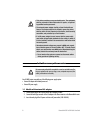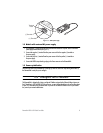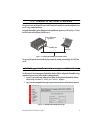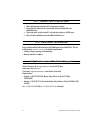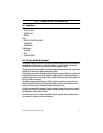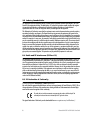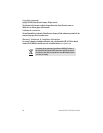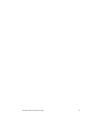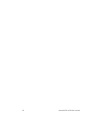DiamondLink 3201 & 3241 Quick Start Guide
5
3.0 Connect to the local IP network
Now you can connect the DiamondLink to your local IP network and complete the remaining configuration from
your PC using a standard web browser.
Connect the DiamondLink’s (green)
Ethernet
port to the same Ethernet segment as your PC (see
figure 3
). Press
the MDI-X switch until the
Ethernet Link
LED turns on.
Figure 3.
Connecting the DiamondLink to the local IP network
You can check the network connection with the ping command. For example, you would ping
10.10.10.5
from
your PC.
4.0 Log onto the web management interface
You will now access the web management Graphical User Interface (GUI) to configure the DiamondLink using a
standard web browser (such as Internet Explorer or Netscape browser).
1.
At your PC, open a web browser and enter the IP address you assigned to the DiamondLink’s Ethernet
LAN port in step 2 of section
2.2 “Modify the IP address”
on page 4.
2.
Log in to the web management home page using the username
superuser
and the password
superuser
.
Figure 4.
DiamondLink web management home page
Power
Console
Ethernet
Line
MDI-X
Connect to Ethernet port
(green port)
Ethernet port
MDI-X switch
PC