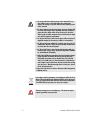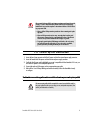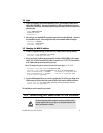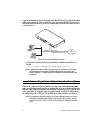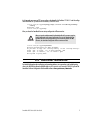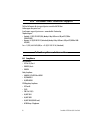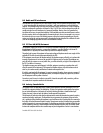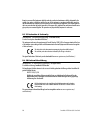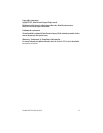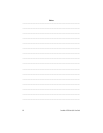4 SmartNode 4950 Series Quick Start Guide
Figure 1. Connecting to the PC
1. Connect the PC’s Ethernet port to LAN (ETH 0/1) port of the SmartNode 4950. The SmartNode 4950
Series is equipped with Auto-MDX Ethernet ports, so you can use straight-through or cross-over Ethernet
cables for host or hub/switch connections. (See figure 1.)
2. The SmartNode comes with a built-in DHCP server to simplify configuration. Therefore, to automatically
configure the PC for IP connectivity to the SmartNode, configure the laptop PC for DHCP. The SmartNode
will provide the PC with an IP address. Note that only Full Duplex operation is supported. Use auto nego-
tiation for best results.
3. Check the connection to the SmartNode by executing the ping command from the PC command window
as follows:
ping 192.168.1.1
3.0 Configuring the desired IP address
3.1 Factory-default IP settings
The factory default configuration for the Ethernet interface IP addresses and netmasks are listed in table 1.
Both Ethernet interfaces are activated upon power-up. LAN interface ETH 0/1 (LAN) provides a default DHCP
server. The WAN interface uses DHCP client to get the IP address and netmask automatically from the
service provider.
If these addresses match with those of your network, go to section 4.0 “Connecting the SmartNode to the
network” on page 5. Otherwise, continue with the following sections to change the addresses and
network masks.
Table 1. Factory default IP address and network mask configuration
Item IP Addresss Network Mask
WAN interface Ethernet 0 (ETH 0/0) DHCP DHCP
LAN interface Ethernet 1 (ETH 0/1) 192.168.1.1 255.255.255.0
DHCP server address range (LAN) 192.168.1.10-192.168.1.99 255.255.255.0
LAN (connect to ETH 0/1)
Laptop PC
Ethernet
R
S
-
2
3
2
C
o
n
s
o
l
e
E
T
H
0
/
0
E
T
H
0
/
1
Reset
0
/
0
0
/
10
/
20
/
3
T
1
/
E
1