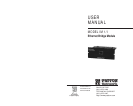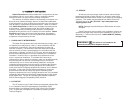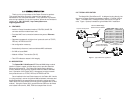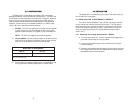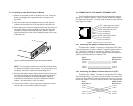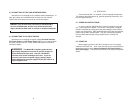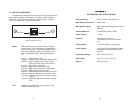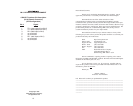33..00 CCOONNFFIIGGUURRAATTIIOONN
The Model IM1/I module plugs into Patton’s fiber and copper
baseband modems to provide Ethernet LAN extension. The IM1/I has
no switches or jumpers and does not need to be configured. However,
factors such as ty type of medium, throughput across the link and
clocking mode must be determined by the settings of the baseband
modems. Please refer to your baseband modem (i.e. 1092A, 1093,
1095, 1185, etc) to make the following settings.
1) Bit Rate: The DTE rate setting of your base unit corresponds
to the throughput of your IM1/I bridge module. Use higher
speeds to allow maximum throughput to your extended LAN.
NOTE: The IM1/I only supports synchronous speeds.
2) Clocking Mode: Set the clocking modes on the base units so
that one unit is configured for Internal clocking mode and the
other unit is set for Receive Recover clocking mode.
3) All other base unit settings depend upon your application and
on the application medium (twisted pair or coaxial cable)
44..00 IINNSSTTAALLLLAATTIIOONN
The Model IM1/I is completely plug and play. This section tells you
how to make the connections.
4.1 INSTALLING THE QUICKCONNECT™ MODULE
Each Quick Connect Module™ has a 50-pin card edge connector
on one side and an ethernet interface on the other. The instructions
below describe how to remove the existing QuickConnect™ Module
and how to install the new IM1/I module. If your base unit does not
have an existing QuickConnect™ already installed, please skip to
section 3.2.2.
4.1.1 Removing the Existing QuickConnect™ Module
1) Turn the power switch off. Leave the power cord plugged into a
grounded outlet to keep the unit grounded.
2) Loosen the two thumbscrews on the module by turning them
counterclockwise.
3) Grasp the two thumbscrews and gently pull the module from the
unit. Apply equal force to the thumbscrews to keep the module
straight during the removal process
5
6
BASE UNIT CLOCK MODES
Unit “A” Unit “B”
Internal Clock Setting Receive Recover Clock Setting
NOTE: Unit “A” and Unit “B” are arbitrarily chosen. It does not matter which
unit is “A”, and which is “B”.