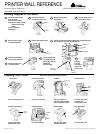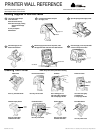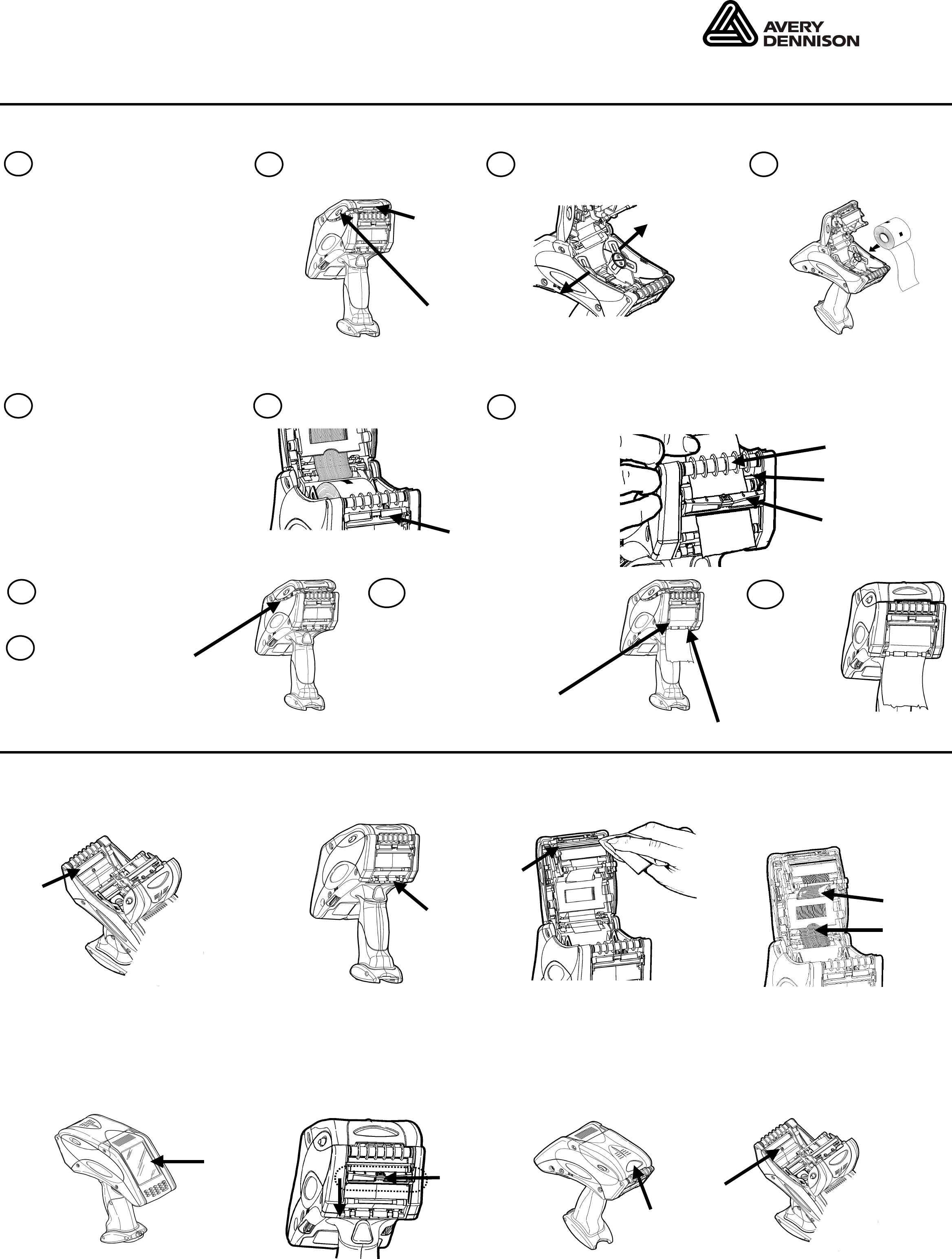
PRINTER WALL REFERENCE
Pathfinder® Ultra® Silver (6032™) Printer Pathfinder® Ultra® Platinum (6039™) Printer
See the Equipment Manual for more information.
Loading Supplies in Peel Mode
Turn on the printer and put Press the latch buttons Open the spring-loaded Insert the supply roll so it
it into load mode. and open the supply cover. supply holder. feeds from the bottom.
6032: Press the Load Key.
6039: Select the supply loading
Supply Cover
option from the display
screen.
Or, ask your System
Administrator.
Latch Buttons
Peel four inches of labels Pull the Label Deflector down.
Feed all four inches of the backin
g
paper unde
r
the applicator roller,
from the backing paper.
over
the peel bar, and unde
r
the label deflector.
Applicator Roller
Peel Bar
Label Label Deflector
Deflector
Push the Label Deflector Pull the backing paper
up until it snaps into place.
over
the Guide Roller,
down to the Pinch and Close the
Partially close the cove
r
Feed Rollers. cover and
to the first position. Press the trigger. press ESC or
return to the
Guide Roller previous menu.
(behind supply)
Pinch and
Feed Rollers
Cleanin
g
Your Printer NOTE: Always turn off the printer before cleaning.
Platen Roller Pinch and Feed Rollers Printhead Printer Flex Cable
Adhesive
Buildup
Cable
Use a dry, soft-bristle brush. Use a dry, lint-free cloth. Use a cleaning pen or a Use a soft cloth, lightly
soft cloth, lightly moistened moistened with
with 91% Isopropyl Alcohol. 91% Isopropyl Alcohol.
Platinum Displa
y
Screen
On-Demand Sensor Scanner Window Black Mark Sensor
Display
Screen On-Demand
Sensor
Pull the
Label Deflector
down.
Use a soft cloth, lightly Use a dry cotton swab. Use a soft cloth, lightly Use a dry cotton swab.
moistened with water. moistened with water.
2
1
3 4
5 6
7
8
9
11
10
TC603XWC Rev. AD 1/08 ©2003 Paxar Americas, Inc. a subsidiary of Avery Dennison Corp. All Rights Reserved.