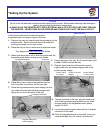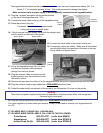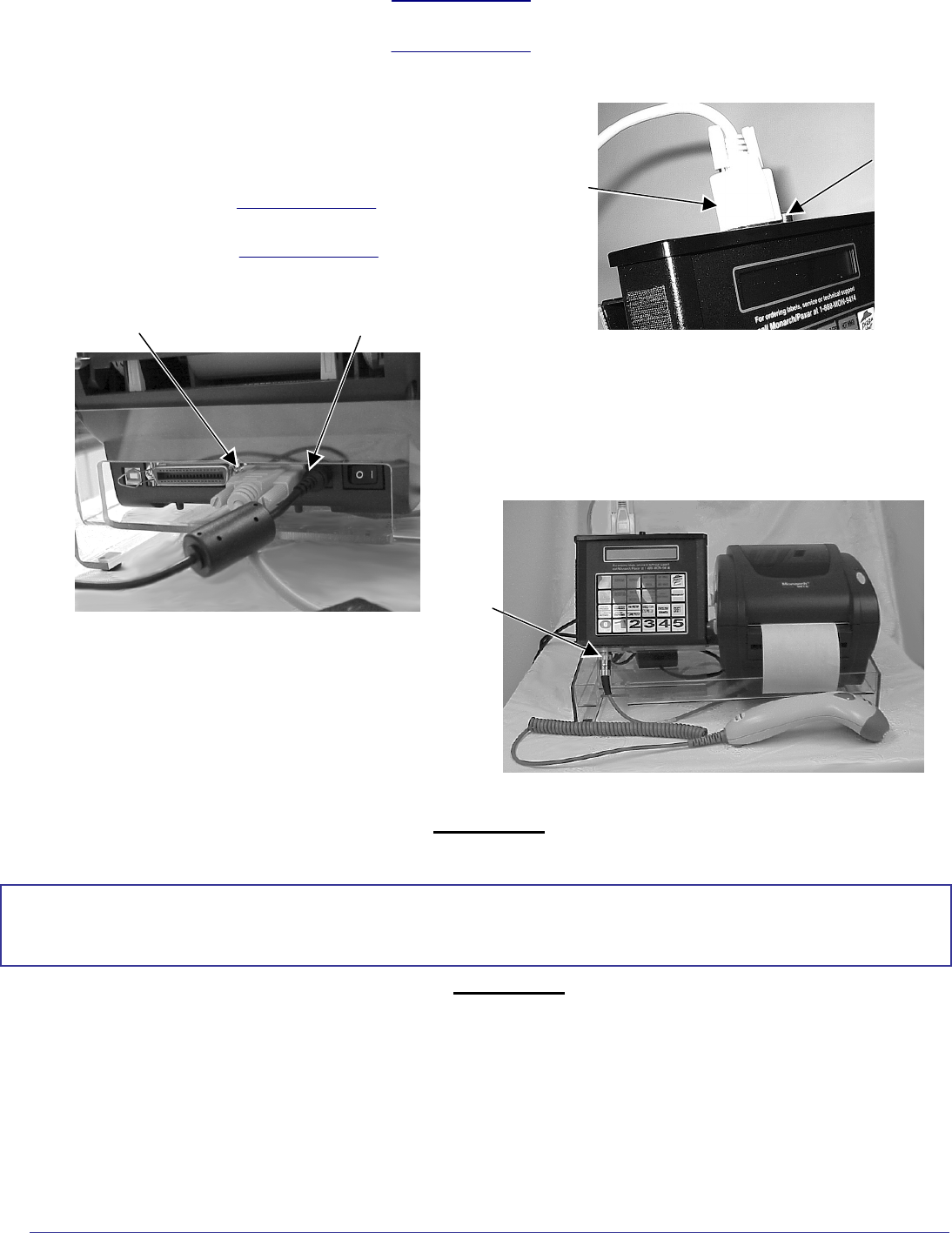
Warning
The printer and power supply should never be operated in a location where either one can get wet.
Personal injury could result.
The keypad/terminal should not be operated in a location that has room temperatures above 158° F or
below -4° F for extended periods of time. This could permanently damage the display.
Make sure the printer’s power supply is not accidentally connected to the keypad/terminal.
11. Plug the L-shaped connector into the socket located
on the top of the keypad/terminal (12V).
12. Connect the serial cable to the top of the keypad/terminal.
13. Place the printer in the tray.
The printer should never be operated while
resting on its side or upside down.
14. Plug the printer’s power supply cable (with the straight end)
into the socket on the back of the printer.
15. Connect the serial cable to the printer’s serial port.
16. If necessary, adjust the cables. Make sure all the cables
move freely through the openings in the back of the tray.
Use a cable tie to secure them.
17. Lift up the keypad/terminal with one hand
and feed the scanner cable connector
through the notch as shown.
18. Plug the scanner cable connector into the
socket and then turn the connector to lock
the cable in place.
19. Remove the tape from the Velcro on the keypad/terminal and put the keypad/terminal onto the shelf.
20. Plug the printer's power supply cable into a GROUNDED
electrical outlet.
21. Press the power switch on the back of the printer to the ON position (I) to turn on the printer.
22. Plug the keypad/terminal's power cable into a GROUNDED
electrical outlet.
For future upgrades, an extra cable (part number 125801) is provided to connect your keypad/terminal
to a PC.
IF YOU NEED HELP, PLEASE CALL 1-888-666-9414.
IF YOU NEED MORE PAPER LABELS, CALL ONE OF THE FOLLOWING:
PrimeSource: 800-397-4737 (order item #85221)
Wasserstrom: 800-999-9277 (order item #374014)
Unified Food Co-Op: 800-444-4144 (order item #374014)
Serial Cable
Power Cable
L-shaped
Connector
Serial
Cable
Scanner
Cable