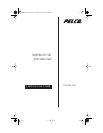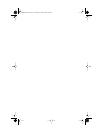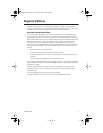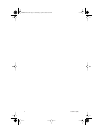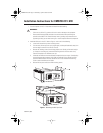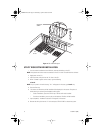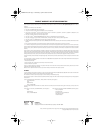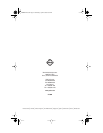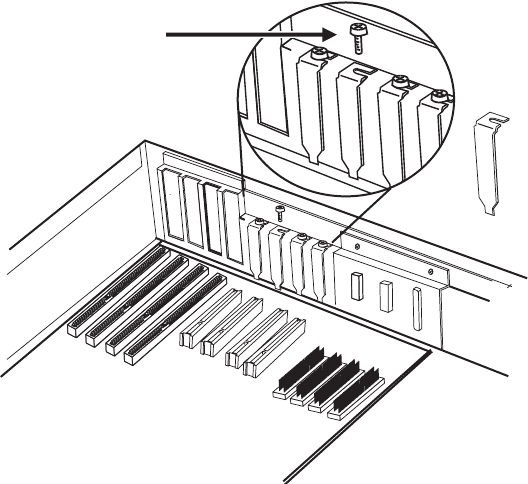
6 C1501M-A (3/05)
Figure 2.
CC1 Internal Layout
UTILITY DISK SOFTWARE INSTALLATION
1. If not done after installation of the VGA card, reconnect all cabling to the CC1.
NOTE:
A keyboard and monitor must be connected to the CC1 in order to install the driver software.
2. Apply power to the CC1.
3. Insert the driver utility disk into the “A” drive of the CC1.
4. When “C:\9700>” appears on the screen, type the following:
a:\install
NOTE:
If your system is in the A directory, “A:\>” will appear. In this case, type
install
only
.
5. Press the Enter key.
6. The drivers and where they will be installed will be displayed on the screen. The option of
either aborting or continuing the installation will be given.
•
To abort installation, press the CTRL+C
keys. The files will not be installed.
•
To continue installation, press any key on the keyboard. The files will be installed.
7. Upon completion, “Installation successful” will appear on the screen.
8. Remove the utility disk from the “A” drive and press CTRL+ALT+DEL to reboot the system.
1
2
3
4
SLOT
COVER
PCI
EXPANSION
SLOTS
ISA
SLOTS
RETAINING
SCREW
C1501M-A.book Page 6 Wednesday, April 6, 2005 8:08 AM