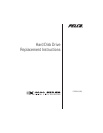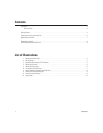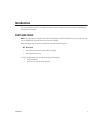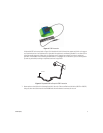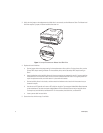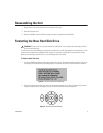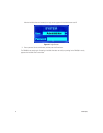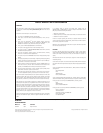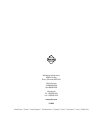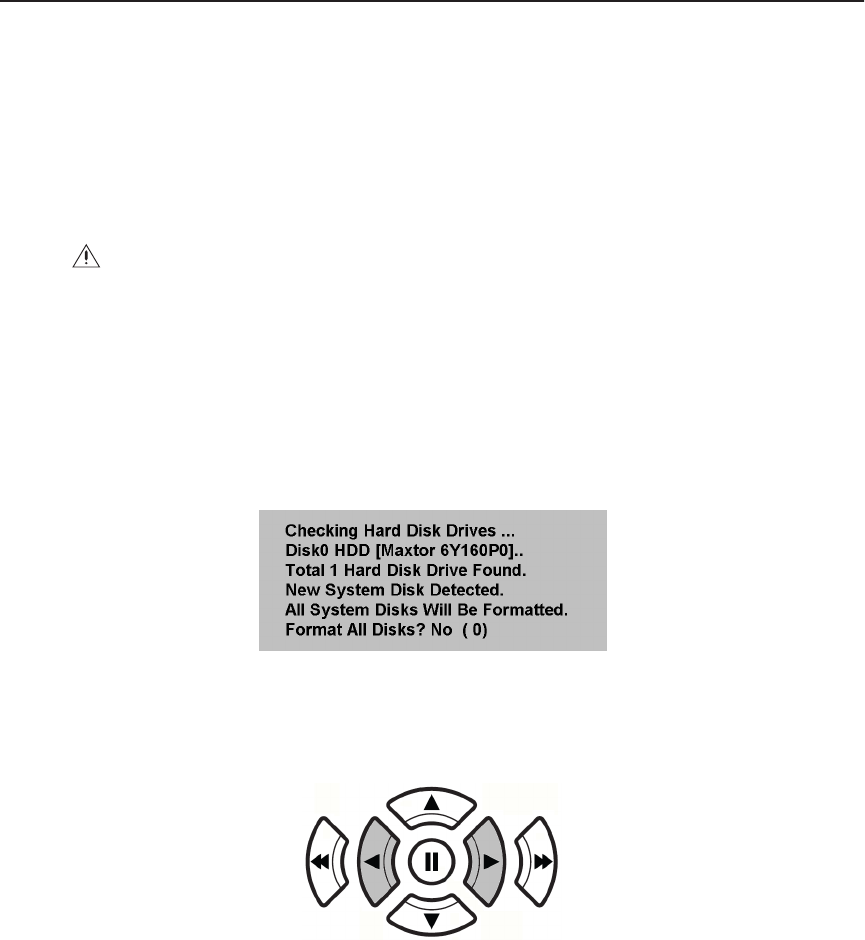
C2616M (6/06) 9
Reassembling the Unit
1. Replace the lid, and use the original screws to secure the lid in place.
2. Reconnect the power cord.
3. Restart the DX4000, and then follow the prompts to format the replacement hard disk drive.
Formatting the New Hard Disk Drive
The first time you start the DX4000 with a replacement hard disk drive, you will be prompted to format the drive. If you do
not format the hard disk drive, the DX4000 cannot recognize it. Formatting a hard disk drive can take several minutes.
While you are formatting a hard disk drive, you cannot change other menu settings.
To format a hard disk drive
1. Turn on the DX4000 to display the Checking Hard Disk Drives message. The default response to question is No. If you
are replacing two hard disk drives, the message appears a second time after the first hard disk drive is formatted.
Figure 8.
Format Hard Disk Drive Message
2. Press the Play button on the front panel of the unit to change the response to Yes. Press the Reverse Play button to
change the response back to No. Repeat this step for each hard disk drive that is being replaced.
Figure 9.
Front Panel Control Buttons
WARNING:
Do not turn off the unit while formatting a hard disk drive. Loss of power while formatting a hard disk
drive can cause fatal errors.