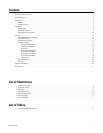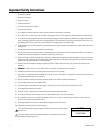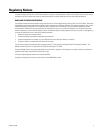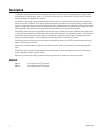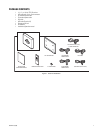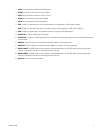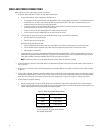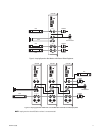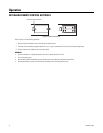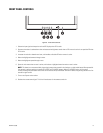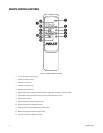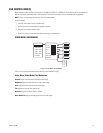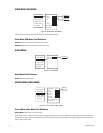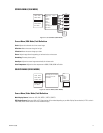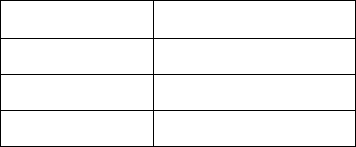
10 C2927M-C (12/06)
VIDEO AND POWER CONNECTIONS
Refer to Figure 2 for video, audio, power, and other connections.
1. Connect the video cable (refer to Table A for video coaxial requirements.)
a. Connect video cables as follows, depending on the input source.
• For composite, connect to the BNC video input labeled VIDEO 1 IN on the back panel of the monitor. If the installation requires a
second video input, connect a video cable to the BNC video input labeled VIDEO 2 IN. (Inputs are auto-terminating. If the
correlating output is not used, the input will be terminated.)
• For S-Video, connect to the input labeled S-VIDEO IN on the back panel of the monitor. (Inputs are auto-terminating. If the
correlating output is not used, the input will be terminated.)
• For VGA, connect to the input labeled VGA IN on the back panel of the monitor.
• For DVI, connect to the input labeled DVI IN on the back panel of the monitor.
b. If you intend on using the PIP feature, you can connect video inputs in any of the following combinations:
• One VGA input and one composite input.
• One VGA input and one S-Video input.
Note the following when using PIP mode:
• If PIP is enabled when you connect a video input, auto detect will not function and the signal may not be synchronized.
• If PIP is enabled in VGA or composite video mode, video menu adjustments affect the PIP and not the main screen.
• DVI mode does not support PIP.
c. Looping operation only. Connect a video cable to the BNC video connector labeled VIDEO 1 OUT for composite video or connect the
video cable to the connector labeled S-VIDEO OUT for S-Video. If the installation requires a second composite video output, connect a
video cable to the BNC video output labeled VIDEO 2 OUT (refer to Figure 3 and Figure 4.)
NOTE: A maximum of three Lacs can be looped (except for S-Video, where only one loop is advised).
2. Connect peripherals, as desired. Connect USB cables to the downstream USB ports on the back of the monitor (refer to callout numbers 6
and 7 in Figure 2.)
3. Connect to a PC, as desired. Connect a USB cable (supplied) to the upstream USB port on the back of the monitor (refer to callout number 8
in Figure 2.)
4. Connect audio, as desired. The monitor has built-in speakers but can also loop out to an external speaker. Connect the audio input cables to
the connections labeled AUDIO IN on the back panel of the monitor. Connect one end of the audio output cables to the connections labeled
AUDIO OUT on the back panel of the monitor and the other end to a speaker (refer to Figure 3 and Figure 4 for looping connections.)
5. Connect power. Do one of the following:
• Plug the provided power cord into the AC IN connection on the back panel. Plug the other end of the cord into a power receptacle.
• If using an external power supply (not included), plug one end of the power supply into the DC IN connector on the back panel of the
monitor. Plug the other end of the power supply into a power receptacle.
Table A. Video Coaxial Cable Requirements
*Minimum cable requirements:
75 ohms impedance. All-copper center conductor.
95% braided copper shield.
Cable Type* Maximum Distance
RG59/U 750 ft (229 m)
RG6/U 1,000 ft (305 m)
RG11/U 1,500 ft (457 m)