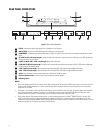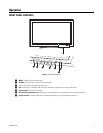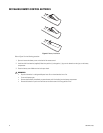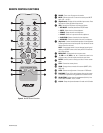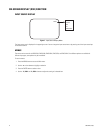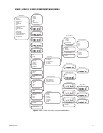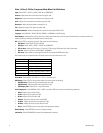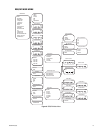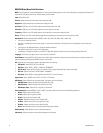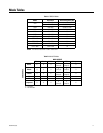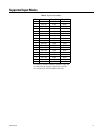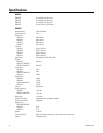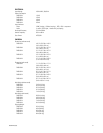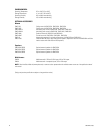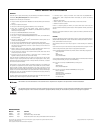16 C2937M-B (12/07)
RGB/DVI Mode Menu Field Definitions
NOTE: The DVI menu has a more limited selection. It consists of the following options: Input, Contrast, Brightness, Language, Panel Buttons, PIP,
Aspect Ratio, OSD Setting, Color Temp., Default Setting, and Information.
Input: Select RGB or DVI.
Contrast: Adjusts black level of the video screen image (0 to 100).
Brightness: Adjusts white level of the video screen image (0 to 100).
H-Position: (RGB only; not in DVI mode.) Adjusts the horizontal position (0 to 100).
V-Position: (RGB only; not in DVI mode.) Adjusts the vertical position (0 to 100).
Frequency: (RGB only; not in DVI mode.) Adjusts the horizontal size of the screen image (0 to 100).
Phase: (RGB only; not in DVI mode.) Adjusts image distortion appearing as horizontal noise on the screen (0 to 100).
Auto Position: (May be dimmed.) Select DISABLE, 1024 x 768, 1280 x 768, 1360 x 768, or 1366 x 768.
• This menu is an override function.
• The menu is enabled only when the input signal is in one of these resolutions. Other resolutions are not displayed, and are set by auto
detection.
• If the screen is not displayed correctly, change the resolution selection.
• The resolution remains as you set it until changed again.
• If the display is distorted or shifted at a resolution of 1366 x 768, adjust the resolution here by manually selecting 1366 x 768.
Language: The choices are English, Italian, French, Spanish, and German.
Panel Buttons: Select UNLOCK or LOCK. Press Enter. Locks/unlocks the buttons on the front panel. Authorized users can release the key lock
feature by pressing and holding the SOURCE button for five seconds.
PIP: Select Setup for the picture-in-picture. Then select one of the following:
• PIP Option: Select PIP OFF, PIP ON, or PBP ON.
• PIP Input: Select VIDEO 1, VIDEO 2, S-VIDEO, or COMPONENT.
• PIP Location: Select the PIP position as T/L (top left), T/R (top right), B/R (bottom right), or B/L (bottom left).
• PIP Size: Select the PIP size as LARGE, SMALL, or NORMAL.
• PIP Swap: Select SWAP to interchange Main with PIP. (This is in the DVI mode.)
Aspect Ratio: Select UNDER, 16:9, OVER, or 4:3. (This is in DVI mode.)
OSD Setting: Select Setup for the on-screen display. Then select one of the following:
• OSD H.Position: Adjusts the OSD horizontal position (0 to 100).
• OSD V.Position: Adjusts the OSD vertical position (0 to 100).
• OSD Display Time: Select OFF or a range of 5 to 30 seconds.
Color Temperature: Select NORMAL, COOL, or USER. If you select USER, then select from the following calibrations:
• R-Gain: Adjusts gain for red (0 to 100).
• G-Gain: Adjusts gain for green (0 to 100).
• B-Gain: Adjusts gain for blue (0 to 100).
• R-Offset: Adjusts the offset (or cut) for red (0 to 100).
•
G-Offset: Adjusts the offset (or cut) for green (0 to 100).
• B-Offset: Adjusts the offset (or cut) for blue (0 to 100).
• Reset: Select Restore to return to the original color temperature settings.
Default Setting: Select Restore to return to the default settings.
Information: Select Information to access Pelco headquarters information.