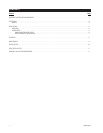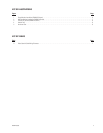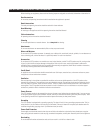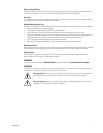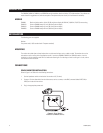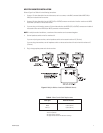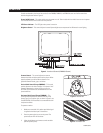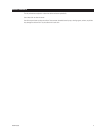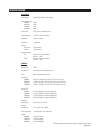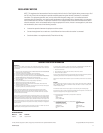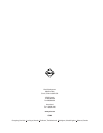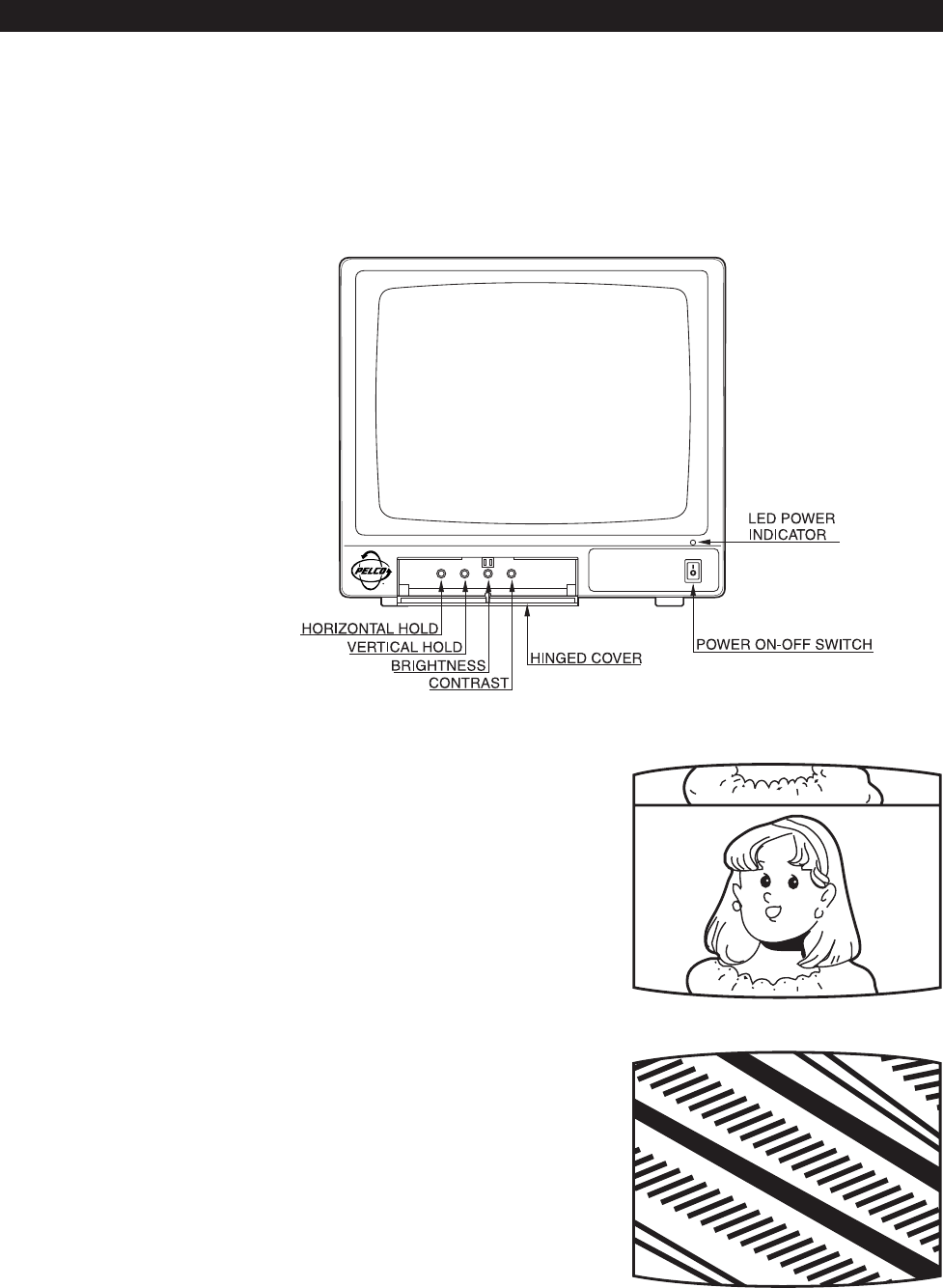
8 C2902M (10/02)
OPERATION
Controls are located on the front of the monitor. On the PMM9A, PMM12A, and PMM15A, some or all of the controls are
behind a hinged cover. Refer to Figure 3.
Power On/Off Switch – This rocker switch turns the power on or off. Push the side with the white line to turn on the power.
Push the side with the white circle to turn the power off.
LED Power Indicator – The LED lights when power is turned on.
Brightness Control – This control adjusts the overall picture brightness to compensate for differences in room lighting.
Figure 3. Location of Controls (PMM15A Shown)
Contrast Control – This control adjusts the contrast
between the black and white portions of the picture. When
properly adjusted, you will be able to observe a fine
gradation between blacks, grays, and whites.
Vertical Hold Control (Except PMM20A) – This control
permits adjustment of vertical stability. If the picture “rolls”
upward or downward, as shown in Figure 4, turn the
VERTICAL HOLD clockwise or counterclockwise until the
picture stabilizes.
Horizontal Hold Control (Except PMM20A) – This
control permits adjustment of horizontal stability. If the
picture “tears” to the left or right, as shown in Figure 5, turn
the HORIZONTAL HOLD clockwise or counterclockwise until
the picture stabilizes.
To operate a monitor:
1. Make sure a standard 1.0 V peak-to-peak video signal
is applied to the video input of the monitor.
2. Press the power switch to turn on the power. The
power indicator LED will illuminate.
3. Adjust the brightness and contrast controls to obtain
optimum picture quality.
Figure 4. Vertical Roll
Figure 5. Horizontal Tear