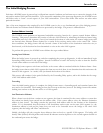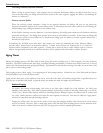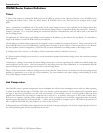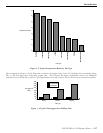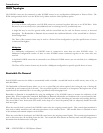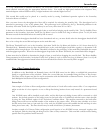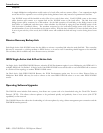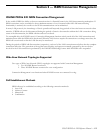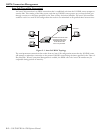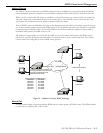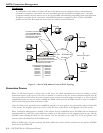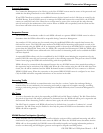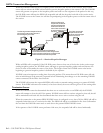Introduction
IOLINK-PRO & 520 Reference Manua —
1.19
To set up a Bandwidth on Demand installation, you would first connect the second link of the IOLINK router to a public
circuit-switched network using the appropriate interface device. You would use high-speed modems with telephone lines,
terminal adapters with an ISDN network, or digital modems with switched digital services.
This second link would now be placed in a stand-by mode by setting Conditional operation option in the Secondary
Activation Menu to Enabled.
Now you must choose the throughput level that will be required for activating the stand-by link. The throughput level is
measured in percentage of use of the primary link. This percentage level is defined by the Up Threshold parameter in the
Secondary Activation Traffic Set-Up Menu and may be set to any value from 50% to 100%.
A timer must be defined to determine the length of time to wait before bringing up the stand-by link. The Up Stability Timer
parameter in the Secondary Activation Traffic Set-Up Menu is used to define how long in minutes (from 1 to 60) the main
link must exceed the threshold before the stand-by link is started.
Once the activation-throughput threshold has been determined and set, you must decide what the throughput threshold will
have to be to drop the second link and operate on the main link only.
The Down Threshold level is set in the Secondary Activation Traffic Set-Up Menu and defaults to 10% lower than the Up
Threshold level. Remember that the down threshold looks at the total throughput (both links together) to determine if the
second link will be brought down. The Down Threshold is defined as the percentage of the main links bandwidth the current
total throughput represents. When the total throughput drops below the Down Threshold, the second link will be dropped.
A timer must also be defined to determine the length of time to wait before dropping the stand-by link. The Down Stability
Timer parameter in the Secondary Activation Traffic Set-Up Menu is used to define how long in minutes (from 1 to 60) the
combined links’ throughput must remain below the down threshold level before the stand-by link is stopped.
Time of Day Connect Application
In addition to the Bandwidth on Demand feature, the IOLINK router has the ability to establish link connections
based on a specific time-of-day schedule. Either one or two links may be controlled using the Time of Day feature.
The Time of Day feature may also be used in conjunction with the Bandwidth on Demand feature. It may be used in
both Multipoint and Point-to-Point configurations.
Point-to-Point
One example of a Point-to-Point configuration would consist of a head office and a remote office. Cost comparisons
might reveal that it is less expensive to use a dial-up line during business hours only instead of a permanent leased
line.
One IOLINK router will be installed at each office, and the link from each bridge/router will be connected to a dial
modem. Set the link operation of the bridge/router at the head office to Conditional, and then enter a time schedule
by using the Time Schedule option of the Activation Conditions Menu. The modem connected to the head-office
bridge/router will have an autodial number of the modem at the remote office. With the time schedule set to have
the link active from 8 am to 6 pm each day of the week, the IOLINK router will establish the link and keep it active
during those hours only. The time selection may be made in half-hour (30-minute) increments.
Another example of a Point-to-Point configuration would consist of two IOLINK routers connected together with
one link pair, with the other link pair being used for Time of Day connection. This extra link could be needed during
specific times for predicted traffic increases.