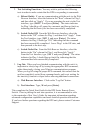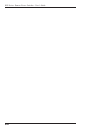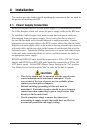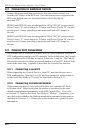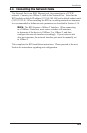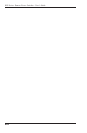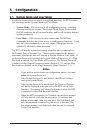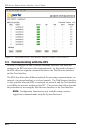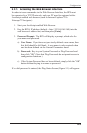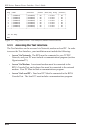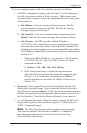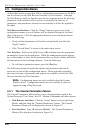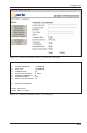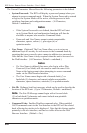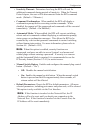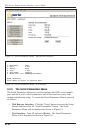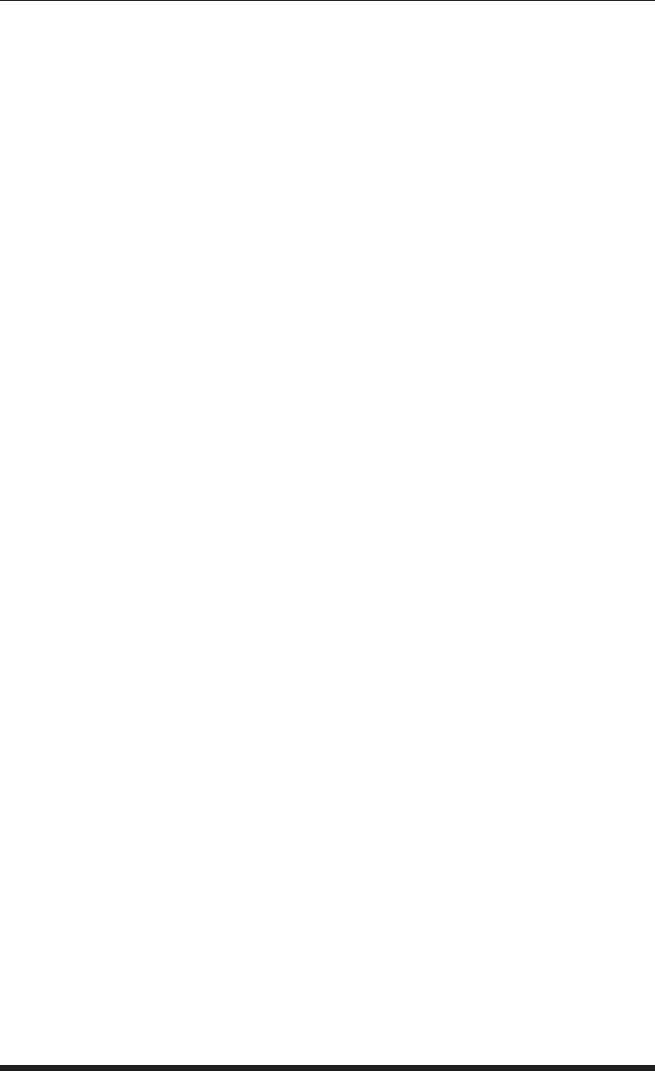
5-3
Confi guration
5.2.1. Accessing the Web Browser Interface
In order to issue commands via the Web Browser Interface, the RPS must
be connected to a TCP/IP network, and your PC must be equipped with a
JavaScript enabled web browser (such as Internet Explorer™ or
Netscape™ Navigator.)
1. Start your JavaScript enabled Web Browser.
2. Key the RPS’s IP address (default = http://192.168.168.168) into the
web browser’s address bar, and then press
[Enter].
3. Password Prompt: The RPS will display a prompt, which asks for
your name and password.
a) User Name: If you have not previously defined a user name, then
this field should be left blank. A user name is only required when
one has been defined via the General Parameters menu.
b) Password: Key in your System Password or Plug Password and
then click "OK" (Note that Plug Passwords do not permit access to
configuration functions.)
c) If the System Password has
not been defined, simply click the "OK"
button without keying in a name or password.
If a valid password is entered, the Plug Status Screen (Figure 5.1) will appear.