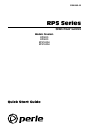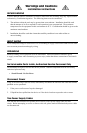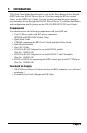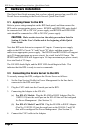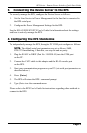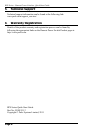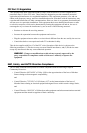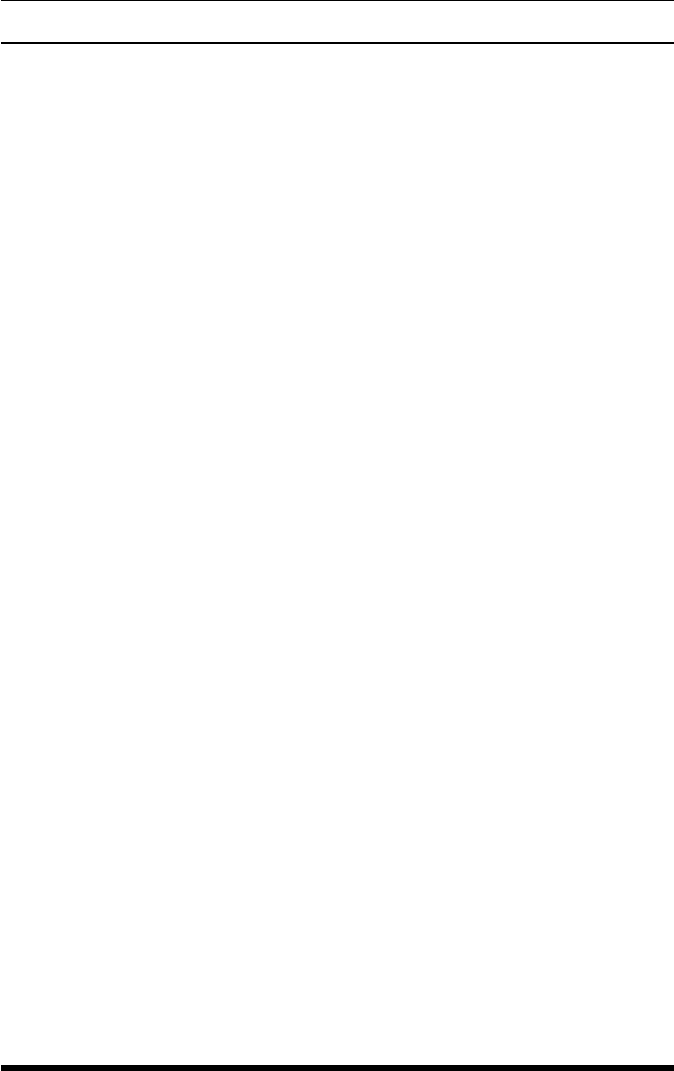
Page 4
RPS Series - Remote Power Switches; Quick Start Guide
2. Hardware Installation
This Quick Start Guide assumes that you have already powered up your IOLAN
Device Server according to the Device Server's Quick Start Guide.
2.1. Applying Power to the RPS
Refer to power rating nameplate on the RPS back panel, and then connect the
RPS unit to an appropriate power source. RPS830 and RPS1630H units should
be connected to a 100 to 120 VAC power supply, and RPS820 and RPS1620H
units should be connected to a 208 to 240 VAC power supply.
CAUTION:Makecertaintoreviewthesafetyprecautionslistedin
Section4.1intheUser'sGuideandatthebeginningofthisQuick
StartGuide.
Note that RPS units feature two separate AC inputs. Connect power supply
cables to the RPS’s Circuit "A" and Circuit "B" inlets, and then connect the
cables to an appropriate power supply. The RPS830 and RPS1630H will support
up to 20 Amps maximum per power circuit, for a total load of 40 Amps. The
RPS820 and RPS1620H will support up to 16 Amps maximum per power circuit,
for a total load of 32 Amps.
The ON LED should light, and the RDY LED should begin to ash. This
indicates that the RPS is ready to receive commands.
2.2. Connecting the Device Server to the RPS
To securely manage the RPS, congure the Device Server as follows:
1. Set the Line Service (Prole) to Power Management for the line that is
connected to the RPS serial port.
2. Plug the CAT5 cable into the Console port on the RPS.
3. Connecting the Adapter to the IOLAN:
(a) ForIOLANModels: Plug the RJ-45M to RJ45F Adapter (Part No.
1100219-10) into the serial port on the IOLAN that will be congued
for Power Management. (See Section 3.)
(b) ForIOLANModelCandCM:Plug the RJ-45M to RJ45F Adapter
(Part No. 1100320-10) into the serial port on the IOLAN C and CM
that will be congured for Power Management. (See Section 3.)
4. Connect the CAT5 cable to the Adapter.