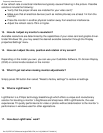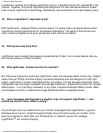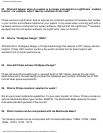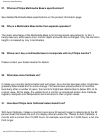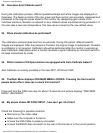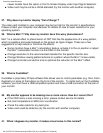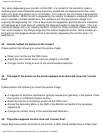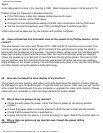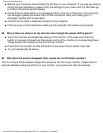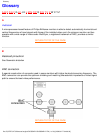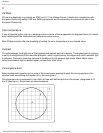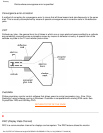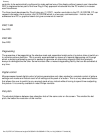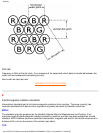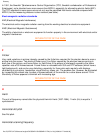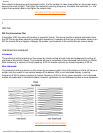Reboot your computer while holding the Ctrl key on your computer. If you see any picture
during the boot procedure, please verify the settings of your video card (for Windows go
to Control Panel and select Display).
●
Check that the video cable is not damaged, bent or that any of the pins in the connector
are damaged (please be aware that all VGA connectors have one missing pin). If
damaged, replace with a new cable.
●
Check that the cable is attached correctly to the computer.●
Press any key on the keyboard to wake-up the computer from power saving mode.●
49. Why is there no picture on my monitor even though the power LED is green?
Verify the Contrast and Brightness setting of the monitor. First press and hold the 5
button to increase Contrast and then press and hold the 4 button to increase Brightness.
These buttons are located on the front of your monitor.
●
Press both the 5 button and the OK button at the same time to switch input A|B.●
Try and repeat step 48 above.●
50. Why does the picture disappear after I press the on/off button quickly?
This is a unique Philips feature designed to preserve the life of your monitor. Please allow 5
seconds between powering off and on your monitor, your picture will then be restored.
Frequently Asked Questions
file:///D|/EDFU/LF3/lf3manual/english/FAQ.HTM (12 of 12) [2002/9/2 ?? 04:08:32]