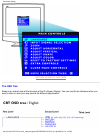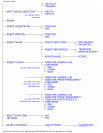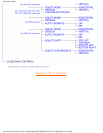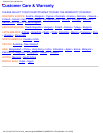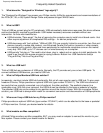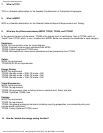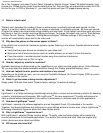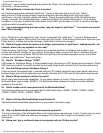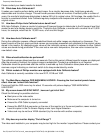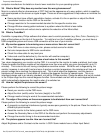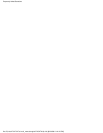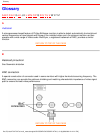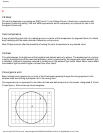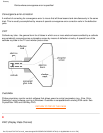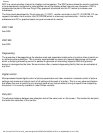Please contact your dealer/reseller for details.
30. What does Auto Calibrate do?
It makes your monitor perform better and last longer. As a monitor becomes older, brightness gradually
deteriorates and its colors change. This well-known process effects all monitors. Eventually after a number of
years, the monitor's brightness deteriorates to below 50% of its original value. At this stage, the usable life of a
monitor is considered ended. Auto Calibrate regularly readjusts color temperature and luminance to their
original values.
31. How does Philips Auto Calibrate feature benefit me?
With Auto Calibrate, it takes a monitor's luminance 33 percent longer to deteriorate to the 50 percent level that
marks the end of a display device's useful life. Thanks to Auto Calibrate, a monitor with a normal life of 10,000
hours, for example, would last for 13,300 hours, a full one third longer.
32. How does Auto Calibrate work?
During the calibration process, different predefined black and white images are displayed on thescreen. The
beam currents of the red, green and blue cannon are accurately measured and compared to the original values
stored in the monitor. By readjusting gain values of the individual cannons, deviation is reduced to zero. Default
values are stored during production. If the user sets a new color temperature, this new value is saved as the
new default value.
33. When should calibration be performed?
The calibration process takes less than six seconds. During this period, different specific images are displayed.
After the process is finalized, the original image is redisplayed. Constant re-calibration is not required.
Calibration should be performed after the monitor is warmed up. Auto Calibration takes place when a monitor
receives a signal indicating an imminent switch to its sleep mode/stand-by mode.
34. Which models of Philips monitors are equipped with Auto Calibrate feature?
Auto Calibrate is currently available in the new 201P, 201B and 109P.
35. The Main Menu displays OSD MAIN MENU LOCKED . Pressing the front control panels hasno
effect. How can I unlock this function?
Press and hold the OSD menu key for about 10 seconds until picture displays "OSD MAIN MENU
UNLOCKED"
36. My screen shows NO SYNC INPUT , how can I get rid of this?
Check the following for possible solutions:
Bent pins on the video cable
●
Make sure the computer is turned on●
Ensure the VGA Cable is properly connected●
Ensure the BNC/D-Sub connector on the rear of the monitor is in the correct position, newer models
have this option in the On Screen Display under Input Signal Selection.
●
Video card may be not be a VESA standard (try the monitor with another computer)●
37. Why does my monitor display "Out of Range"?
The video card installed in your computer may be too high for the monitor 's specifications. Please contact your
Frequently Asked Questions
file:///D|/rita/LF2/LF2/LFa1/multi_manual/english/FAQ.HTM (5 of 8) [8/29/2001 2:41:20 PM]